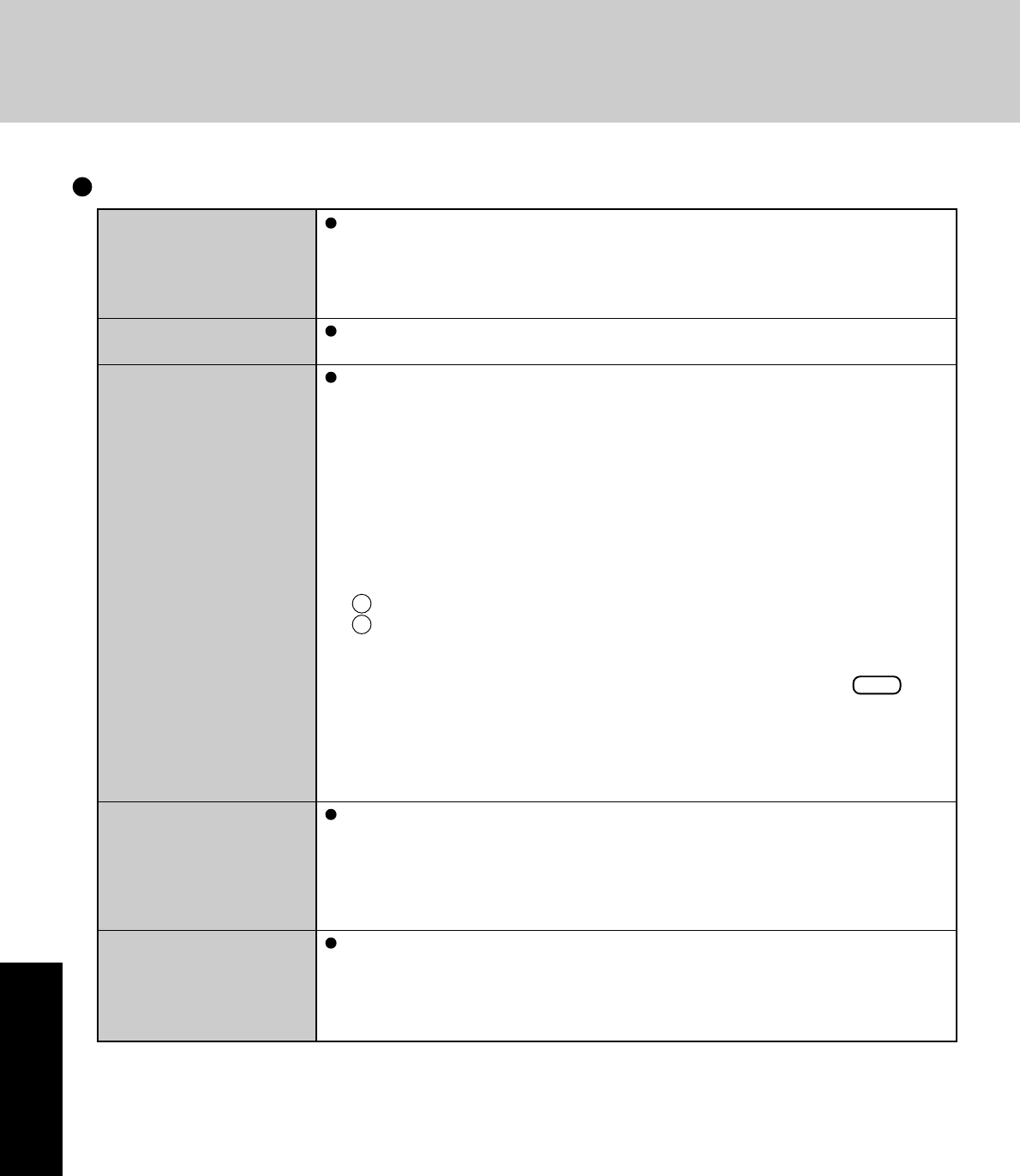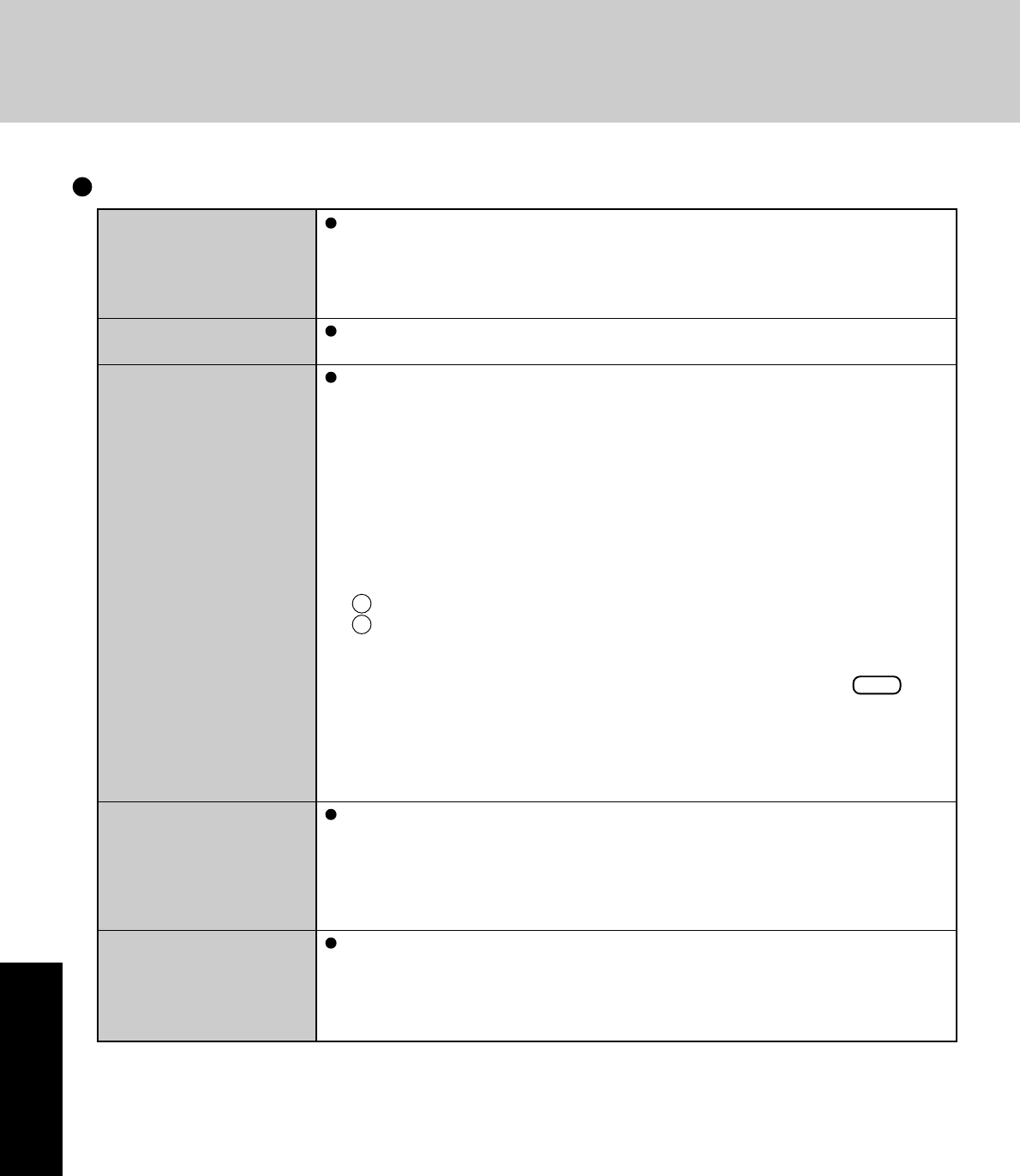
36
Troubleshooting
When “Automatic Updates”
is enabled, will all updates be
downloaded (or installed)?
Security Center warning
function does not operate
Problem with Web page
display (no display; display
is completely white;
advertisements, logon, and
other pop-ups are not
displayed; many windows
are displayed at once)
Images in HTML e-mail
messages are not displayed
in Outlook Express
Cannot read attachment file
in Outlook Express (cannot
save file)
Only Windows Update programs with a high level of priority will be automatically down-
loaded (or installed).
Update programs with a comparatively low level of importance will not be downloaded
(or installed) automatically. Check regularly whether new update programs have become
available.
The Security Center warning function will not operate if you are using a network domain,
for example at a company.
In Windows XP, security functions have been strengthened with regard to Web contents.
One of these is the “Pop-up Blocker,” which may prevent some Web pages from being
displayed.
If you have any problems with Web page displays (e.g., if a page cannot be displayed
correctly on Internet Explorer), check the contents of the message window displayed be-
low the address bar (called the “Information Bar”). The Information Bar shows the infor-
mation that has been suppressed by Internet Explorer.
• If the message “Pop-up blocked” is displayed:
Select the message, and select “Temporarily Allow Pop-ups.”
The blocked Popup will be displayed temporarily.
• If the message “This site might require the following ActiveX control...” is displayed:
1 Select the message, and select “Install ActiveX Control.”
2 Check “Name” and “Publisher” on the [Security Warning] screen, and execute the
installation.
• If you cannot find the Information Bar:
If you need to display the page, select the Web page link while pressing Ctrl .
The pop-up blocker function will be temporarily disabled.
• When Internet Explorer is used to view web sites requiring the latest Flash Player, or
the
Pop-up Blocker
may result in many windows being displayed at once:
Download and install the latest Macromedia Flash Player from the website of
Macromedia, Inc..
In Windows XP, there is a function that blocks image displays in HTML e-mail messages.
To display images in HTML e-mail messages, it is necessary to access the sender’s server,
and this may cause problems in the computer.
Preventing these images from appearing can decrease the risk of attack from viruses etc.
If you need to display images, select the segment where the message “Some pictures have
been blocked…” is displayed. The images can be displayed temporarily.
If a message received in Outlook Express has contained an attachment file with an exten-
sion such as “.exe” or “.scr” (potentially unsafe files), Windows XP blocks those files.
If you need to read the files, select [Tools] - [Options] - [Security] and remove the check
mark from [Do not allow attachments to be saved or opened that could potentially be a
virus].
Others (continued)
Dealing with Problems (Summary)