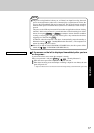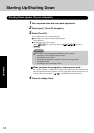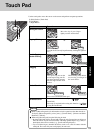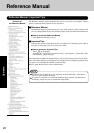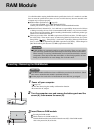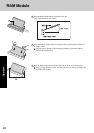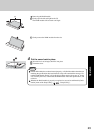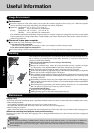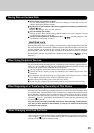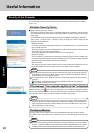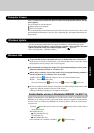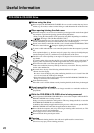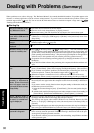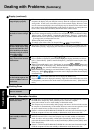25
Operation
When Using Peripheral Devices
Pay strict attention to the following points to avoid damage to the computer, peripheral devices,
cables, etc. Also, in addition to following this manual and the Reference Manual, carefully read
the instruction manuals for the peripheral devices being used.
Use only peripheral devices that conform to the computer’s specifications.
Connect the devices properly, paying close attention to the condition and position of the
connectors.
If a connection cannot be made easily, do not apply undue force; check once more to confirm
the condition and position of the connector (alignment of pins, etc.) .
If the connector has holding screws, fasten the screws firmly.
Do not carry the computer with cables attached, and do not pull on the cables forcefully.
Saving Data on the Hard Disk
When Disposing of or Transferring Ownership of This Device
When disposing of or transferring ownership of this device, erase all data on the hard disk in order
to prevent the theft of hard disk data. Even if you delete data or initialize the hard disk through
normal Windows commands, data can still be read using special software. In order to erase all
data, either have the data erased by a specialist (at a charge) or use the hard disk data erase utility
(included) ( page 47). (Note that this hard disk data erase utility does not guarantee that data
will be completely erased.)
Also, note that if you transfer ownership of this device without deleting commercial soft-
ware that you have installed to the hard disk, you may be in violation of the licensing
agreement for that software.
Do not expose your computer to shock.
Use care when handling your computer, shock may damage your hard disk or make your
software applications and data unusable.
Do not power off your computer while software applications are running or hard disk drive
indicator is on.
Properly shut Windows down to avoid problems.
Save all valuable data to disks.
Backing up data to disks will limit damage should trouble occur to your computer or should
you inadvertently change or erase data.
Use the security function for all important data. ( “Security Measures” and
“SD Memory Card Security Function”)
Hard Disk Lock
When the Hard Disk Lock is set to [Enable], it is impossible to read/write data from/to the hard
disk when the hard disk is installed in a different computer. When the hard disk is returned to the
original computer, you can read/write data as before. In this case, however, make the settings in
the Setup Utility exactly the same as they were before the hard disk was removed. (Note that
this Hard Disk Lock does not guarantee the complete protection of data.) ( “Security
Measures”)
When Changing Hard Disk Partitions
When using the hard disk backup function, divide the hard disk into partitions when a backup
area is created ( page 42). If you divide the hard disk into partitions before creating the
backup area, the backup area cannot be created.