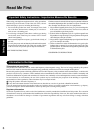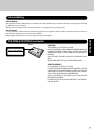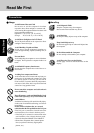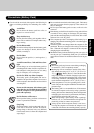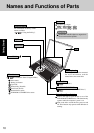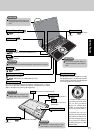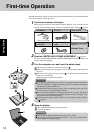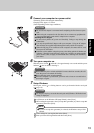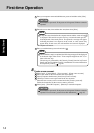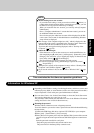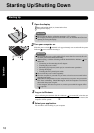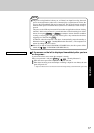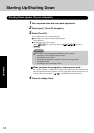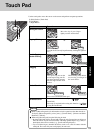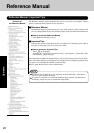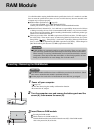14
Getting Started
6 Enter the correct date, time and the time zone, then select [Next].
The computer will restart.
CAUTION
Remember this password! If the password is forgotten, Windows cannot be
operated.
7 Enter your administrator password and select .
5 Enter your computer name and administrator password and then select [Next].
NOTE
It may take some time before the computer restarts and the screen of step 7
is displayed. Wait, and do not press any keys, or touch the touch pad, etc.
If the keyboard or the touch pad etc. are operated, a message will appear
indicating that there is no response on the screen, or some screens may
appear white. In such cases, also wait until the next screen is displayed.
CAUTION
Remember this password! If the password is forgotten, Windows cannot be
operated. You can create a password reset disk beforehand ( page 15).
8
Create a new account.
1 Select [start] - [Control Panel] - [User Accounts] - [Create a new account].
2 Enter a new name for the new account, then select [Next].
3 Select [Computer administrator], then select [Create Account].
4 <When you want to create a password for the new account>
Select the new account you have created and select [Create a password].
Follow the instructions on the screen to create a password.
5 Select [start] - [Turn Off Computer] - [Restart] to restart the computer.
First-time Operation
When Windows setup is completed, the following message will be displayed
at the bottom right of the screen: “Your computer might be at risk.” Con-
tinue to the next step.
The message is generated by the [Security Center] function in [Control
Panel], and does not indicate an error or malfunction. For more information
about [Security Center]: page 26
NOTE