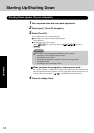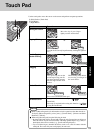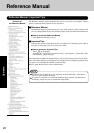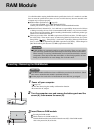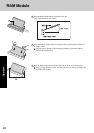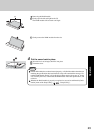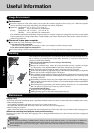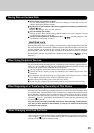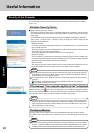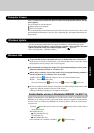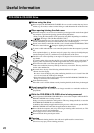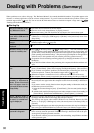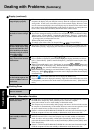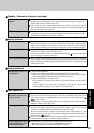26
Operation
Some network-related software and some online network games do not operate normally
if the Windows Firewall is enabled. Ask the software manufacturer about the Windows
Firewall in the case of using such software.
For further details on the Windows Firewall, see the help displayed by the following
methods:
1 Click [start] - [Help and Support] and input [Windows Firewall] into [Search].
2 Click [Windows Firewall overview].
NOTE
Security of the Computer
Windows Security Center
What is Windows Security Center?
The Windows Security Center allows centralized management of Windows security informa-
tion, and monitors antivirus measures and other Windows security settings to ensure opti-
mum safety.
Use the Windows Security Center function to protect your computer from damage by viruses, etc.
Select [start] - [Control Panel] - [Security Center] to display the current settings for the
following security functions.
• Windows Firewall
A security system for protecting the computer from unauthorized access via the Internet or
other external networks.
The firewall regulates the data exchanged between the computer and the external network,
so that only approved data can pass through.
At the time of purchase, the Windows Firewall is set to be enabled.
• Automatic Updates
If your computer is connected to the Internet, this function regularly checks whether secu-
rity updates and other important updates for Windows have been made available, and auto-
matically installs these updates in their latest conditions.
• Virus Protection
This function regularly checks whether antivirus software has been installed in the com-
puter, and whether the version of that software is the latest version available.
Use the Windows Security Center function to protect Windows from damage by computer
viruses, etc.
This message does not indicate an error. You can use the computer while the message is
displayed. However, in order to operate the computer more safely, we recommend mak-
ing the appropriate measures to reduce damage from virus and other attacks, thus avoid-
ing the appearance of this message.
NOTE
Useful Information
If the message "Your computer might be at risk" is displayed
Read the message, select (red icon) on the notification area, and make the appropriate settings.
This message, which the Windows Security Center displays to confirm the security-related set-
tings regularly, will be displayed until the settings are made more properly.
The Pop-up Blocker
In Windows XP, security functions have been strengthened with regard to Web contents.
One of these is the “Pop-up Blocker,” which may prevent some Web pages from being dis-
played.
When web sites requiring the latest Flash Player cannot be displayed correctly on Internet
Explorer , or the Pop-up Blocker may result in many windows being displayed at once, down-
load and install the latest Macromedia Flash Player from the website of Macromedia, Inc..
NOTE