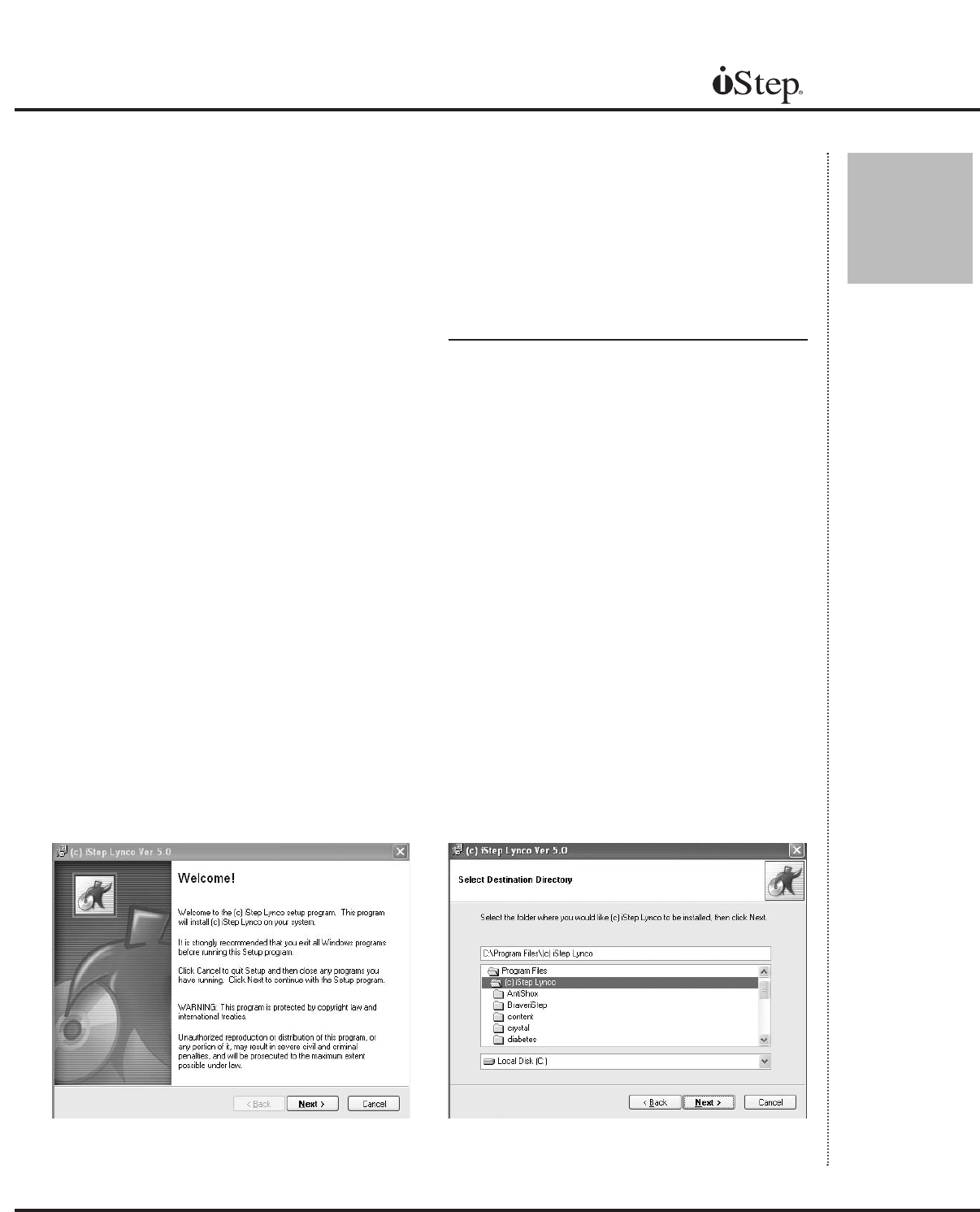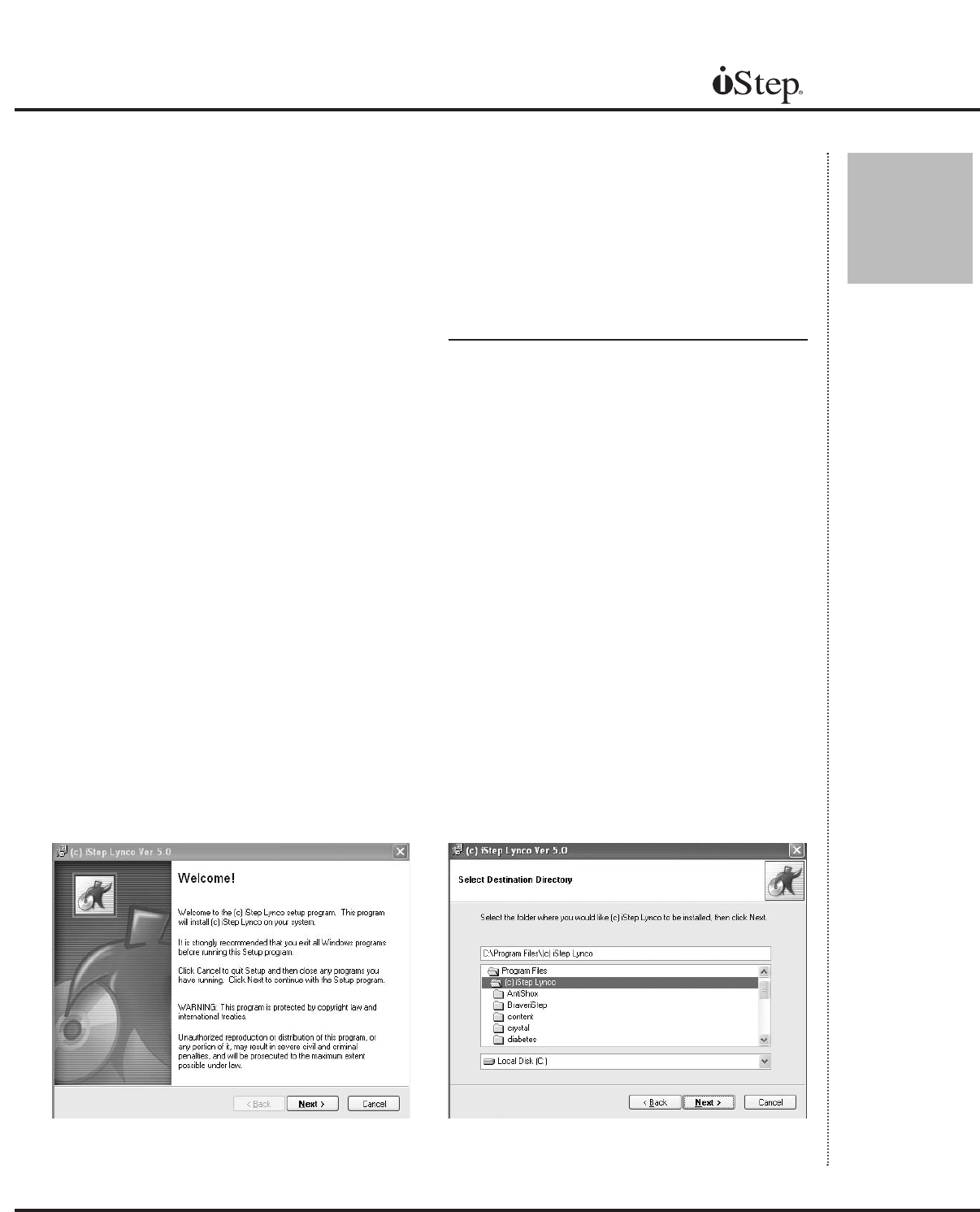
If you purchased an iStep package with a
computer (iStep Deluxe, Viper, Millennium,
R2, Horizon, Voom or Laptop), your iStep
has been tested and configured with your
computer, and all software has been
installed. If, however, you have purchased
only the iStep scanner(or iStep with F.I.T.
upgrade) and software, or have replaced
your scanner or computer, you will need to
install the software and configure it.
Installing the Software
While your computer is running, place the
iStep CD in your computer’s CD drive. The
installation program should start automatically.
There may be a delay while files are being
decompressed and loaded, so wait for 30
seconds. If the program does not start auto-
matically, double-click on the ‘My Computer‘
icon, and then double-click on the icon for
your CD drive. Double-click on the ‘Start
Program’ icon and the installation should
begin. The Welcome Screen will display.
(Figure 2A.) Click ‘Next’ and the Select
Destination Directory screen will appear
(Figure 2B).
This screen will allow you to choose a different
directory in which to install the iStep software.
By selecting the default directory, your previ-
ous version may be overwritten.
7
Chapter
2
Installing and Configuring the Software
Chapter
2
Fig. 2A
Fig. 2B
Manual