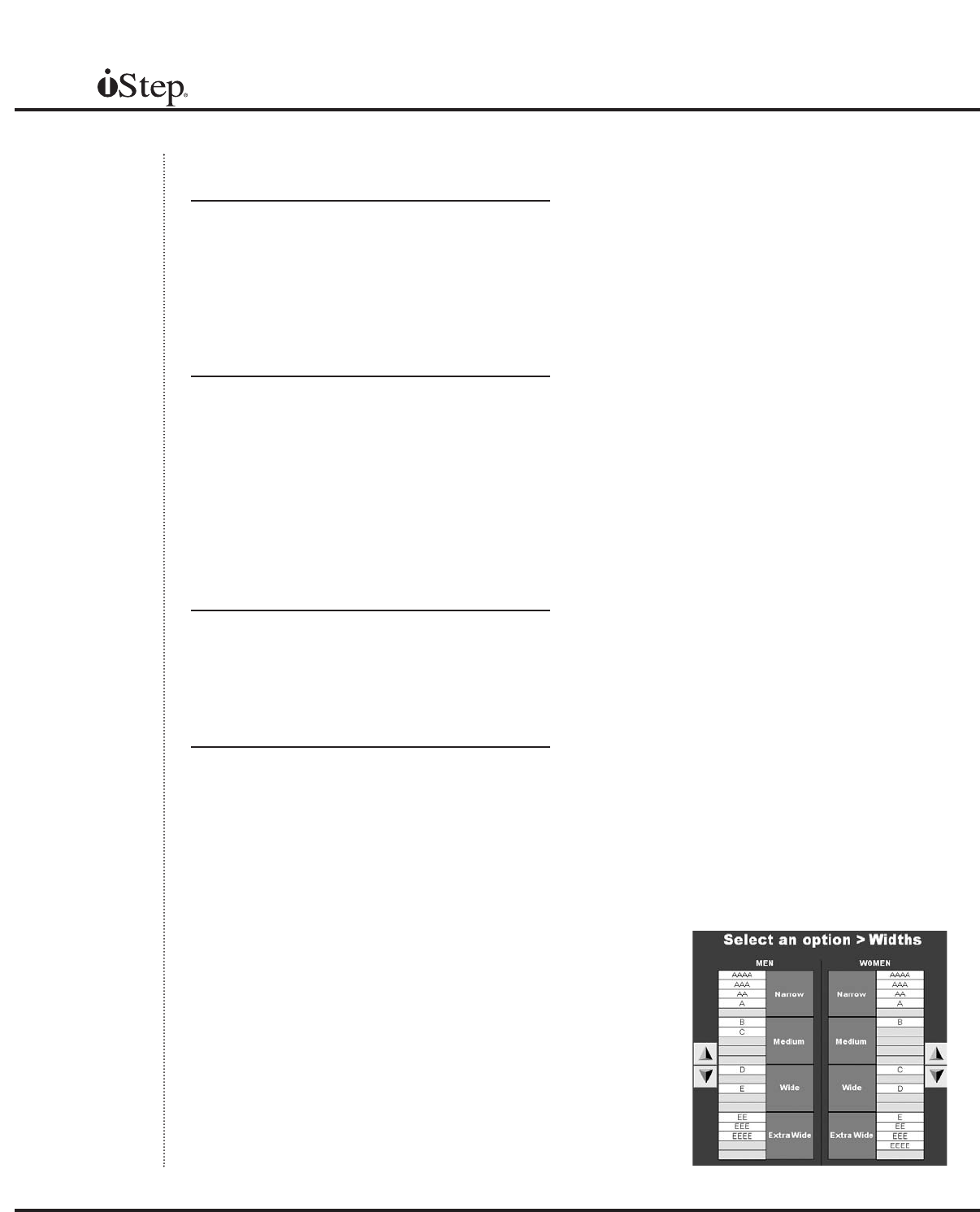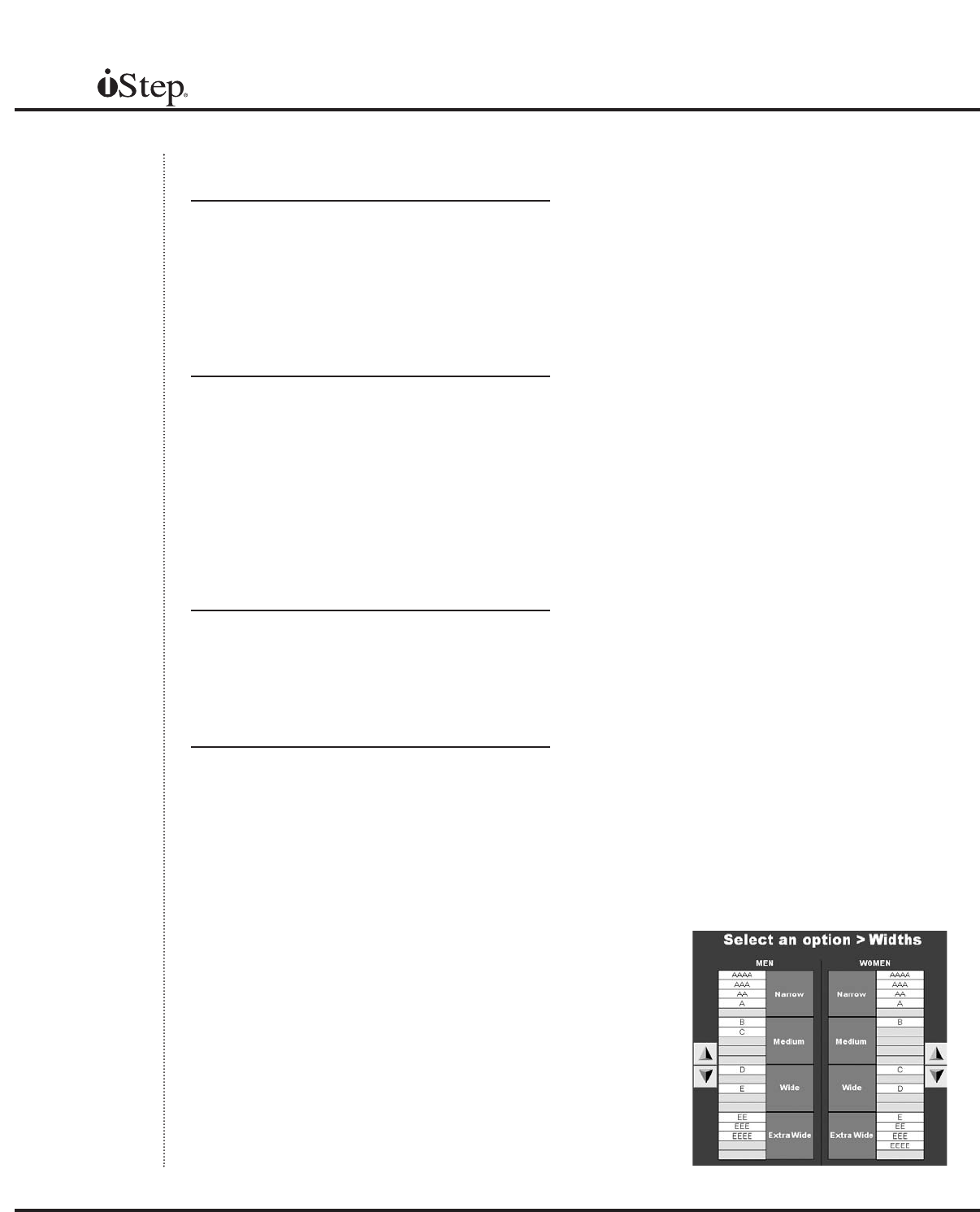
20
Widths
The ‘Widths’ chart displays the conversion
from letter sizes to descriptive sizes in
widths. To change a width letter in relation
to a description, select the letter and click
the up or down arrows to move to the
desired location. (Figure 4K)
Lynco Selection
The Lynco Selection page will determine
which Lynco orthotics will be recommended
at the end of a test. Based on the MT settings
in the iStep configuration page, as well as
the arch settings, the Lynco selection allows
you to choose whether to recommend the
proper orthotics. Choices are: ‘Neutral,’
‘Posted,’ ‘Metatarsal Pad,’ ‘Posted and
Metatarsal Pad,’ or ‘Custom Orthotic.’
Aetrex Selection
The Aetrex Selection page will determine
which Aetrex insert is chosen, based on the
arch type. Choices are ‘Low,’ ‘Medium,’
‘High’ and, ‘Custom.’
View Options
The ‘V
iew Options’ page allows you to cus-
tomize how the tests appear.(Figure 4L)
Input Weight: Prompts for the customer’s
weight to be entered before each test. This
is the same as doing a weight calibration
before each test and ensures that the
numbers reported at the end of the test
are accurate.
Password Protect: Requires a password
be entered when the logo is clicked, protect-
ing the menu system from unauthorized
users. The password is 2739.
Play Audio: The vocal instructions played
during each test are turned on by default.
Uncheck the box to run a test without voice
instructions.
Fade Effect: Retail screen changes will
fade in and fade out with this option. The
default is a rapid blink change.
Scroll Effect: Configuration screen changes
will scroll from left to right instead of just
blinking in and out.
Numerical Data: The numerical data reported
at the end of each test is displayed by
default. By unchecking the box, a color code
display will show in its place.
3D Peak (10-100): This number represents
the scale of the 3D image that you will be
able to view after each test. One hundred
percent represents a full-scale image. The
default setting is 30%.
Default View: Select the default view for the
Manual
Fig. 4K