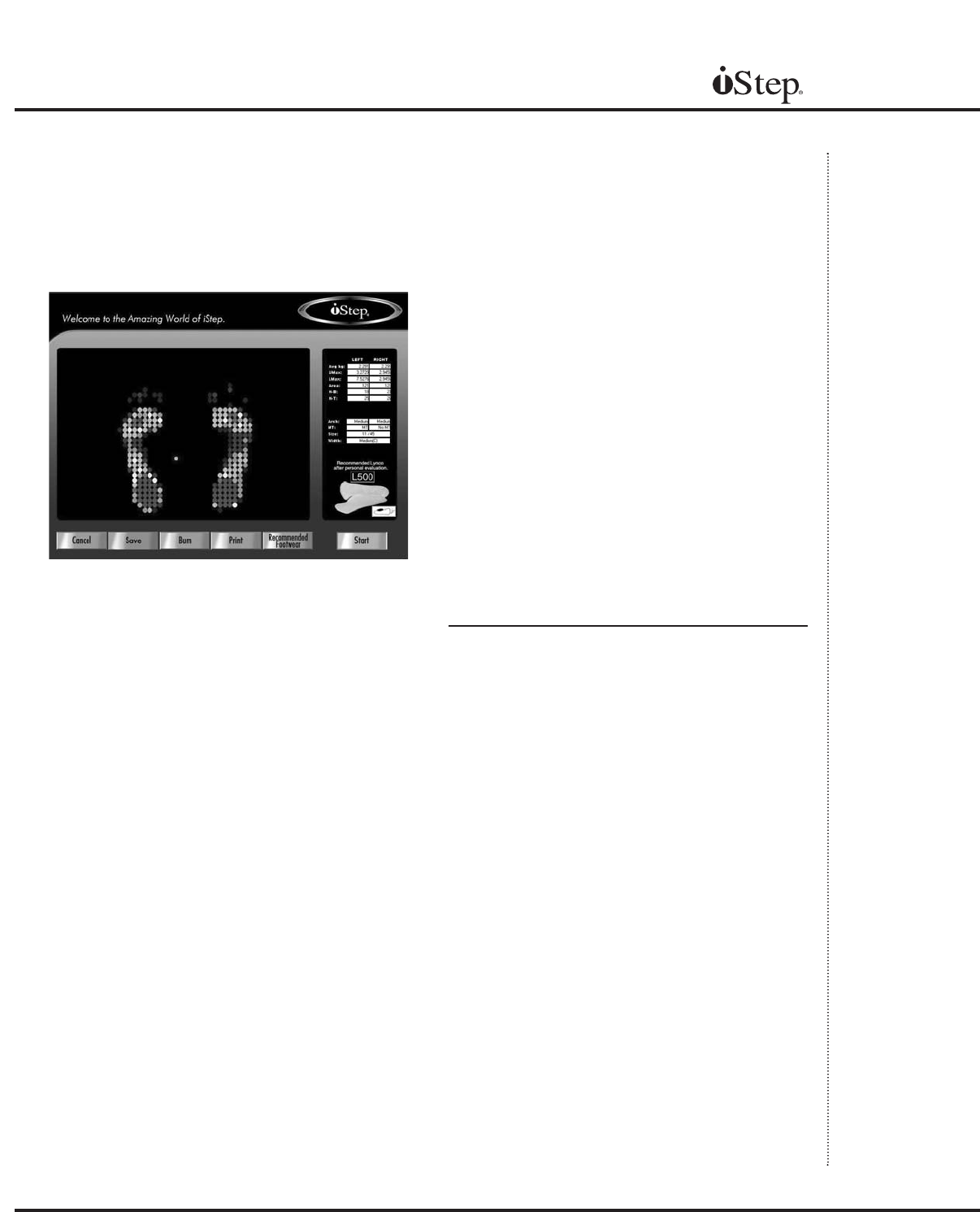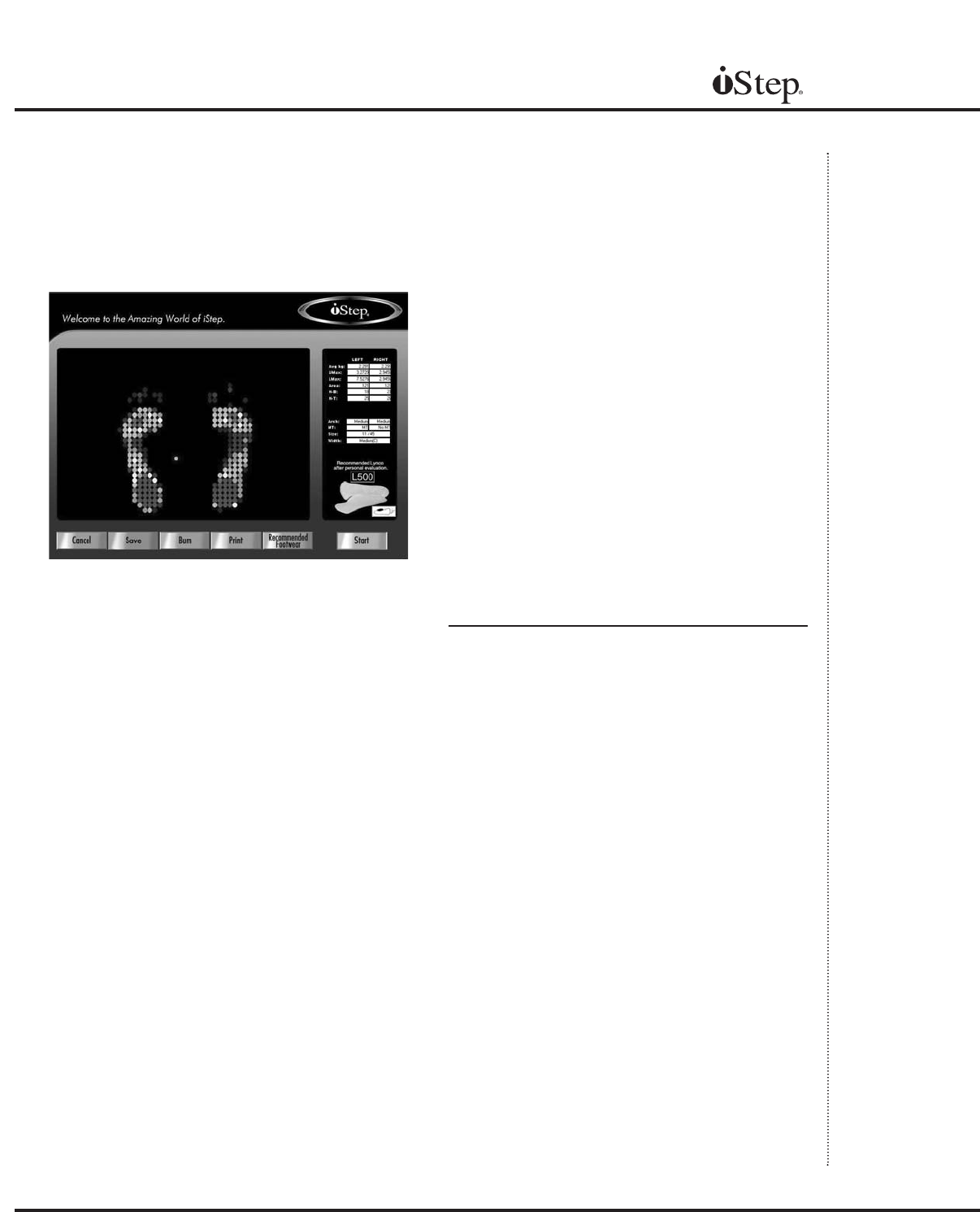
11
frame. Frames will count down to zero, and at
the end of the test all frames will be averaged
to produce the final image. After the test is
complete, ask the patient to step off the iStep.
After the test
At the bottom of the completed test results
screen (Figure 3C) are five buttons:
Cancel: Left click to cancel out of the test and
return to the main screen.
Save: Left click to save the test.
Burn: Left click to burn a CD card of the
patient’
s results through an attached (optional)
CD burner
.
Print: Left click to print the patient’
s results to
an attached (optional) printer
.
Start: Left click to begin a new test.The screen
‘Recommended Footwear
’
button will appear
,
giving the option of displaying a list of shoes
from the Shoe Inventory Database, chosen by
the program based upon test findings. Before
making recommendations, you will need to add
shoes to your inventory (see chapter 5).
Dynamic Test
The Dynamic, or Walking, test is used for measur-
ing pressure and analyzing gait. In the Dynamic
test, rather than standing on the mat facing front,
the patient walks across the mat from left to right.
Start the test and have the patient walk across the
iStep scanner so that the left foot lands on the left
side of the scanner. Then have the patient return
to the left side and stride again, this time so the
right foot lands on the right side. Click Stop.
Use the ‘VCR’
buttons to replay the frames of
the footsteps across the scanner (Figure 3E).
The controls are, from left to right:
• Go to beginning of test
• Reverse frame by frame
• Forward frame by frame
• Go to the end of test
• Stop play
• Replay test
Click on the ‘Replay Test’ button to display the
test frame by frame.
At the end of the test the
‘Center of Force’ icon will appear, as well as a
white line of force showing the balance through
each step (Figure 3F).
Manual
Fig. 3C
Note: When y
ou
clic
k on the ‘Burn’
b
utton, the CD
drawer will automat-
ically pop open.
Insert a CD-busi-
ness card, close the
drawer, and the
iStep system will
automatically b
ur
n
the test onto the CD,
along with f
oot
condition informa-
tion from the
f
oot.com web pages.