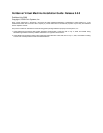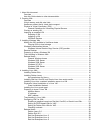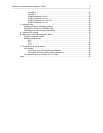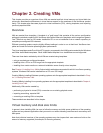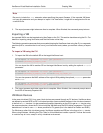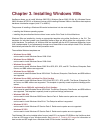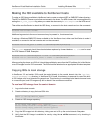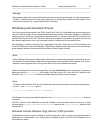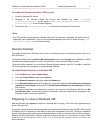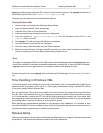XenServer Virtual Machine Installation Guide Creating VMs 4
Virtual device Linux VMs Windows VMs
Number of virtual CD-ROM drives 1 1
Number of virtual NICs 7
†
7
*
A maximum of 8 VCPUs are supported via XenCenter.
†
except for SLES 10 SP1 and RHEL 3.x and 4.x, which support 3. RHEL 5.0/5.1/5.2 support 3, but can support 7 when the kernel is patched with
the Citrix Tools for Virtual Machines. The same applies for Oracle and CentOS 5.0/5.1/5.2
Physical to Virtual Conversion (P2V)
Physical to Virtual Conversion(P2V) is the process by which an existing operating system on a physical
server -- its filesystem, configuration, and so on -- is turned into a virtualized instance of the same operating
system and filesystem, transferred, instantiated, and started as a VM on the XenServer host.
For existing physical instances of Windows servers, use XenConvert. XenConvert runs on the physical Win-
dows machine and converts it live into a VHD-format disk image or an XVA template suitable for importing
into a XenServer host. The physical host does not need to be restarted during this process, and device
drivers are automatically modified to make them able to run in a virtual environment. For more information,
please refer to the XenConvert documentation for installation and usage guidelines.
For existing physical instances of Linux servers P2V conversion is accomplished by booting from the
XenServer installation CD and choosing the P2V option. The filesystem is copied across the network onto
a XenServer host, where it appears as a normal VM. Citrix recommends that you perform P2V operations
during off-peak hours because the process involves transferring a large amount of data, which could impact
the performance of other Virtual Machines running on the XenServer host.
The P2V tool requires a 64-bit capable CPU by default. If you have an existing Linux instance on an older
machine that you want to transfer via P2V, you can boot the CD via the p2v-legacy option at the initial prompt.
This does require at least a PAE-enabled machine (Physical Address Extension), so for very old machines
you can physically move the hard drive to a PAE-enabled machine and perform the operation from there.
To P2V an existing Linux server directly to a XenServer host
1. Reboot the physical server that you want to convert and boot from the XenServer installation CD. If the
boot fails, start again and use the p2v-legacy option.
2. After the initial boot messages, the installer does some hardware detection and initialization, then
presents a screen asking you to select which keyboard keymap you want to use for the installation.
In this and the screens that follow, use Tab or Alt+Tab to move between elements, Space to select,
and F12 to move to the next screen.
Select the desired keymap and choose OK to proceed.
3. Next, the Welcome to XenServer screen is displayed. Select Convert an existing OS on this ma-
chine to a VM (P2V) and click OK to proceed.
4. The Welcome to XenServer P2V screen is displayed. Click OK to proceed, and follow the on-screen
prompts.
When the P2V process is complete and the new VM is created, you need to create and attach a VIF for it to
have external network connectivity. Similarly, extra disks may also be added to take advantage of additional
storage capacity available to the XenServer host. Citrix recommends using XenCenter to setup network
and storage connections for the new VM.
Since the VM has new virtual network hardware, the MAC addresses it sees will also be different. Follow
the Linux cloning guidelines (see the section called “Preparing to clone a Linux VM”) for customizing the
configuration files to make the VM re-run any hardware detection scripts at startup.