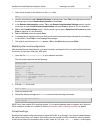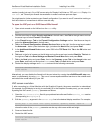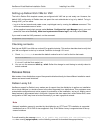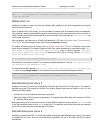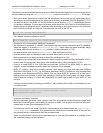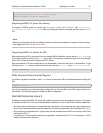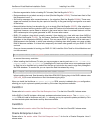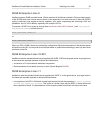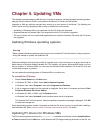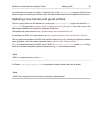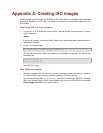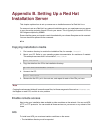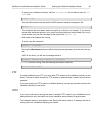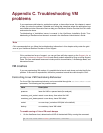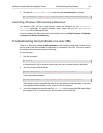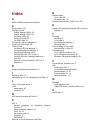Chapter 5. Updating VMs
This chapter discusses updating VMs with new Linux kernel revisions, updating Windows operating systems,
applying Windows Service Packs, and updates to XenServer PV drivers and VM utilities.
Upgrades to VMs are typically required when moving to a new version of XenServer. The following are
current issues involving upgrading VMs running on XenServer to this version:
• XenMotion of Windows VMs is not supported until the PV drivers are upgraded.
• Suspend/Resume of Windows VMs is not supported until the PV drivers are upgraded.
• The use of certain anti-virus and firewall applications can crash the Windows VM unless the PV drivers
are upgraded.
Updating Windows operating systems
Warning
Before updating Windows operating systems you must uninstall the PV device drivers. If they are present
during the attempt to update, the update will fail.
Windows installation disks typically provide an upgrade option if you boot them on a server which has an
earlier version of Windows already installed. So if, for example, you have a Windows 2000 server, and you
wish to update it to Windows 2003, you can insert the Windows 2003 installation CD in the CD drive and
run the setup program to update it.
You can update the operating system of Windows VMs in a similar way.
To uninstall the PV drivers
1. Select Control Panel from the Start menu.
2. In Windows XP, 2000, or 2003, select Add or Remove Programs.
In Windows Vista, select Programs, then select Programs and Features.
3. A list of programs installed on the computer is displayed. Scroll down if necessary and select Citrix
XenServer Windows PV drivers Add-on.
4. In Windows XP, 2000, or 2003, click the Remove button.
In Windows Vista, select Uninstall from the toolbar above the list of programs.
This removes the PV drivers add-on. when the operation completes a message is displayed. Click OK
to close the message box.
Once the operating system update is complete, reinstall the PV drivers just as you would after installing a
fresh Windows VM. See the section called “Windows paravirtualized drivers” for details.
Updating PV drivers for Windows VMs
The PV drivers are present on the built-in xs-tools.iso available to XenCenter from the Install XenServ-
er Tools command from the VM menu, which attaches the CD image containing the drivers to the VM. You