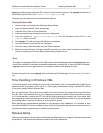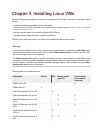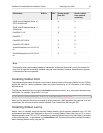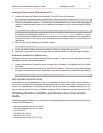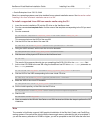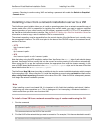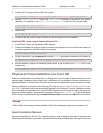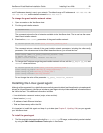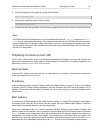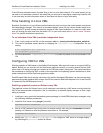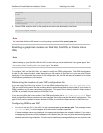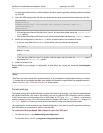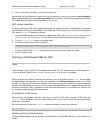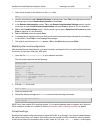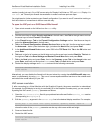XenServer Virtual Machine Installation Guide Installing Linux VMs 20
real IP addresses already in use in your network. The default range of IP addresses is 192.168.128.1 to
192.168.128.254, and the default netmask is 255.255.255.0.
To change the guest installer network values
1. Open a console on the XenServer host.
2. Find the guest installer network:
xe network-list
The command returns the list of networks available to the XenServer host. The to use has the name-
label Guest installer network.
3. Examine the other-config parameters of the guest installer network:
xe network-param-list uuid=<guest_installer_network_uuid>
The command returns a subset of the guest installer network parameters, including the other-config
parameter. If the values are set to the default described above, you will see the line:
other-config (MRW): is_guest_installer_network: true;
ip_begin: 169.254.0.1; \
ip_end: 169.254.255.254; netmask: 255.255.0.0
4. To change the IP address range the guest installer network will use, edit the ip_begin, ip_end, and
netmask values as follows:
xe network-param-set uuid=<guest_installer_network_uuid> \
other-config:ip_begin=<desired_ip_range_beginning> \
other-config:ip_end=<desired_ip_range_end> \
other-config:netmask=<desired_netmask>
Do not change the value of the parameter is_guest_installer_network.
Installing the Linux guest agent
Although all the supported Linux distributions are natively paravirtualized (and therefore do not need special
drivers for full performance), XenServer includes a guest agent which provides additional information about
the VM to the host. This additional information includes:
• Linux distribution name and version (major, minor revision).
• Kernel version (uname).
• IP address of each Ethernet interface.
• Total and free memory within the VM.
It is important to install this agent and keep it up-to-date (see Chapter 5, Updating VMs) as you upgrade
your XenServer host.
To install the guest agent
1. The files required are present on the built-in xs-tools.iso CD image, or alternatively can be installed
by using the VM > Install XenServer Tools option in XenCenter.