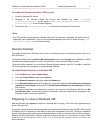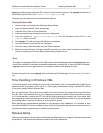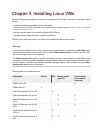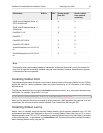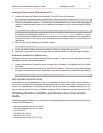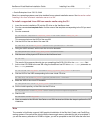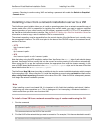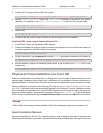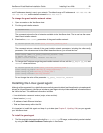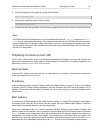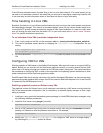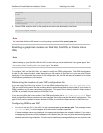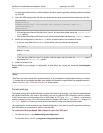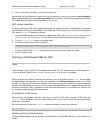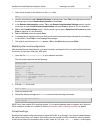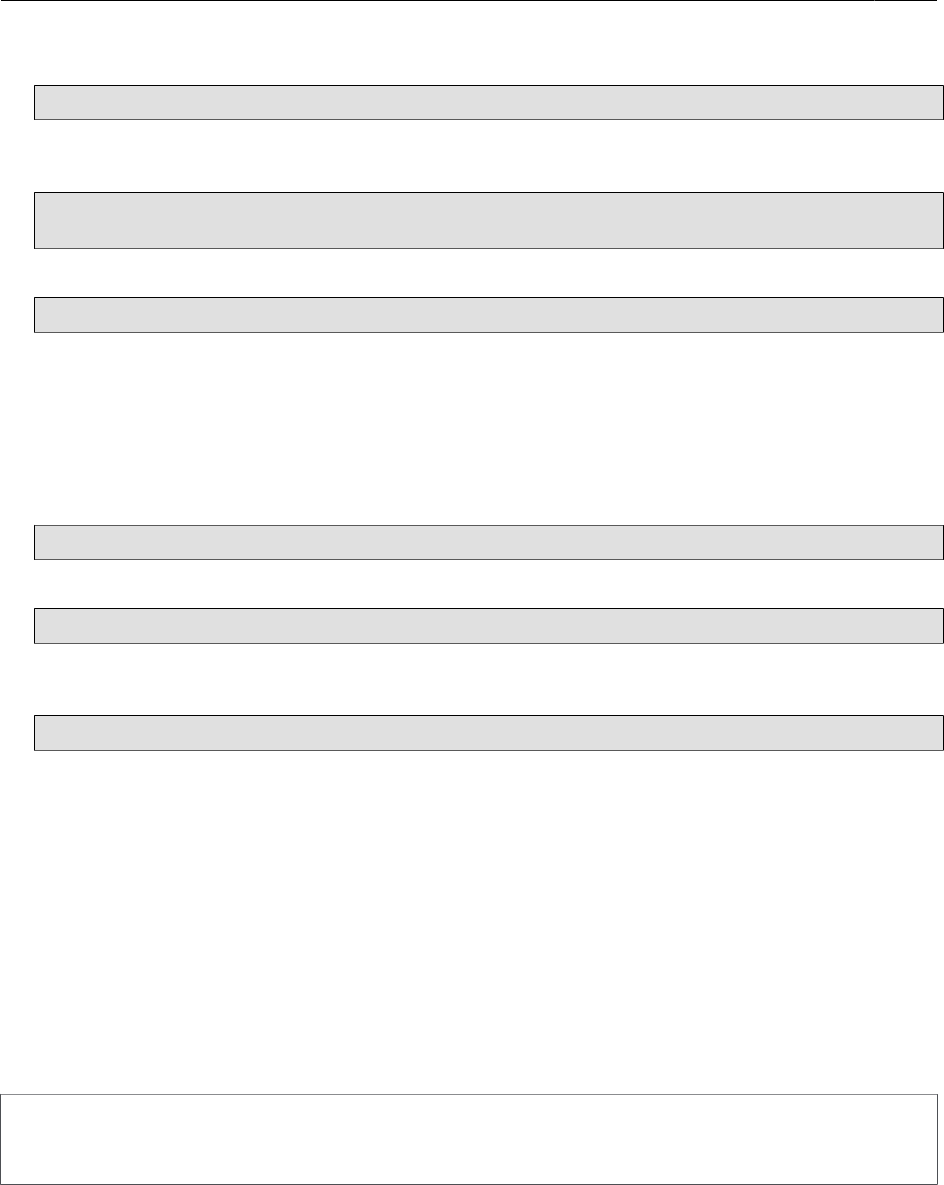
XenServer Virtual Machine Installation Guide Installing Linux VMs 19
3. Create a VIF to connect the new VM to this network:
xe vif-create vm-uuid=<vm_uuid> network-uuid=<network_uuid> mac=random device=0
4. Set the install-repository key of the other-config parameter to the path of your network
repository. For example, to use http://server/RedHat/5.0 as the URL of the vendor media:
xe vm-param-set uuid=<vm_uuid> \
other-config:install-repository=<http://server/redhat/5.0>
5. Start the VM
xe vm-start uuid=<vm_uuid>
6. Connect to the VM console using XenCenter or VNC and perform the OS installation.
Installing RHEL Linux using a Custom Kickstart File
1. In XenCenter, choose the appropriate RHEL template
2. Specify the kickstart file to use as a kernel command-line argument in the new VM wizard, exactly as
it would be specified in the PXE config file, for example:
ks=http://server/fileksdevice=eth0
3. On the command line, use vm-param-set to set the PV-args parameter to make use of a Kickstart file
xe vm-param-set uuid=<vm_uuid> PV-args=<"ks=http://server/path ksdevice=eth0">
4. Set the repository location so XenServer knows where to get the kernel and initrd from for the
installer boot:
xe vm-param-set uuid=<vm_uuid> other-config:install-repository=<http://server/path>
Physical-to-Virtual Installation of a Linux VM
Older Linux distributions such as Red Hat Linux Enterprise 3.6 do not support XenServer directly, and are
typically legacy installations which benefit from virtualization for the purposes of server consolidation or
hardware upgrades. The XenServer P2V feature analyzes existing installations and converts them into VMs.
When an installation is converted into a VM using P2V (see the section called “Physical to Virtual Conver-
sion (P2V)”), the kernel used is also automatically switched to a XenServer PV kernel. XenServer contains
ports of the Red Hat Enterprise Linux 3/4 and SUSE Enterprise Linux 9 kernels to support the native Xen
hypervisor interface directly. These kernels are present in the built-in xs-tools.iso image in the default
CD list, or can be installed by running the Install XenServer Tools command in the VM menu in XenCenter.
Warning
While a VM is in the process of being installed via P2V, do not attempt to perform any operations on it.
Guest Installation Network
During the installation of a VM via P2V, a special network is used to assign a temporary IP address to the
VM to enable the installation to proceed. It is possible that the range of IP addresses used might conflict with