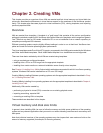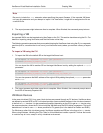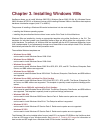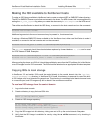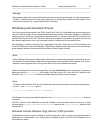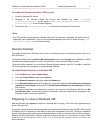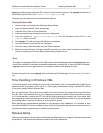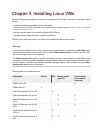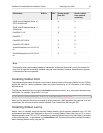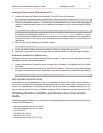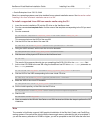XenServer Virtual Machine Installation Guide Installing Windows VMs 10
Warning
Be extremely careful with copying ISOs directly onto the control domain filesystem, as it has limited space
available. A network share is a much safer mechanism for storing large numbers of ISO images. If the
control domain does fill up, unpredictable behavior will result.
Windows paravirtualized drivers
The Citrix paravirtualized network and SCSI drivers (Citrix Tools for Virtual Machines) provide high perfor-
mance I/O services without the overhead of traditional device emulation. During the installation of a Windows
operating system, XenServer uses traditional device emulation to present a standard IDE controller and a
standard network card to the VM. This allows Windows to complete its installation using built-in drivers, but
with reduced performance due to the overhead inherent in emulation of the controller drivers.
After Windows is installed, install the Citrix high-speed PV drivers. These are on an ISO available to the
virtual CD-ROM drive of the Virtual Machine. These drivers replace the emulated devices and provide high-
speed transport between Windows and the XenServer product family software.
Note
While a Windows VM functions without them, performance is significantly hampered unless these drivers
are installed. Running Windows VMs without these drivers is not supported. Some features, such as live
relocation across physical hosts, will only work with the PV drivers installed and active.
Attach the Windows PV drivers ISO to the VM by using the Install Tools menu in XenCenter, or by directly
attaching the built-in xs-tools.iso ISO image on the VM using the CLI. Once the ISO is attached, dou-
ble-click on the xensetup.exe installer executable and follow the on-screen prompts.
Note
To silently install the Citrix Tools for Virtual Machines and prevent the system from rebooting afterwards,
use the /S and /norestart options:
<install_dir>/xensetup.exe /S /norestart
The Windows PV drivers are installed by default in the C:\Program Files\Citrix\XenTools directory
on the VM.
The Citrix Tools for Virtual Machines can also be installed on a provisioned Windows machine by running
the executable windows-pvdrivers-xensetup.exe, located in the client_install/ directory of the
installation CD.
Windows Volume Shadow Copy Service (VSS) provider
The Windows tools also include a XenServer VSS provider that is used to quiesce the guest filesystem in
preparation for a VM snapshot. The VSS provider is installed as part of the PV driver installation, but is
not enabled by default.