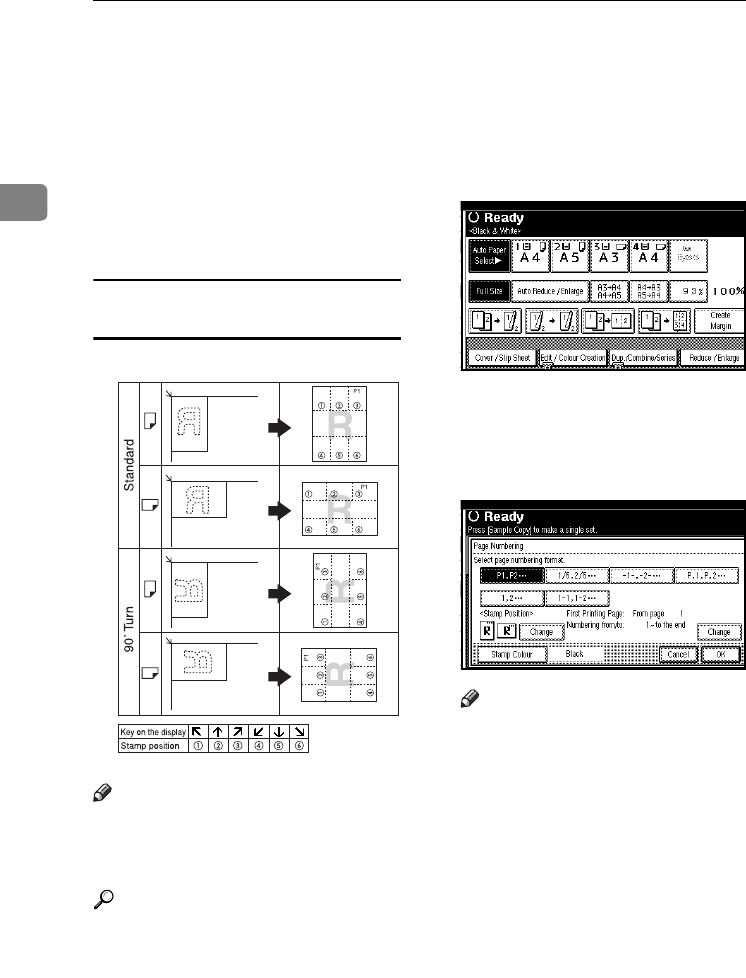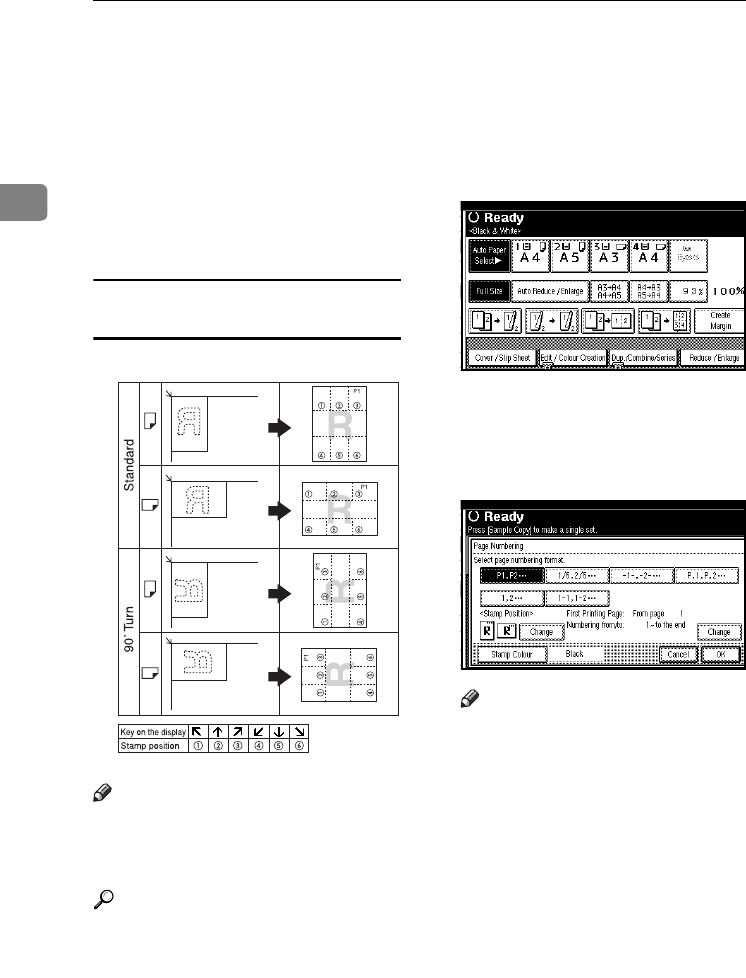
Copying
76
2
There are six types of Page Number-
ing (“n” is the total number of pages
in original):
• P1, P2,…Pn
• 1/n, 2/n,...n/n
• -1-, -2-,...-n-
• P.1, P.2,...P.n
• 1, 2…n
• 1-1, 1-2,..1-n
Stamp position and orientation of
originals
Note
❒ You cannot use the bypass tray
with this function.
❒ The default stamp colour is black.
Reference
Related default settings:
p.121 “Stamp Format”
p.121 “Font”
p.121 “Size”
p.121 “Duplex Back Page Stamp-
ing Position”
p.121 “Page Numbering in Com-
bine”
p.122 “Stamp Position”
p.122 “Superimpose”
p.122 “Stamp Colour”
A
AA
A
Press [Edit / Colour Creation].
B
BB
B
Press [Stamp].
C
CC
C
Press [Page Numbering].
D
DD
D
Select the format.
Note
❒ You can specify the Stamp Col-
our, position, pages to be
stamped, and numbering. See
“Changing the stamp colour”,
“To change the stamp position”,
“Specifying the first printing
page and start number”.
E
EE
E
After all settings are complete,
press [OK].
F
FF
F
Press [OK] twice.
G
GG
G
Place the originals, and then press
the {
{{
{Start}
}}
} key.
GCSTMP8E
JupiterC2_GB_Copy_F_FM.book Page 76 Friday, January 20, 2006 7:37 PM