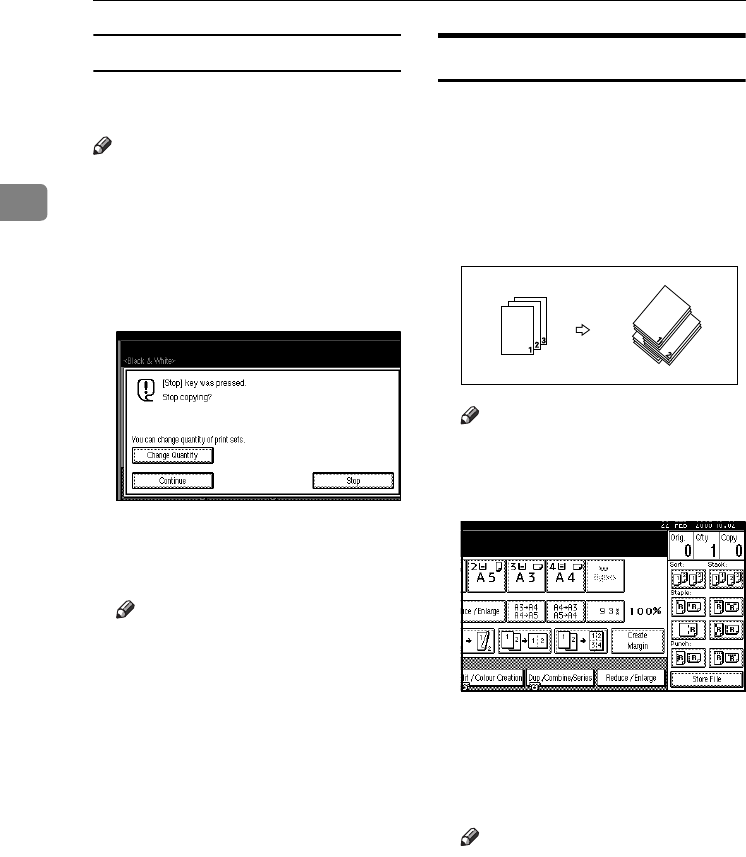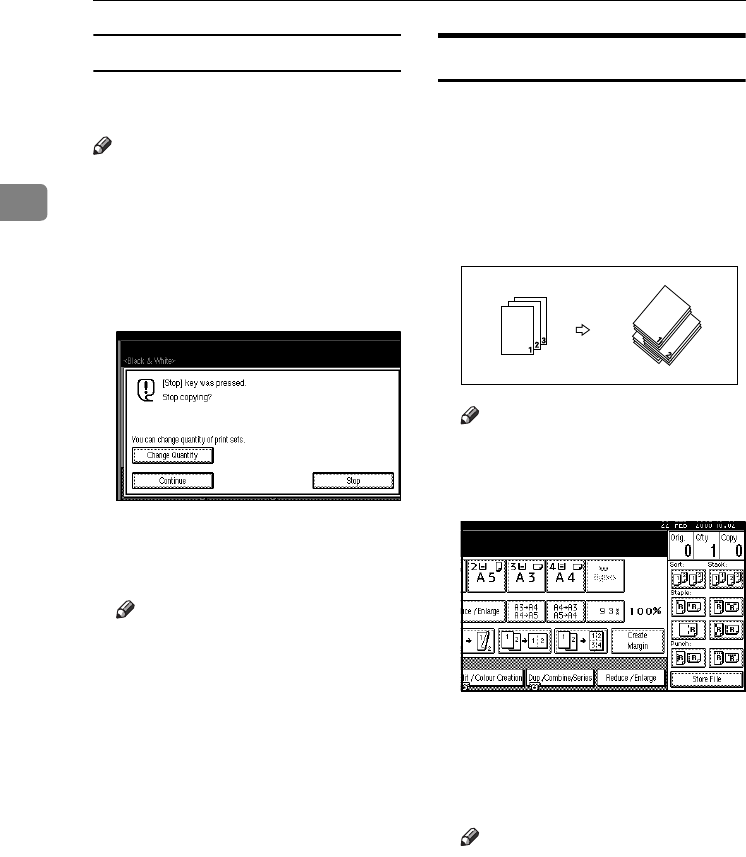
Copying
44
2
Changing the number of sets
You can change the number of copy
sets during copying.
Note
❒ This function can only be used
when the Sort function is turned
on.
A
AA
A
While "Copying" is displayed,
press the {
{{
{Clear/Stop}
}}
} key.
B
BB
B
Press [Change Quantity].
C
CC
C
Enter the number of copy sets us-
ing the number keys, and then
press the {
{{
{#}
}}
} key.
Note
❒ The number of sets you can en-
ter differs depending on when
the {
{{
{Clear/Stop}
}}
} key is pressed.
D
DD
D
Press [Continue].
Copying starts again.
Stack
Copies can be assembled with each
page shifted.
❖
❖❖
❖ When a finisher is installed
This function groups together cop-
ies of each page in a multi-page
original. Every other page stack is
shifted for ease of separation.
Note
❒ You cannot use the bypass tray
with this function.
A
AA
A
Press [Stack].
B
BB
B
Enter the number of copies using
the number keys.
C
CC
C
Place the originals, and then press
the {
{{
{Start}
}}
} key.
Note
❒ When placing originals on the
exposure glass, start with the
first page to be copied. When
placing originals in the ADF, set
the first page on top.
❒ When placing originals on the
exposure glass or in the ADF us-
ing the Batch function, press the
{
{{
{#}
}}
} key after all the originals
have been scanned.
3
3
3
JupiterC2_GB_Copy_F_FM.book Page 44 Friday, January 20, 2006 7:37 PM