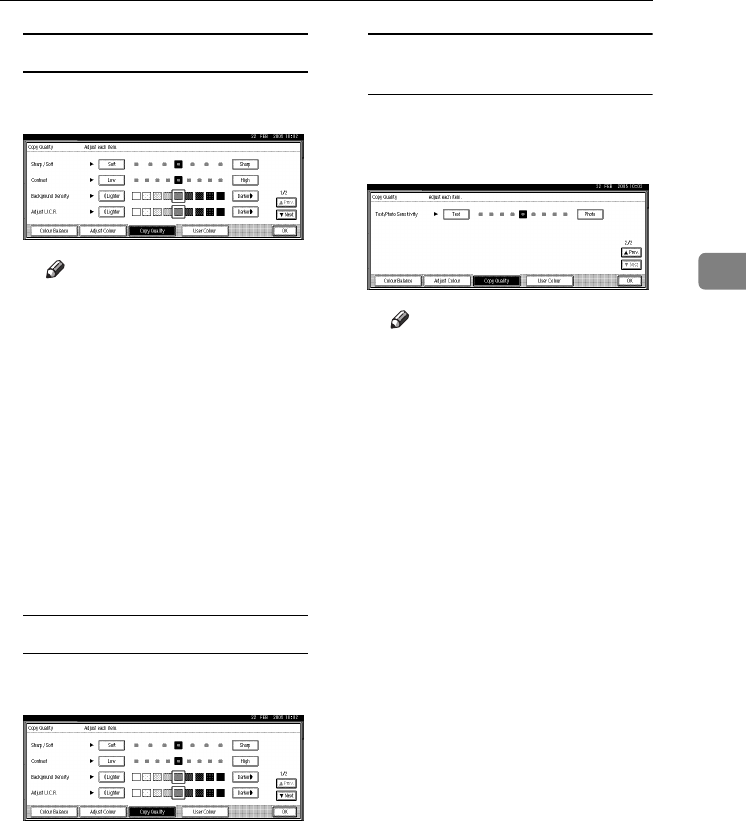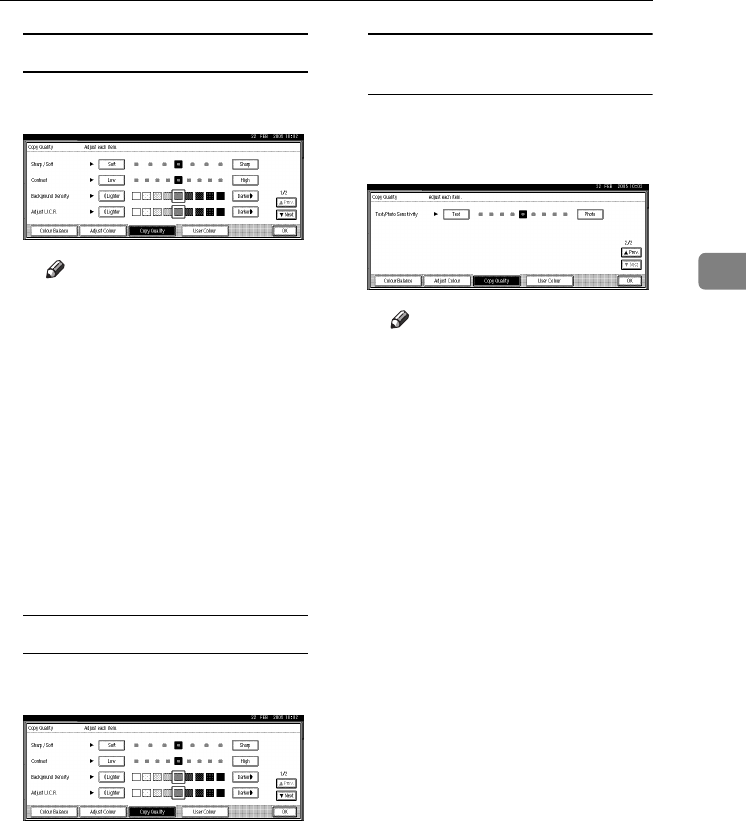
Image Adjustment
91
3
Adjusting the background density
A Adjust by pressing [Lighter] or
[
Darker
].
Note
❒ Adjust to a lighter density
when copying dark textured
originals, such as newspaper
or recycled paper.
❒ Adjust to a darker density
when darkening the colour
of markers or highlighters.
However, highlighter pen
colours are difficult to repro-
duce. Depending on the col-
our used, they may not come
out on copies, or may come
out as a different colour.
B Press [
OK
].
Adjusting the U.C.R.
A Adjust by pressing [
Lighter
] or
[
Darker
].
B Press [OK].
Adjusting the text/photo
sensitivity
A Press [T
TT
TNext].
B Adjust by pressing [
Text
] or
[Photo].
Note
❒ Adjust toward “Text” if parts
of the texts are faded or are
not clear. Adjust toward
“Photo” if the outline of pho-
tos becomes dark.
C Press [OK].
JupiterC2_GB_Copy_F_FM.book Page 91 Friday, January 20, 2006 7:37 PM