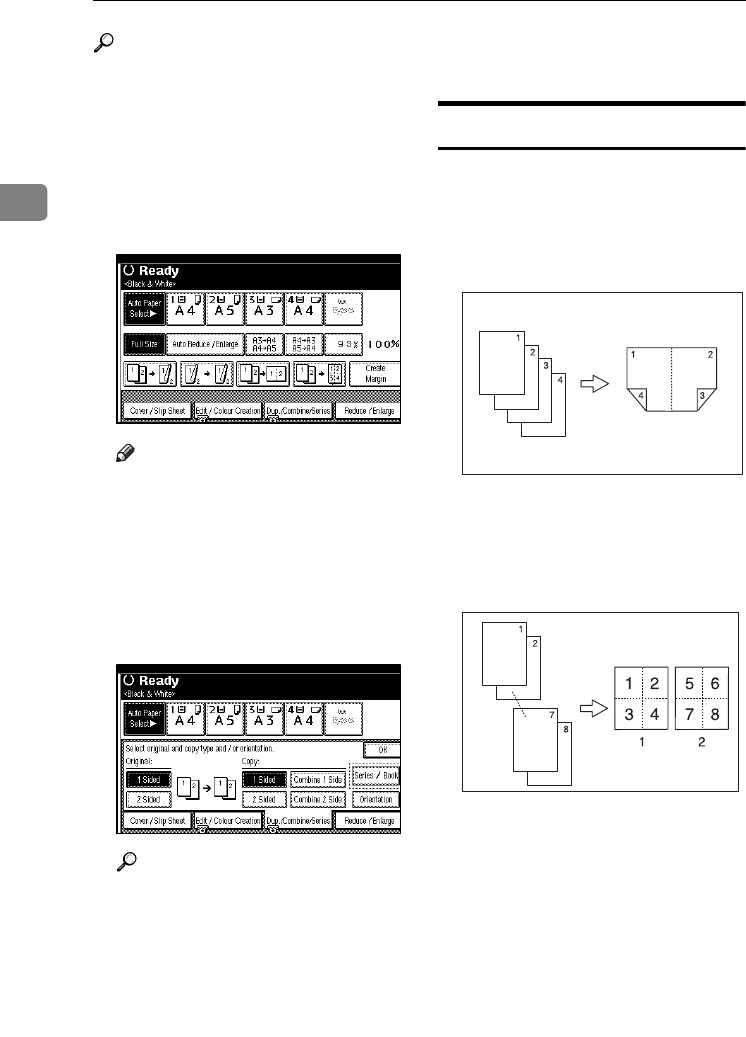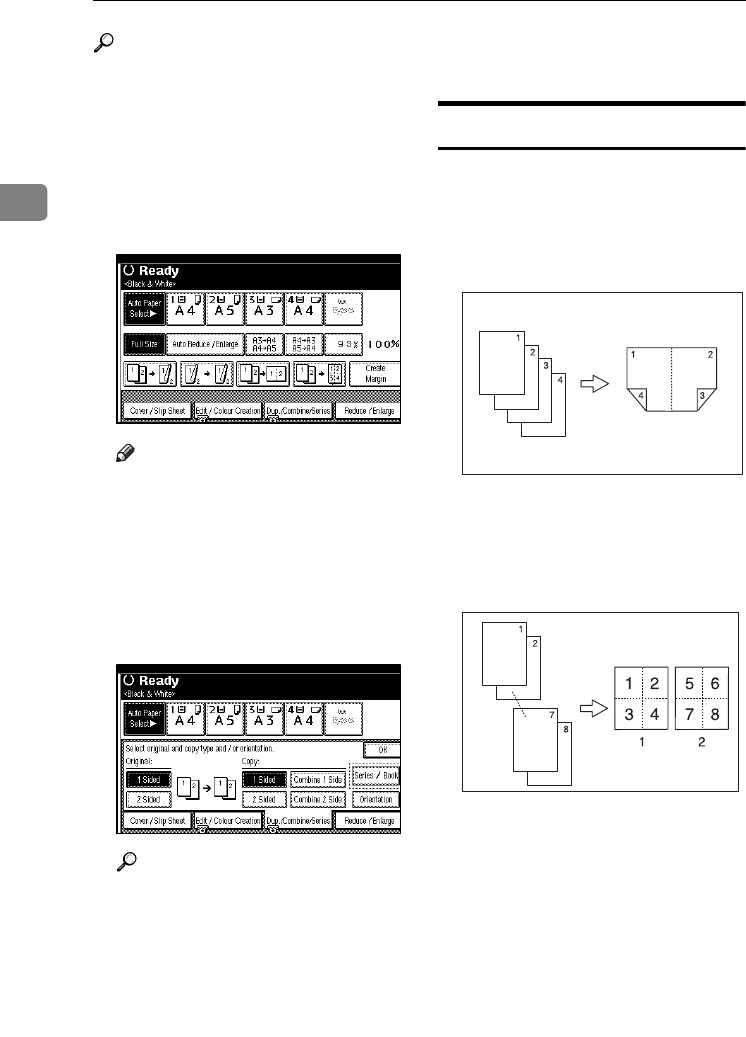
Copying
56
2
Reference
Related default settings:
p.116 “Erase Original Shadow in
Combine”
p.117 “Copy Order in Combine”
p.118 “Separation Line in Com-
bine”
A
AA
A
Press [Dup./Combine/Series].
Note
❒ You can select "1 Sided 2 Pages
→ Combine 1 Side" or "1 Sided 4
Pages → Combine 1 Side" by us-
ing Copy Function key. In this
case, proceed to step
F
.
B
BB
B
Press [1 Sided] or [2 Sided] for Orig-
inal, and then press [Combine 1
Side] for Copy.
Reference
p.54 “Originals and copy orien-
tation”
C
CC
C
Select the number of originals to
combine, and then press [OK].
D
DD
D
Select the paper size.
E
EE
E
Press [OK].
F
FF
F
Place the originals, and then press
the {
{{
{Start}
}}
} key.
2 Sided Combine
Combines various pages of originals
onto a two-sided sheet.
❖
❖❖
❖ 1 Sided 4 Pages →
→→
→ Combine 2 Side
Copies 4 one-sided originals onto a
sheet, two pages per side.
❖
❖❖
❖ 1 Sided 8 Pages →
→→
→ Combine 2 Side
Copies 8 one-sided originals onto a
sheet, four pages per side.
1.
Front
2.
Back
GCSHVY9E
GCSHVYAE
JupiterC2_GB_Copy_F_FM.book Page 56 Friday, January 20, 2006 7:37 PM