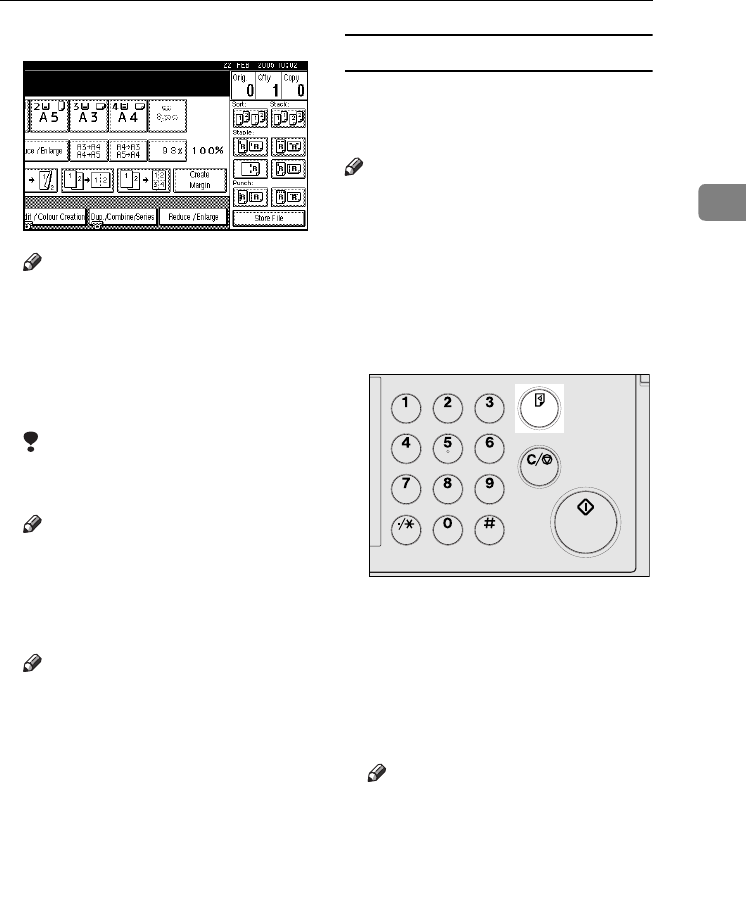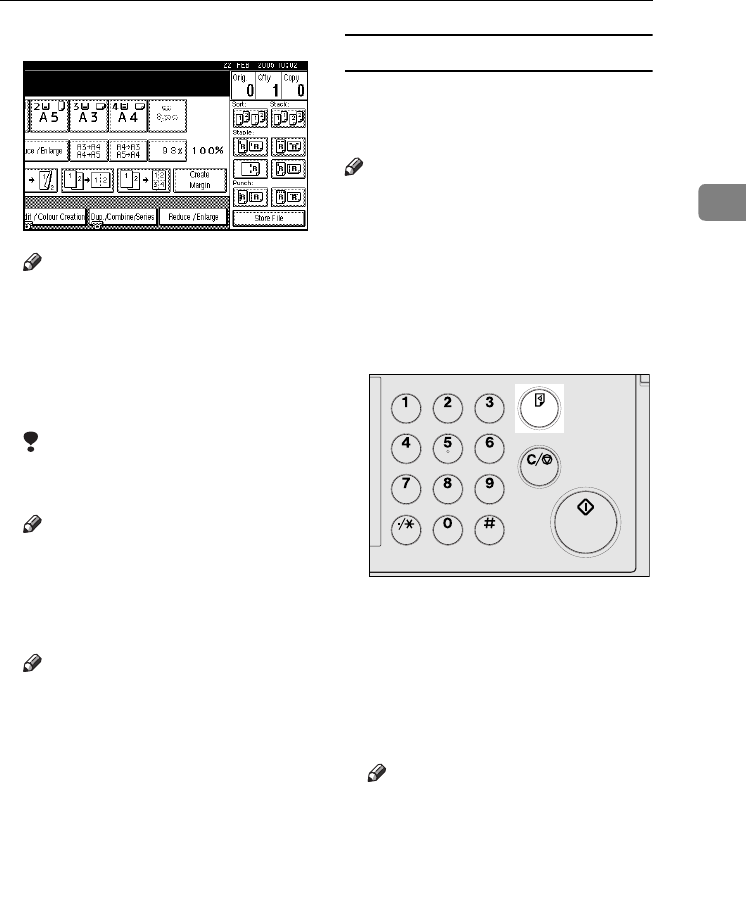
Copier Functions
43
2
❖
❖❖
❖
When the booklet finisher is installed
Note
❒ When the optional finisher is in-
stalled, use the User Tools to
display [Rotate Sort]. See p.123
“Select Stack Function”.
B
BB
B
Enter the number of copy sets us-
ing the number keys.
Limitation
❒ The maximum number of sets is
999.
Note
❒ To confirm the type of finishing,
press the {
{{
{Sample Copy}
}}
} key. See
p.43 “Sample copy”.
C
CC
C
Place the originals.
Note
❒ When placing originals on the
exposure glass, start with the
first page to be copied. When
placing originals in the ADF, set
the first page on top.
❒ When placing originals on the
exposure glass or in the ADF us-
ing the Batch function, press the
{
{{
{#}
}}
} key after all the originals
have been scanned.
D
DD
D
Press the {
{{
{Start}
}}
} key.
Sample copy
You can use this function to check
copy settings before making a long
copy run.
Note
❒ This function can be used only
when the Sort function is turned
on.
A
AA
A
Select Sort and any other neces-
sary functions, and then place the
originals.
B
BB
B
Press the {
{{
{Sample Copy}
}}
} key.
One copy set is delivered as a sample.
C
CC
C
If the sample is acceptable, press
[Print].
The specified number of copies is
made, minus one for the proof
copy.
Note
❒ If you press [Suspend] after
checking the results, return to
step
A
to adjust the copy set-
tings as necessary. You can
change the settings for Staple,
Duplex, Copy Orientation,
Stamp, Margin Adjust., and
Cover / Slip Sheet. However,
depending on the combination
of functions, you may not be
able to change certain settings.
ZFNS016E
JupiterC2_GB_Copy_F_FM.book Page 43 Friday, January 20, 2006 7:37 PM