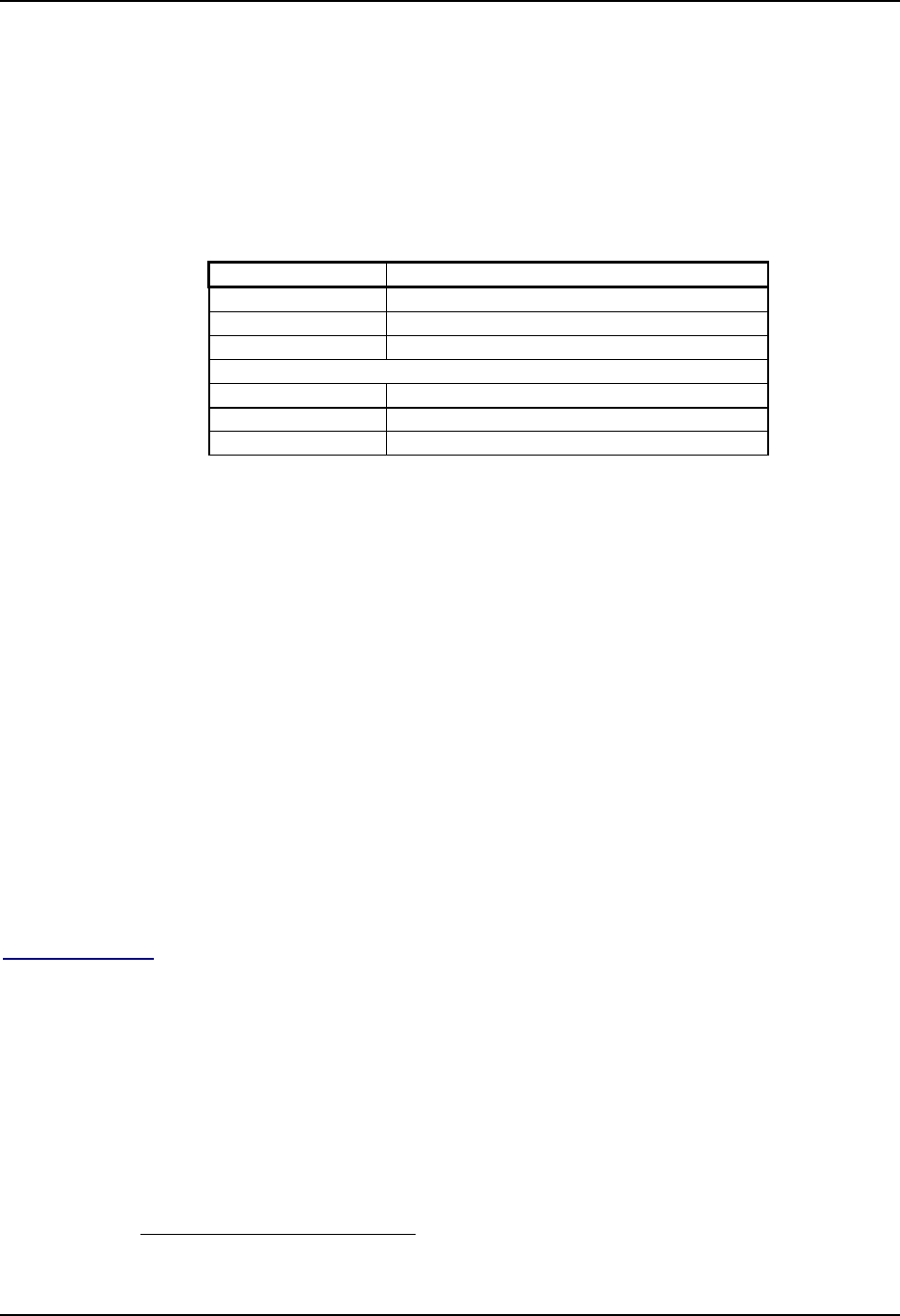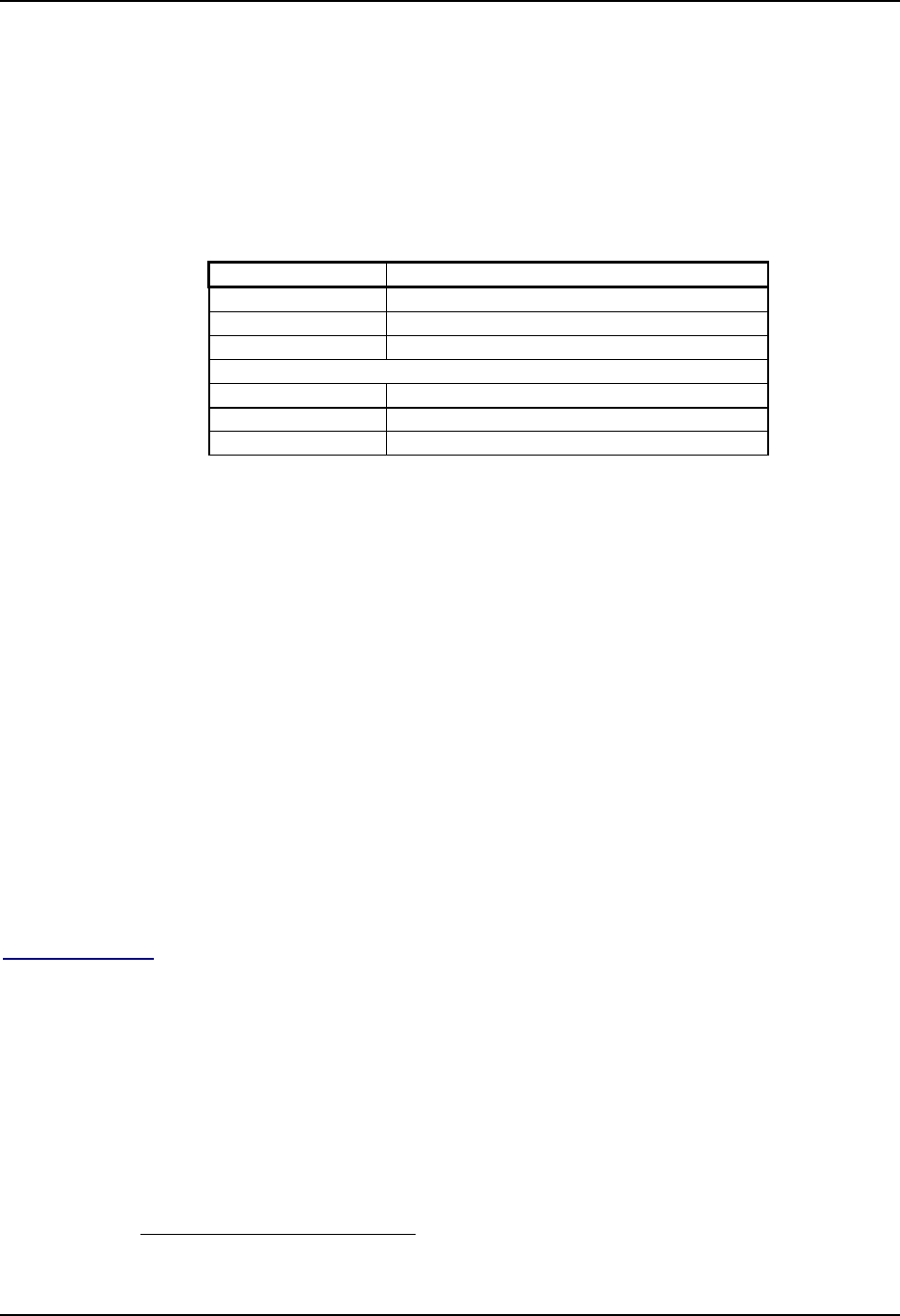
86 BIOS Setup
MX3 Reference Guide E-EQ-MX3RG-J-ARC
Right Scan
Use this parameter to reprogram the button to the right of the display.
The factory setting for the right button is Scan.
Once reprogrammed and the BIOS change saved, the button will keep the setting over cold boots.
Values: Scan, Num Enter
Default: Scan
Endcap Possible Right Button
3
Configurations
Blank Numeric keypad Enter
Scanner/serial Scan
Serial/Serial Numeric keypad Enter
TN5250/5250 Terminal Emulation only:
Blank Numeric keypad Enter
Scanner/Serial Scan
Serial/Serial Numeric keypad Enter
CPU
Note: Pwr Mgt Modes - Power Mgt must be set to On before the value in CPU has any effect
on the MX3.
The CPU setting determines how Power Management values control the CPU.
Aggressive setting maximizes battery life.
Moderate will balance battery life and performance.
Light will maximize performance.
Full Speed disables power management of the CPU only.
Custom setting is used to set the CPU timer in 1 second increments.
Values: Aggressive (1 second)
Moderate (5 seconds)
Light (15 seconds)
Full Speed
Custom (user configurable in 1 second increments;
range = 1 - 63 seconds)
Default: Aggressive (1 second)
Custom Setting
CPU Custom Setting is user configurable in 1 second increments up to 63 seconds. After selecting
Custom, press the down arrow to move the highlight to the seconds setting. Use the numeric keys
to enter number of seconds. Higher second values will adversely affect battery life.
3
Regardless of the type of endcap installed, the default value of the Right Button is always Scan.