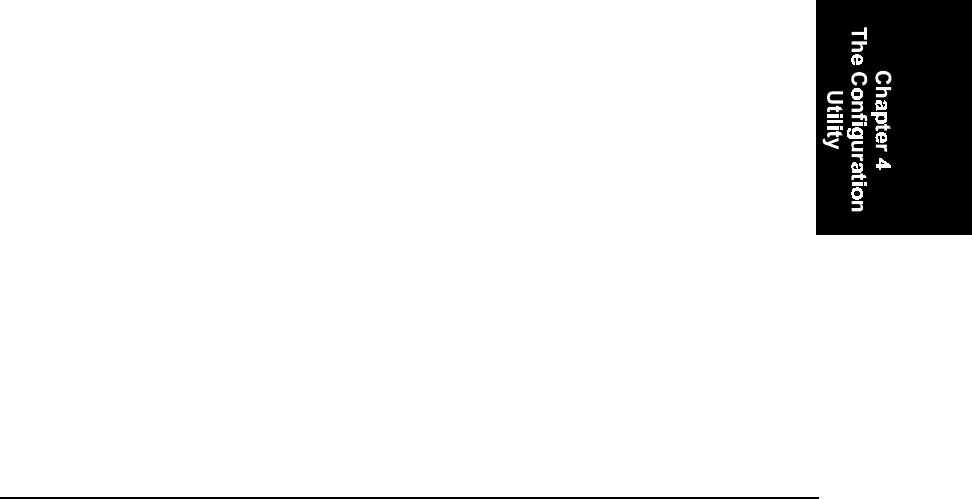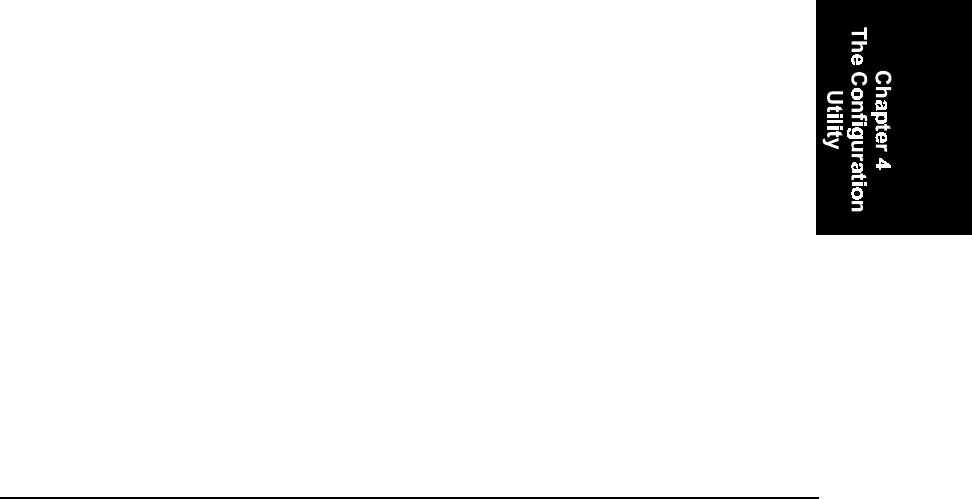
MX2A137REFGD Revision A MX2 Reference Guide
Chapter 4
The Configuration Utility
Introduction
The Configuration Utility provides a simple way to change the MX2’s
settings for barcode symbologies and serial communications. You can
also use it to load programs and files into the MX2 or copy files from the
MX2 to the PC.
The utility runs on a PC under Windows 3.1x, Windows 95, and
Windows NT. This chapter describes how to install the utility and use it
to configure the MX2.
Installing and Starting the Utility on a PC
To install the configuration utility, insert the Configuration Utility
diskette in the PC’s floppy drive (usually Drive A). Then complete the
following steps:
1. In Windows, run the SETUP.EXE file from the disk in Drive A.
2. In the “Installation Options” window, select the radio components
you’d like to install, if any. Select Next to move on.
3. In the “RF Installation Options” window, uncheck the check boxes
for any components you do not want to install. Then select Next to
move on.
4. In the “Select a Group Name” window, select a program group in
which to place the Configuration Utility icons. Select Next to move
on.
5. In the next window, specify the directory in which to place the
Configuration Utility files. Select Next to move on.
6. When the installation is completed, select Finish in the final
window.
To start the Configuration Utility, double-click on it’s icon in the
program group.
The first screen that appears is the Main Menu.