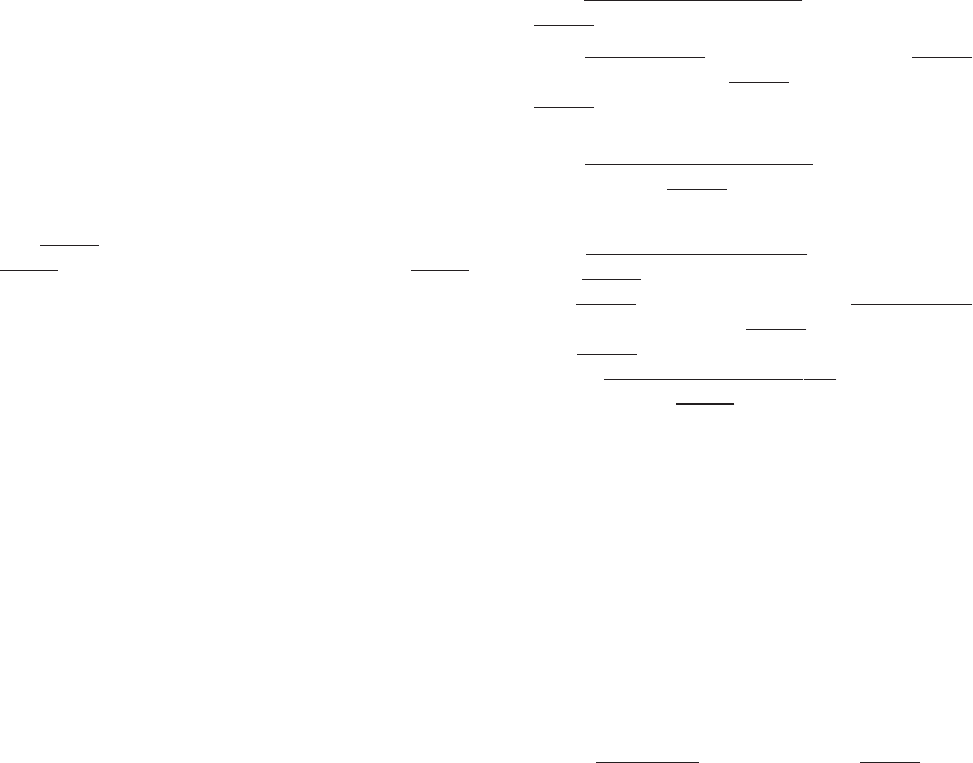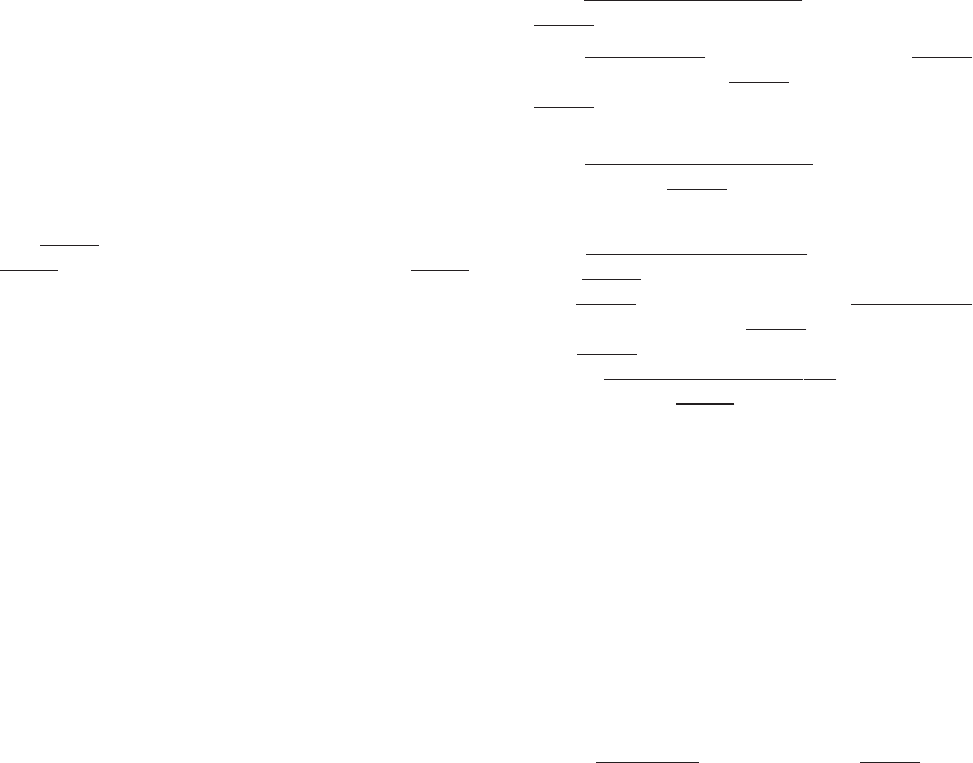
22
9. Options
Encoder verification: Set the Drive in V/f mode and run
the motor, enable and start the drive and set an analog
reference. If the reference is positive on terminal 1 with
respect to 2 (common) the motor should be turning
clockwise. With the motor turning clockwise (looking at
the drive end), monitor the encoder measurement by
selecting “Monitor/measurements/speed/speed in rpm/
Enc 1 speed”. The speed should be positive, not negative.
If it is negative, then A and A- or B and B- should be
interchanged on the encoder. Now return to the “Set Up
for Running” section.
Current Limit: The current limit will have been set to
approximately 136% by default in the previous setup (exact
number is a function of the power factor but the difference
is very small). The value actually set can be verified by
(from “Basic Menu”) pressing down/right arrow to “Limits”,
then
[Enter], then down/right arrow to “current limits”, then
[Enter], then down right arrow to “T current lim” and [Enter].
The value of T current limit can be changed to a higher (or
lower) number. Bear in mind that the ultimate limits are
based on the capacity of the drive, not the motor. T current
is the torque producing component of total current. Settings
in excess of 200% are possible, although the motor may
not be able to handle this current. Current Limit restricts
the magnitude of the torque current reference. The drive
has other alarms and faults to provide motor and drive
current protection.
I/O Configuration: This drive can be configured in several
ways.
The standard drive has three standard analog inputs and
two analog outputs as well as six digital inputs and two
digital outputs. These are assignable and configurable. The
drive is defaulted already to provide the analog outputs
as Actual speed and Torque current. To set up the drive
for two analog outputs (one for speed and one for load)
for metering or other purposes, do the following:
Refer to the “Control terminals” section of this guide
showing a description of the connections to the regulator.
A more detailed description and discussion of the I/O are
shown in the manual. The analog outputs are defaulted to
a scale of 1, which means 10 volts out at the max parameter
value. In other words, if analog output 1 is set to max speed
then max speed will be scaled to 10 VDC (maximum output
voltage available) at “Speed Base Value”. If you wanted 5
volts out at max speed then set the scale to 0.5. If the
output were set to Torque current then 10 VDC would be
rated current. If you wanted the output to be 10 Vdc at
150% of “Full Load Current” then the scale would be 0.66.
The standard factory default is already set up for speed
(with scale factor of 1) on analog output 1 (terminals 21
and 22) and load (Torque current, with scale factor of 1) on
analog output 2 (terminals 23 and 22). Note that terminal
22 is a common for both the outputs. This common can
be grounded, and should be grounded somewhere,
preferably at the load device (meter).
How to disable analog input 1 as ramp reference:
Analog inputs 2 and 3 are defaulted to off, #1 is defaulted
to Ramp ref 1.
• Press
[Up arrow]/[Down arrow] to “I/O Config”, then
[Enter].
• Press
[Down arrow] to “Analog inputs”, then [Enter]
for Analog input 1, then
[Enter] to Select input 1, then
[Enter] to display the setting, which will be “Ramp ref
1”.
• Press
[Up arrow] / [Down arrow] keys until “OFF” is
displayed, then
[Enter].
How to enable analog input 2 as ramp reference
• Press
[Up arrow]/[Down arrow] to “I/O Config” and
press
[Enter], then down right arrow to “analog inputs”
then
[Enter] for “analog input 1” then [Down arrow]
to ”analog input 2. Then
[Enter] to “select input 2”;
then
[Enter] again to see the set up. It says “OFF”.
Use the
[Up arrow] / [Down arrow] keys to display
“Ramp ref 1” and
[Enter]. This means the analog input
2 (terminals 3 and 4) will be the ramped (accel/decel)
speed reference for the drive.
The manual shows the entire configuration of other
I/O in the drive.
10. Quick Tuning Guide for Factory
Configured (or pre-configured)
Drives
When the drive configuration has already been set and
you are simply fine tuning the drive you can ignore most of
the preceding procedure. It is recommended that you go
through the steps anyway, if the data is suspect. You can
just use the
[Left arrow] key rather than the [Enter] key in
all the steps in which the entry is found to be correct. Start
with step 4 of the full procedure and do not default the
parameters to factory parameters. If there is any
question about whether the existing setup should be saved
or not, then use the configuration tool software that came
with the drive and save the file to a PC first so it can be
used later.