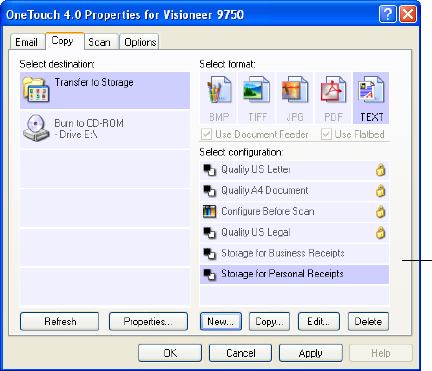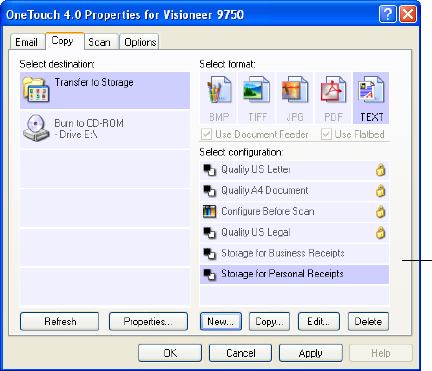
CONFIGURING THE ONETOUCH BUTTONS 87
Scan to multiple storage folders:
1. Load the documents into the scanner that you want to scan to
multiple storage folders.
2. Open the OneTouch Properties window.
3. Click the button you’ve set up for archiving documents. In the
example above it’s the Copy button.
4. Select one of the configurations you created for storage.
5. Click OK. The OneTouch Properties window closes.
6. Now either press the button on the scanner, or click it on the
OneTouch Button Panel.
The documents are scanned to the folder specified for the
configuration.
7. When scanning is finished, open the OneTouch Properties window
again and select the other configuration you created for storage.
8. Click OK. The OneTouch Properties window closes.
9. Now either press the button on the scanner again, or click it on the
OneTouch Button Panel.
When scanning is finished, the documents are stored in the two separate
folders.
The new configurations
apply to the Transfer to
Storage Destination
Application.