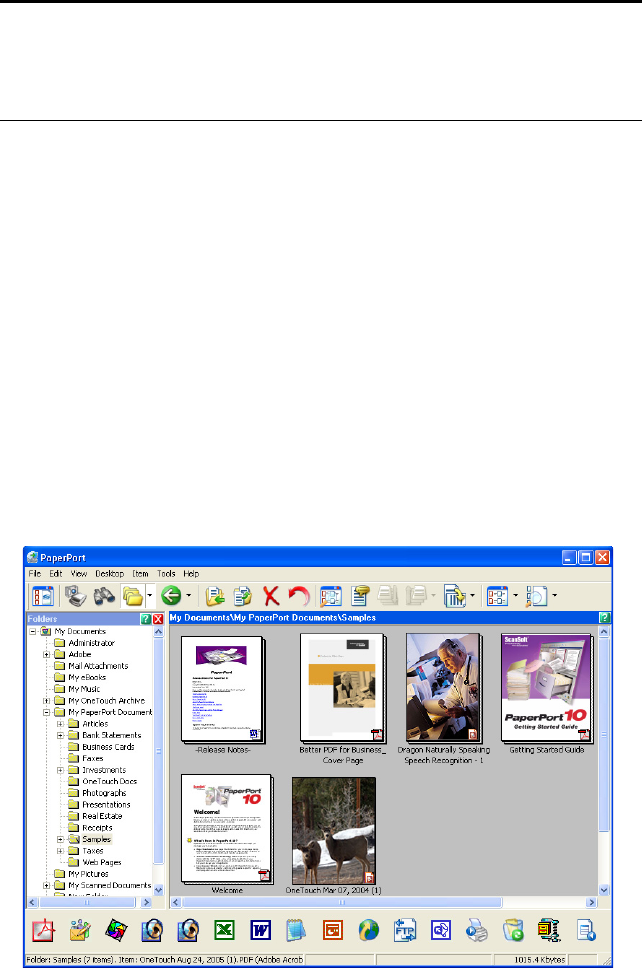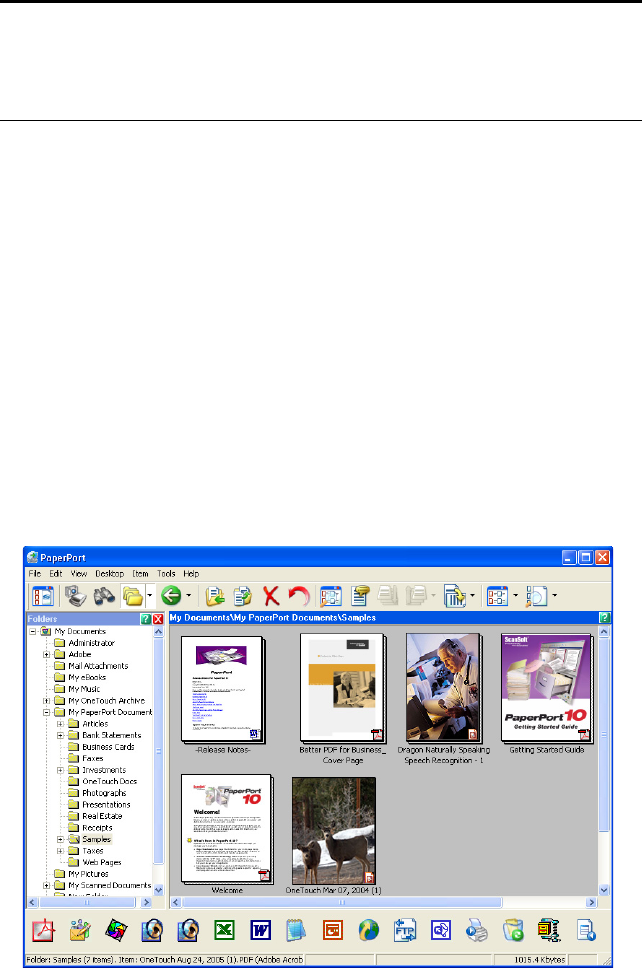
100 VISIONEER 9750 SCANNER USER’S GUIDE
6. Adjust the Brightness, Contrast, and Resolution until the picture
is what you want. You can also change the picture type again, for
example, from color to grayscale.
7. When you are satisfied with the preview image, remember to place
the document into the ADF again if you’re scanning a stack of
pages. Click Scan.
8. When you’re finished scanning items, click Done to close the Basic
Interface.
9. If you’re using PaperPort, the PaperPort Scan message box opens.
Click Done.
When scanning is finished, a thumbnail of the scanned image(s)
appears on the PaperPort desktop.
10. Use the PaperPort software to work with the image.
Note: To preview a stack of pages, use one page as a test page and load
it into the scanner. Click the Preview button then adjust the scanner
settings. Then replace the page on the stack at its original position and
load the stack into the scanner. Then just click the Scan button.