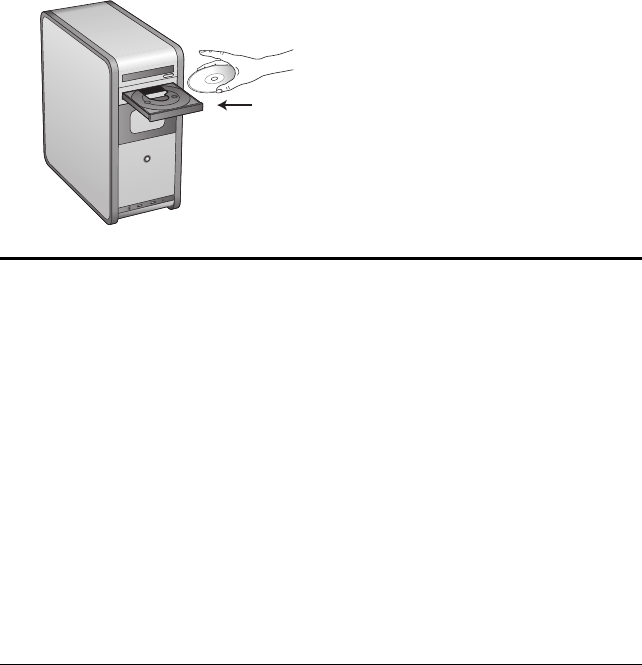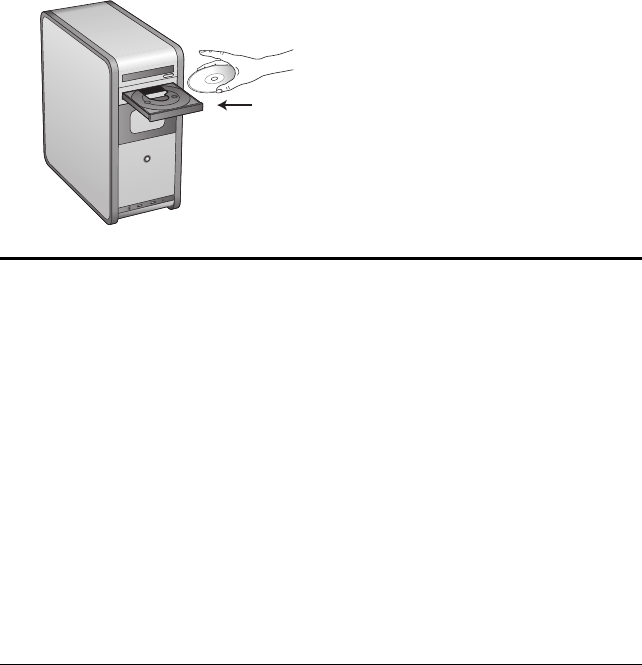
10 VISIONEER 9750 SCANNER USER’S GUIDE
STEP 2: INSTALL THE SOFTWARE
The Installation CD contains all the driver software and scanning
software to run your scanner.
To install the software:
1. Start Microsoft Windows and make sure that no other applications
are running.
2. Insert the Installation CD into your computer’s CD-ROM drive.
Note: If the CD does not automatically start, check the following:
■ Make sure the CD drive’s door is completely shut.
■ Make sure the CD was inserted in the drive in the proper direction
(label side up).
To launch the CD manually.
■ Open the Windows option for My Computer. You can do this by
double-clicking on the My Computer icon on your desktop.
■ Double-click the icon for your CD-ROM drive.
■ The Installation menu for the CD should now open.
If the menu does not open:
■ From the list of files on the CD, double-click the file named
START32.EXE.