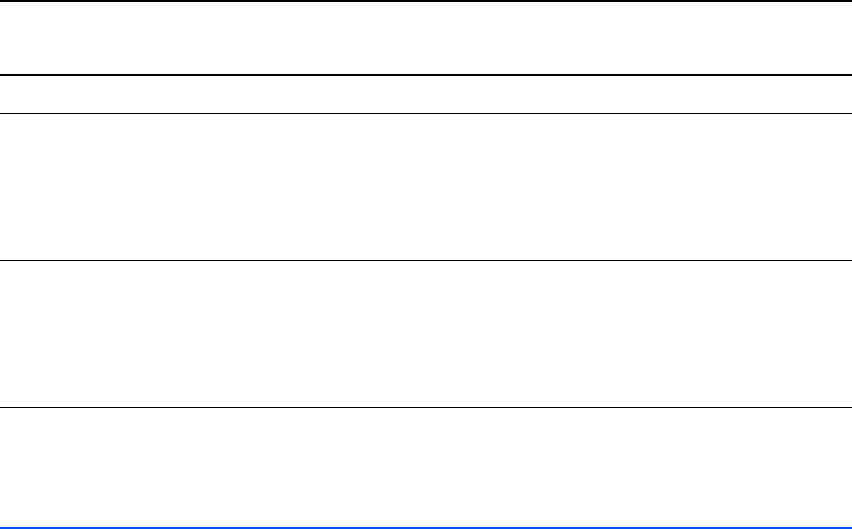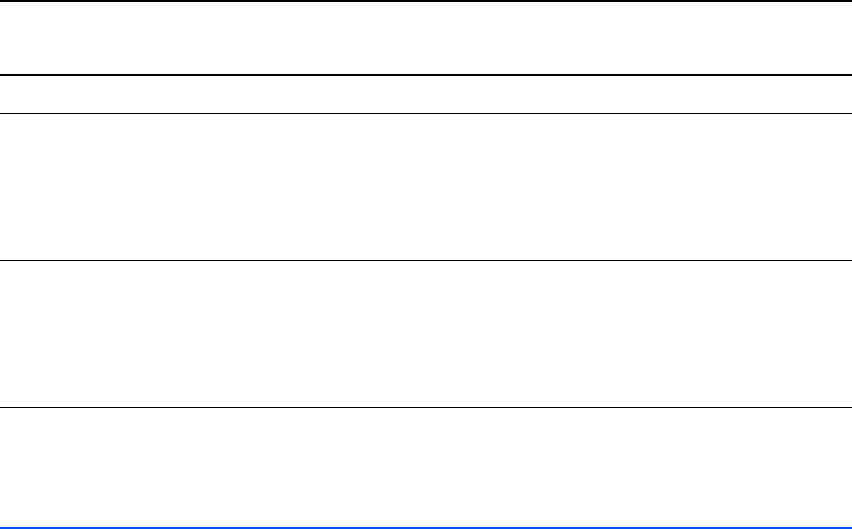
144 VISIONEER 9750 SCANNER USER’S GUIDE
STATUS LIGHT TROUBLESHOOTING CODES
The status light indicates the current state of the scanner. Descriptions
of the most common patterns are listed below. Contact Visioneer
Technical Support if you experience a different blinking pattern.
NORMAL OPERATION
■ Blinking green: indicates the scanner is waking up from power
saving and preparing to scan.
■ Steady green: indicates the scanner is ready to scan.
ERROR CODES
If your scanner experiences hardware problems, the status light turns to
an amber color and will blink. The number of blinks before a 3-second
pause indicates the type of error code.
Error
Code
Problem Description Solution
8 Paper jam See “Clearing Paper Jams” on page 135.
9 Scanner is locked Make sure the scanner lock is in the unlocked
position before the scanner’s power is turned on. See
the illustration on page 7 for the location of the lock.
If the problem persists, contact Visioneer Technical
Support.
16 ADF Communication Error Turn off the scanner and check the connections on
the back of the scanner. Make sure the ADF Cable is
securely plugged into the body of the scanner then
turn the scanner back on. See the illustration on page
7 for the ADF port location.
All
Other
Codes
An internal part in the
scanner may have
malfunctioned.
Turn off the power to your scanner, then turn it back
on again. If the problem persists, re-boot your
computer. If the problem still persists, contact
Visioneer Technical Support.