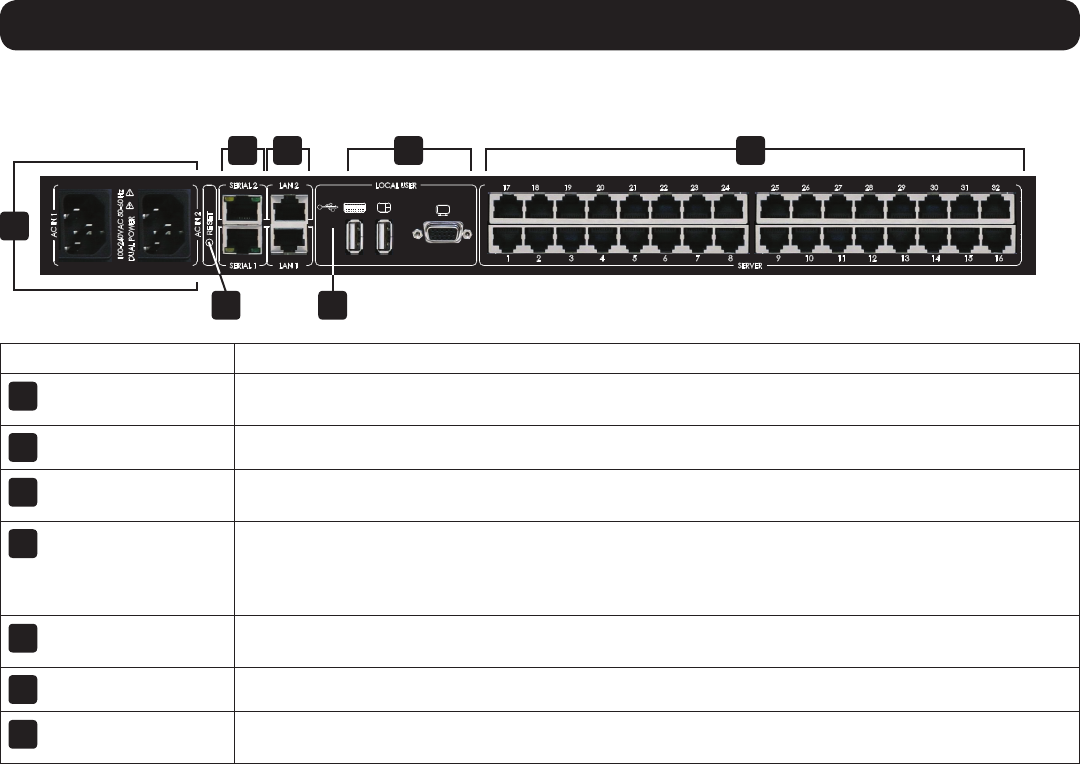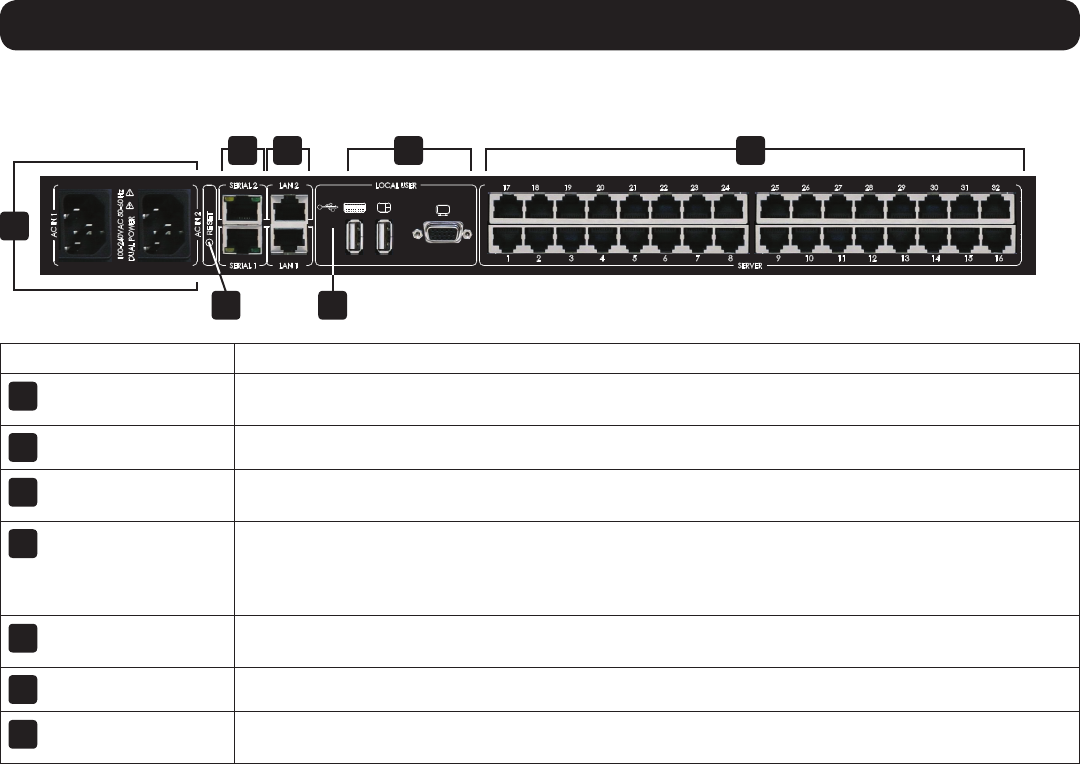
6
1
2 6
3 4 5 7
1. Product Overview
The NetCommander IP back panel is illustrated in the figure below. Note: The figure below shows the back panel for a B072-032-IP2 and
B072-032-IP4, but the back panel will be functionally the same for all models, with the only difference being the number of server ports.
Element Functionality
1
Power Outlets
The KVM features dual-power supplies, so that if power to one fails, the other takes over. The power cords
included with the KVM connect to the unit here.
2
Reset button
Pressing this button for 10 seconds restores the system to its factory default settings.
3
Serial Ports 1 and 2
TheKVMfeaturestwoRJ45serialports,forconnectingserialmanageabledevices,suchasPDUs,rewalls,
and routers. (see the Serial Pinout section in this manual for the pinout information)
4
LAN Ports 1 and 2
TheKVMfeaturestwoRJ45LANportsforconnectingto10/100Mbpsnetworks.IfLAN1goesdown,LAN
2 takes over. When LAN 1 becomes operational again, the KVM will need to be rebooted to make it the
default LAN port again. Note: Only one LAN port can be turned on at a time; they cannot both be turned
on. If you don’t wish to use network redundancy, connect a single network cable to LAN 2 Port.
5
Console KVM ports
AUSBkeyboardandmouse,andVGA(HD15)monitorconnecthereforlocaloperationofthe
NetCommander IP KVM.
6
USB Port
This port currently serves no functional purpose. It is included for future functionality upgrades.
7
Server ports
When connecting a computer/server, Cat5e/6 cabling connects from an available server port to a
B078-101-PS2, B078-101-USB, or B078-101-USB-1 SIU, which in turn connects to the computer/server.
1.8 Rackmounting the NetCommander IP
Follow all instructions in the safety section of this manual before rackmounting. Make sure to write down the MAC Address and Device
Numberfromthebottomoftheunitbeforerackmounting,astheywillbeusefulwhenndingtheIPaddressassignedbytheDHCPserver.
Attach the included mounting brackets to the sides of the KVM switch (either front or rear, depending on user preference) using the included
hardware, and then mount the KVM into your rack using user supplied screws.