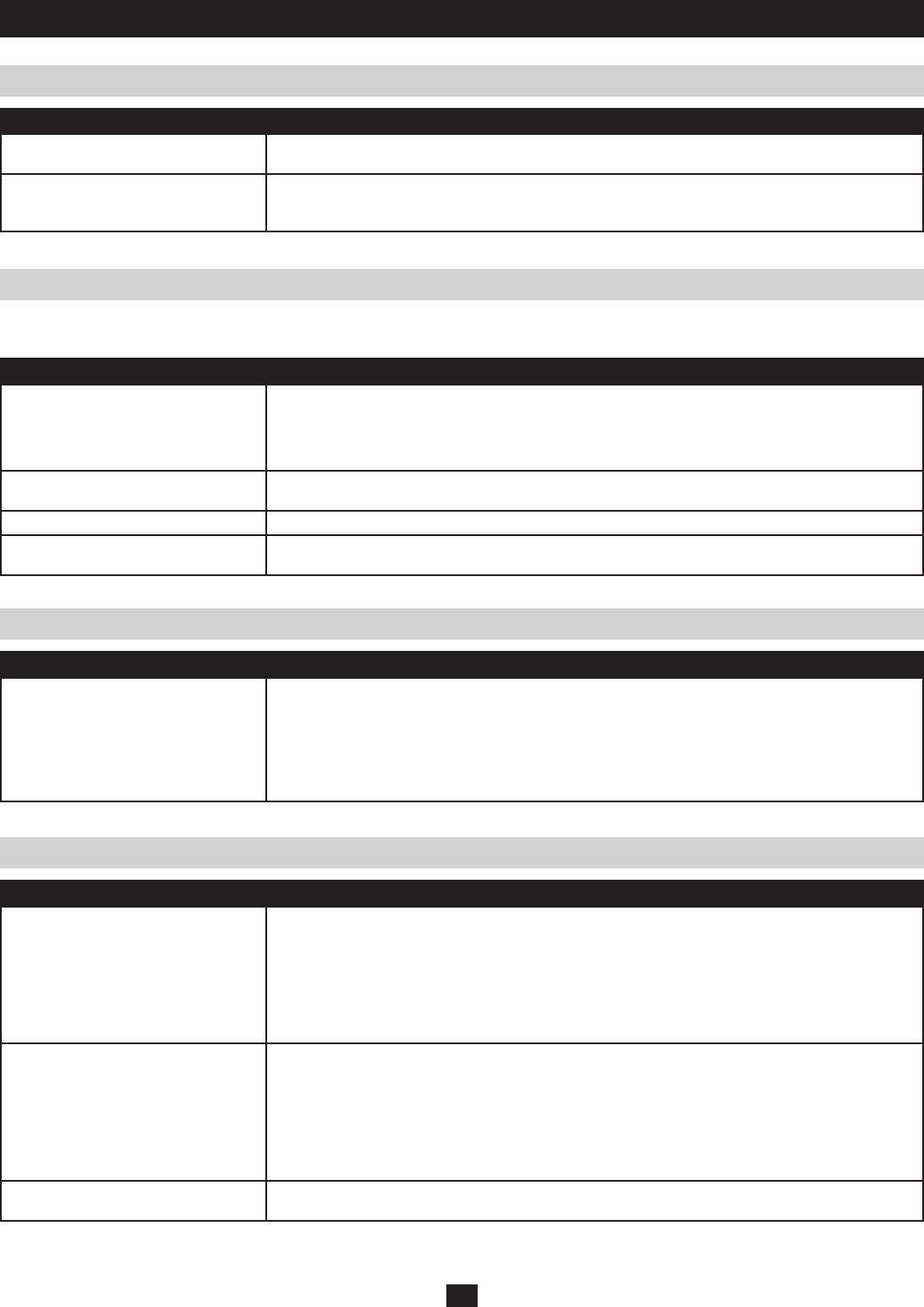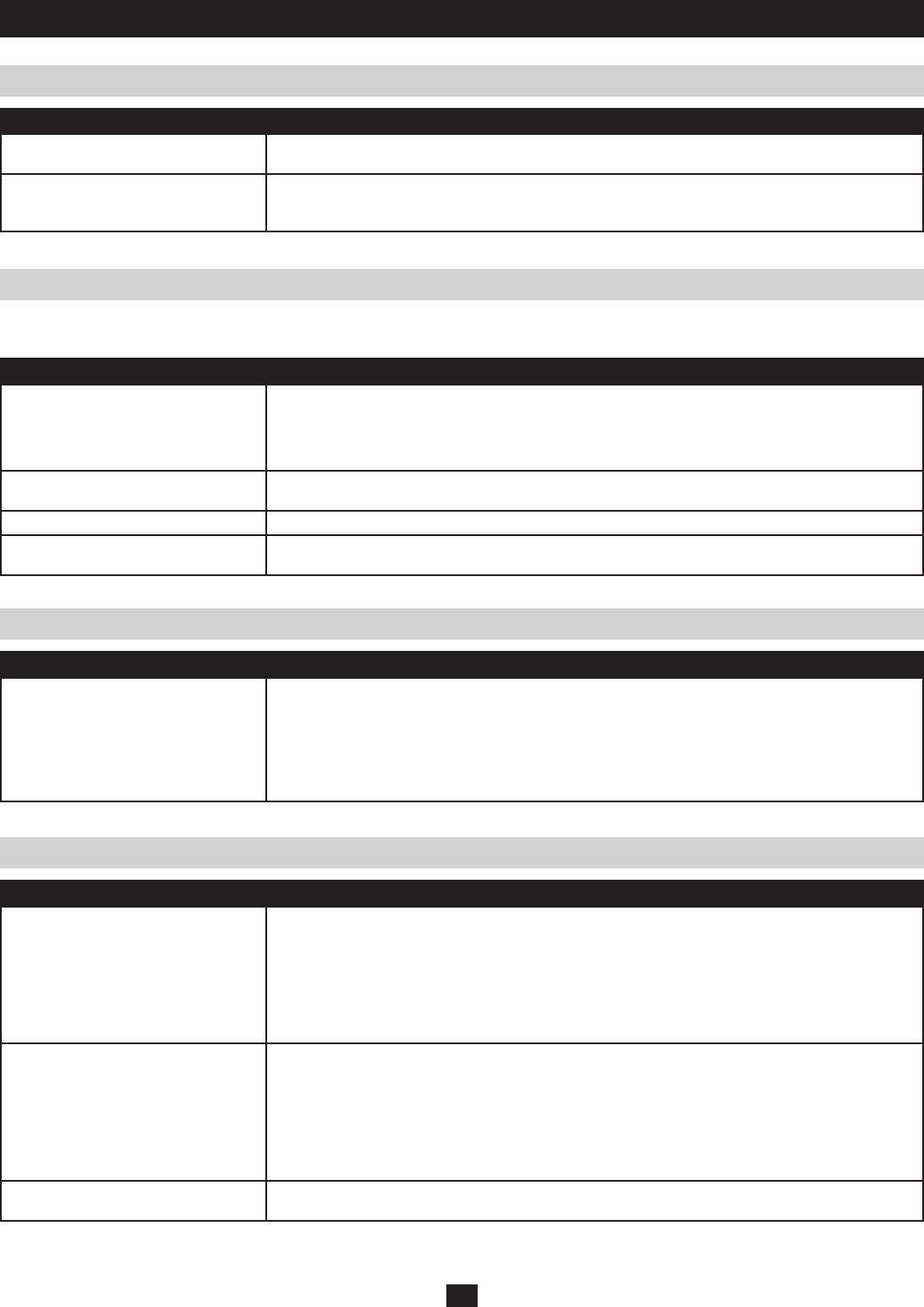
69
Panel Array Mode Troubleshooting
The Log Server Troubleshooting
Sun Systems Troubleshooting
AP Java Client Troubleshooting
Problem Action
The video resolution is of low quality. The video quality decreases as you decrease the number of panels. Increase the number of panels that
are displayed to improve video.
When multiple remote users are logged
in, some of them only receive a partial
image.
The first user to invoke Panel Array Mode should set it to display at least four panels.
Problem Action
The Log Server program does not run. The Log Server requires the Microsoft Jet OLEDB 4.0 driver in order to access the database. This driver
is automatically installed with Windows ME, 2000 and XP. For Windows 98 or NT, you will have to go to
the Microsoft download site:
http://www.microsoft.com/data/download.htm to retrieve the driver file: MDAC 2.7 RTM Refresh
(2.70.9001.0)
Since this driver is used in Windows Office Suite, an alternate method of obtaining it is to install
Windows Office Suite. Once the driver file or Suite has been installed, the Log Server will run.
Problem Action
Video display problems with HD15
interface systems (e.g. Sun Blade 1000
servers).*
• The display resolution should be set to 1024 x 768 @ 60Hz:
Under Text Mode go to OK mode and issue the following commands:
setenv output-device screen:r1024x768x60 reset-all
Under XWindow:
1. Open a console and issue the following command: m64config -res 1024x768x60
2. Log out
3. Log in
Video display problems with
13W3 interface systems.
(e.g. Sun Ultra servers)*
• The display resolution should be set to 1024 x 768 @ 60Hz:
Under Text Mode go to OK mode and issue the following commands:
setenv output-device screen:r1024x768x60 reset-all
Under XWindow:
1. Open a console and issue the following command: ffbconfig -res 1024x768x60
2. Log out
3. Log in
The local and remote mouse pointers do
not sync.
(See Manual Mouse Synchronization on page 23)
* These solutions work for most common Sun VGA cards. If using them fails to resolve the problem, consult the Sun VGA card’s manual.
For mouse synchronization problems, see Manual Mouse Synchronization on page 23. For connection and operation problems, see the table
below:
Problem Action
The AP Java Client won’t connect to the
B064-Series KVM Switch.
• Java Runtime Environment 6, Update 3 or higher must be installed on your computer.
• If a login string has been set, make sure to include the forward slash and correct string (see Login
String on page 43) when you specify the B064-Series KVM Switch’s IP address.
• Try closing the Java client and opening it again.
Pressing the Windows
Menu key has no effect.
Java doesn’t support the Windows Menu key.
Java Client performance deteriorates. Exit the program and start again.
National language characters do not
appear.
You must set the appropriate keyboard language in the Access tab of the OSD Port Access Notebook.
(See page 33 for details)
Appendix