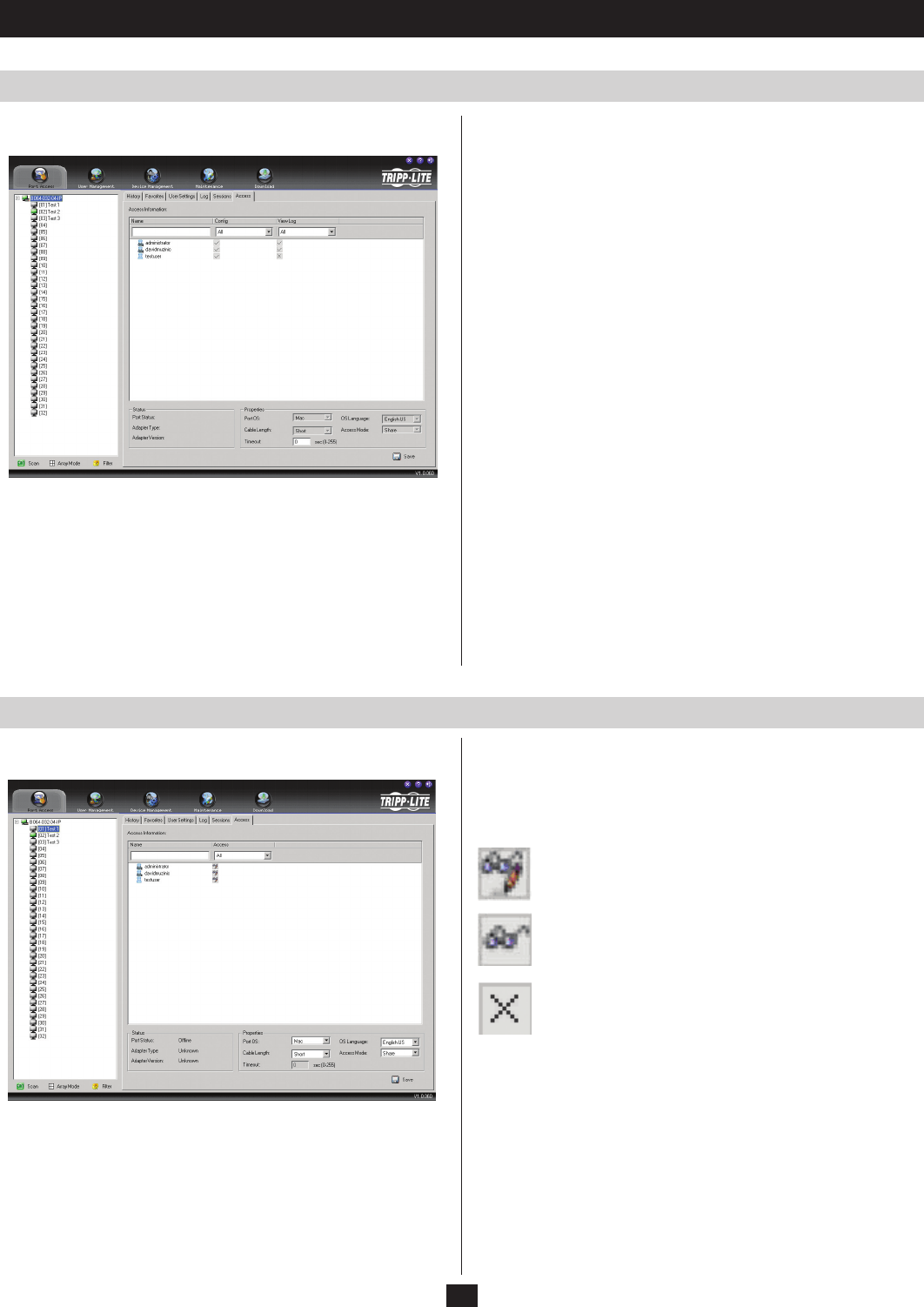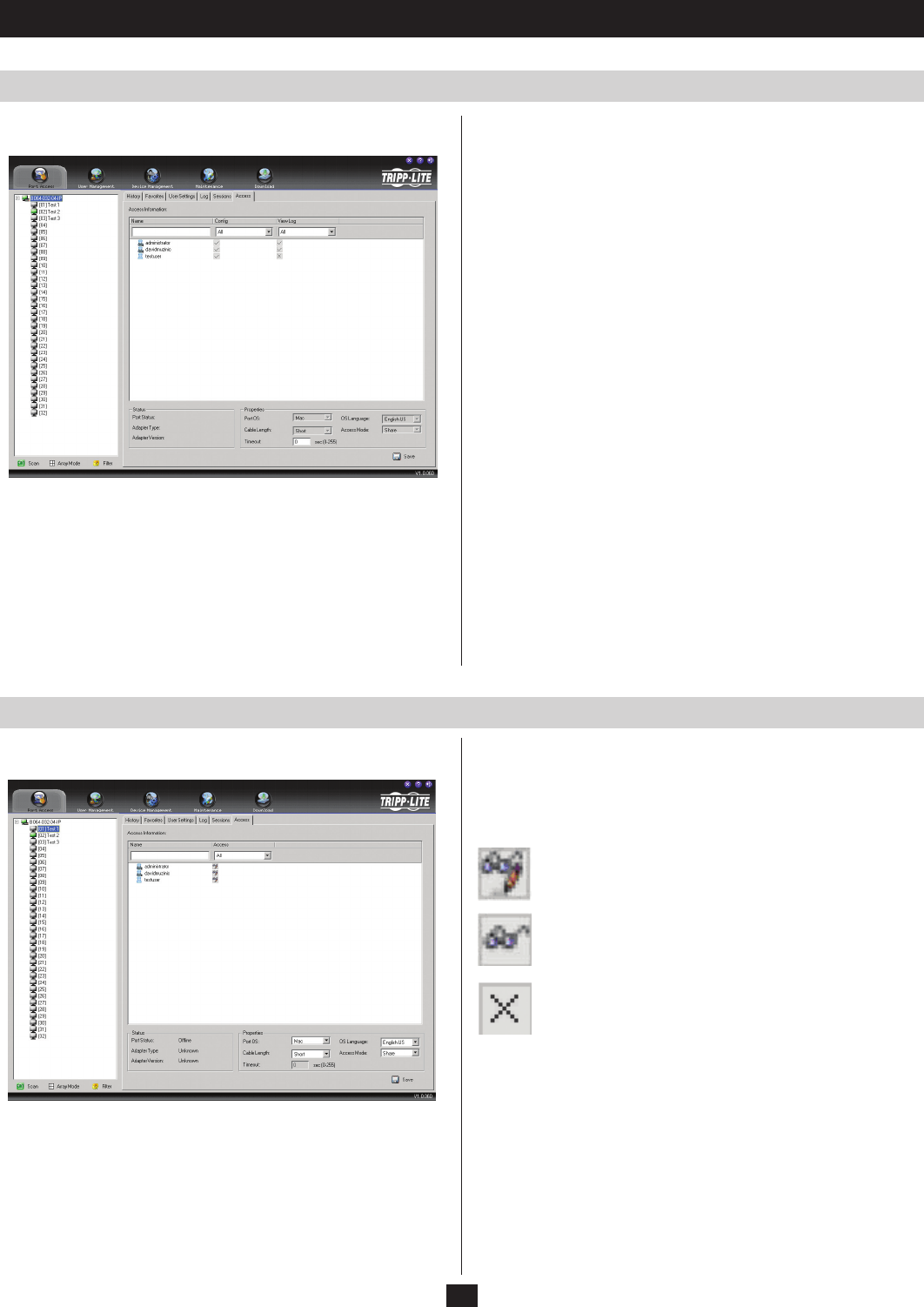
32
Port Access
The Main Panel – Switches
The Main Panel – Computers/Servers
If a switch is chosen in the Port Selection List, the Main panel looks
similar to the one shown below:
The main panel consists of three columns: Name, Config and View
Log
The Name column lists all of the users and groups that have been
created. The input box at the top of the Name column allows you to
key in a search condition so that only user or group names that match
the search term are displayed.
The Config column indicates the users who have Configuration
privileges. If the box is marked with a checkmark, the corresponding
user can make configuration changes to the B064-Series KVM
Switch. If the box is marked with an X, the user does not have access
to change the KVM switch configurations.
• Clicktheontheboxtogivetheusercongurationaccessortodeny
them access.
• ThedropdownlistatthetopoftheConfig column allows you to
filter the Access list by permission type. You can choose to display
All users, or you can choose to display only Permitted users or
Restricted users.
The View Log column indicates whether a user has permission to view
the B064-Series KVM Switch’s log files. If the box is marked with a
checkmark, the user is permitted to access the KVM switch’s log files.
If the box is marked with an X, the user is denied permission to view
the log files.
• Clicktheicontograntordenyauseraccesstothelogles.
• ThedropdownlistatthetopoftheView Log column allows you to
filter the Access list by permission type. You can choose to display
All users, or you can choose to display only Permitted users or
Restricted users.
When a KVM switch is selected in the Port Selection list, the panels
at the bottom of the page will be inactive except for the Timeout field.
If there is no user input for the amount of time set with this function,
the user is automatically logged out. After being timed out, a login
is necessary before the B064-Series KVM Switch can be accessed
again.
If a switch is chosen in the Port Selection List, the Main panel looks
similar to the one shown below:
The Name column and its search field at the top of the main panel
work exactly as they do when a KVM switch is selected in the Port
Selection list.
The Access column displays the access rights of users and groups for
the selected port. These access rights are shown below.
Full Access: Users with full access can view the remote
screen and perform operations on the computer/server
using their keyboard and monitor.
View Only: Users with view only access can view the
remote screen only. They do not have the ability to perform
operations using their keyboard and mouse.
No Access: Users with no access to a port will not see that
port in their OSD. They will not be able to view or access
the port in any way.
The drop down list at the top of the Access column allows you to filter
which users and groups display in the Accesslist;All users, View Only
users or No Access users.