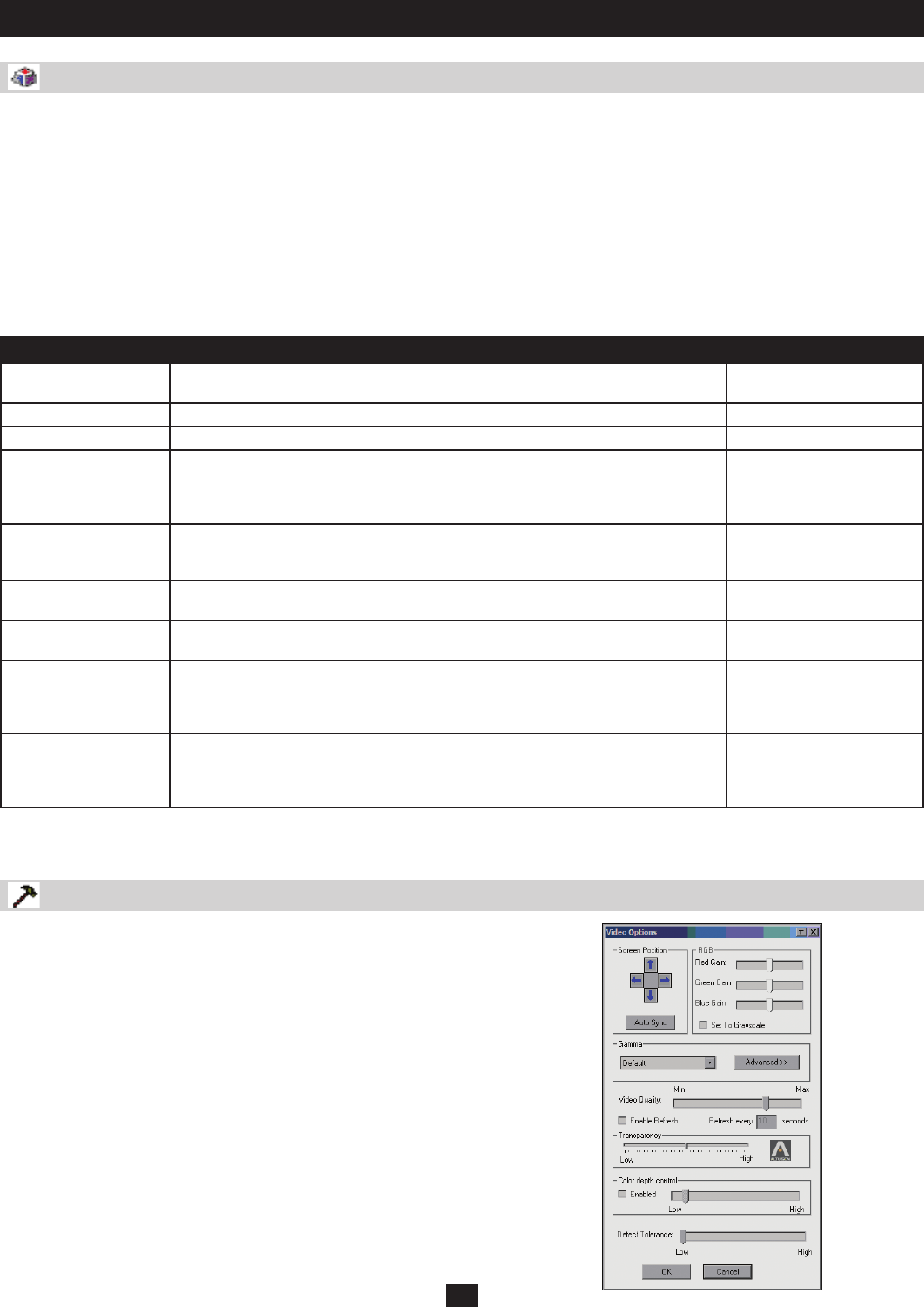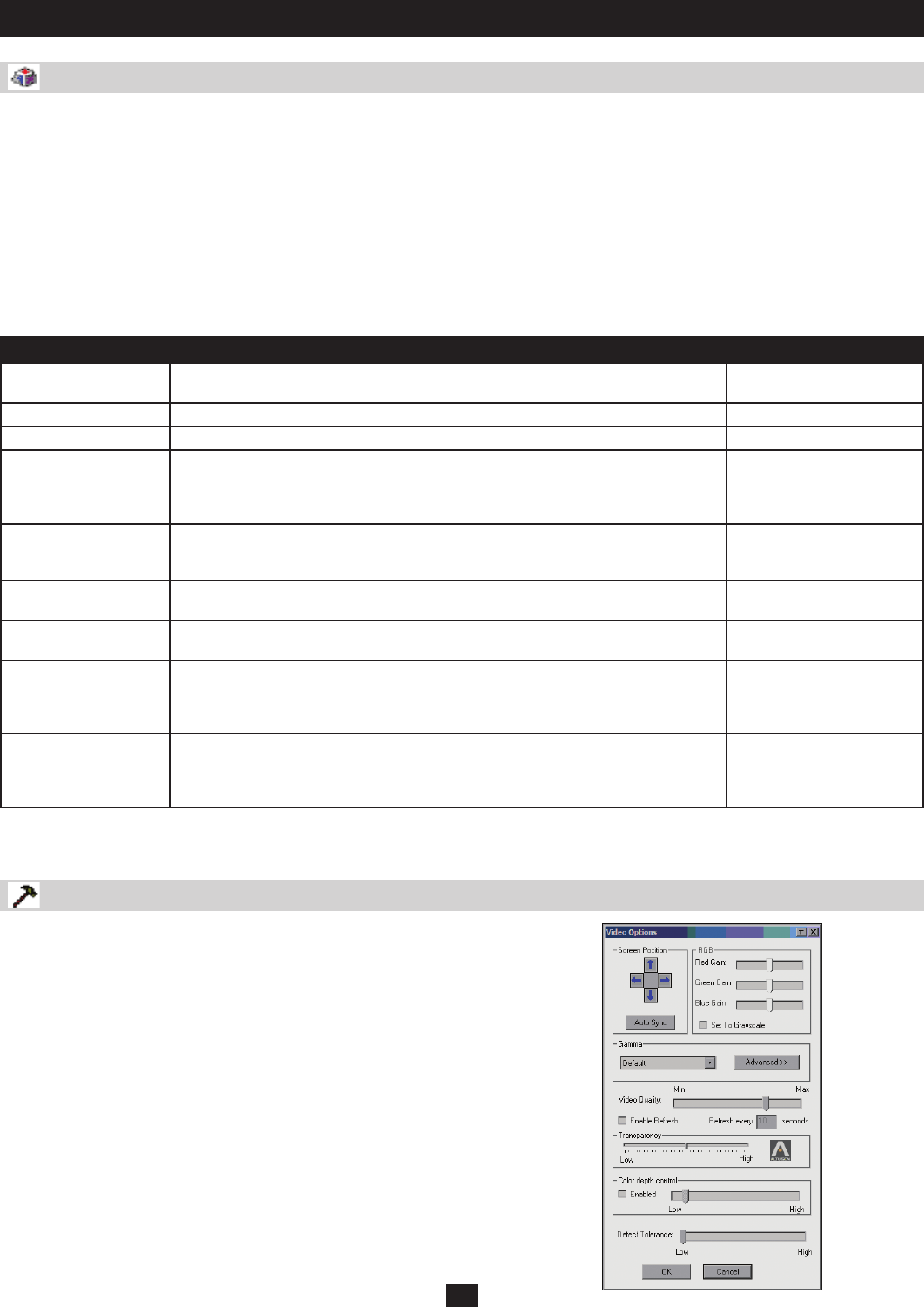
20
The OSD Main Page
Hotkey Setup (continued)
Video Options
The following steps will enable you to reconfigure the default Hotkey combinations:
1. Highlight the Action you wish to change and click Start.
2. Key in the Function keys (one at a time). The key names appear in the key field as you press them.
3. When you have finished keying in your sequence, click Stop.
4. Click Set.
5. Click Close.
Note: You can use the same function keys for more than one action, as long as the first key is not the same. For example, you can use F1 F2 F3
for one action; F2 F1 F3 for another; F3 F2 F1 for a third, etc.
An explanation of the Hotkey actions is given in the table below:
Action Description Default Hotkey Command
Exit Remote Location Breaks the connection to the B064-Series KVM switch and returns you to local
computer operation.
F2, F3, F4
Adjust Video Brings up the video adjustment utility. F5, F6, F7
Toggle OSD Toggles the OSD display Off and On. F3, F4, F5
Toggle mouse display Use this hotkey command to turn the local mouse pointer into a barely-noticeable tiny
circle. This allows the user to concentrate more on the remote mouse pointer. Since
this is a toggle, use the hotkeys again to bring the mouse display back to its original
configuration.
F7, F8, F9
Adjust mouse This hotkey command synchronizes the local and remote mouse pointers following a
video resolution change. After invoking this utility, click the local mouse pointer on top of
the remote mouse pointer to enact the sync.
F8, F7, F6
Video Auto-sync This hotkey command performs an auto-sync operation. It is the same as clicking the
Auto-sync button in the Video Options dialog box.
F6, F7, F8
Show/Hide Local
Cursor
Toggles the local mouse pointer off and on. As opposed to the Adjust mouse command,
this command will hide the local mouse pointer altogether.
F4, F5
Substitute Alt key Although all other keyboard inputs are captured and sent to the remote computer, [Alt
+ Tab] and [Ctrl + Alt + Del] are sent to your local computer. In order to use them on a
remote system, another key may be substituted for the Alt key. If you substitute the F11
key, for example, you would use [F11 + Tab] and [Ctrl + F11 + Del].
F11
Substitute Ctrl key If your local computer captures Ctrl key combinations, preventing them from being
sent to the remote system, you can implement their effects on the remote system by
specifying a function key to substitute for the Ctrl key. If you substitute the F12 key, for
example, pressing [F11 + 5] would appear to the remote system as [Ctrl + 5].
F12
Note: To invoke an action, you must press and release the keys one key at a time. The command will not take effect if you press all keys at the
same time.
Clicking the Hammer icon on the Control Panel brings up the Video
Settings dialog box. The dialog box allows you to adjust the placement
and picture quality of the remote screen on your monitor: