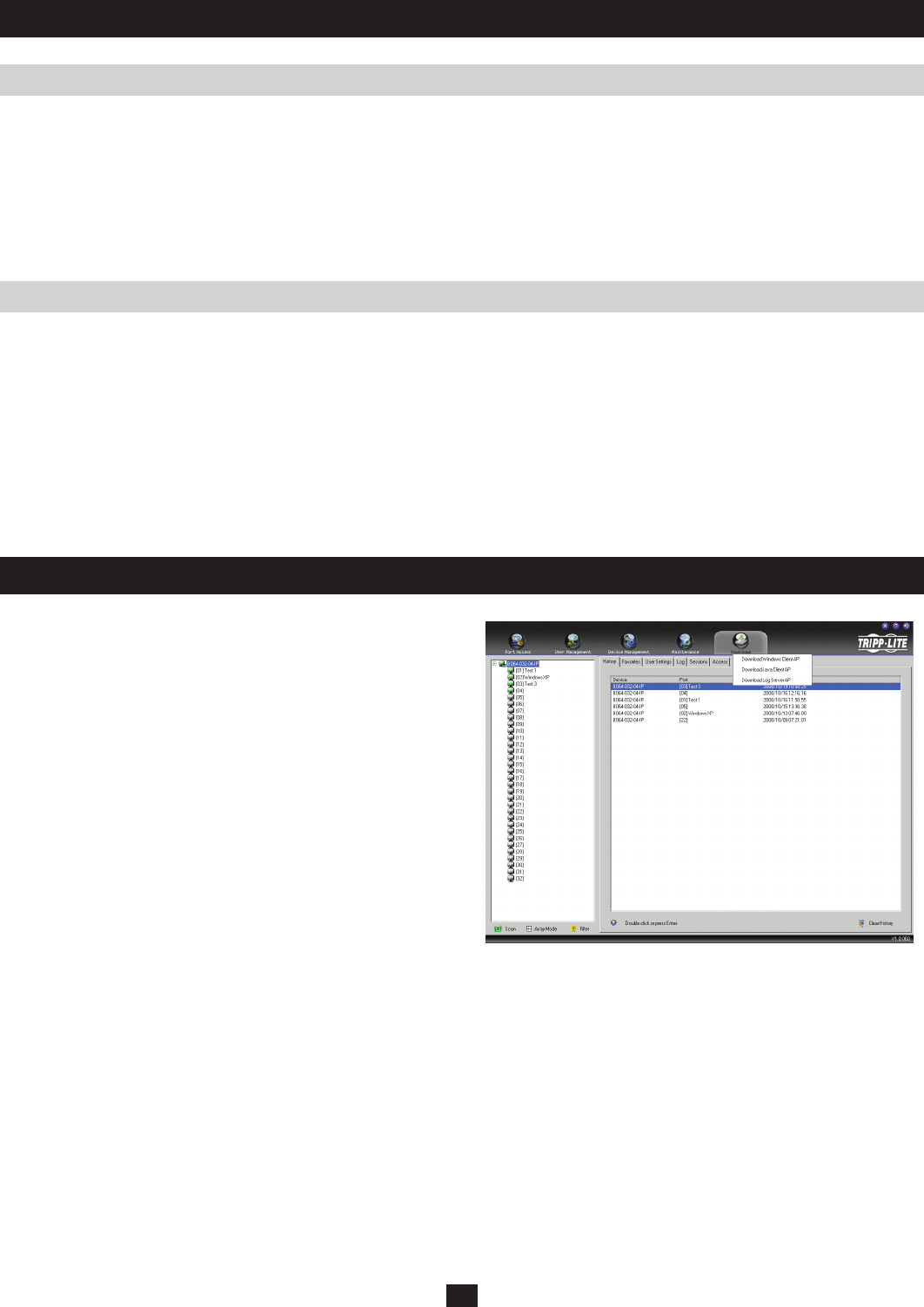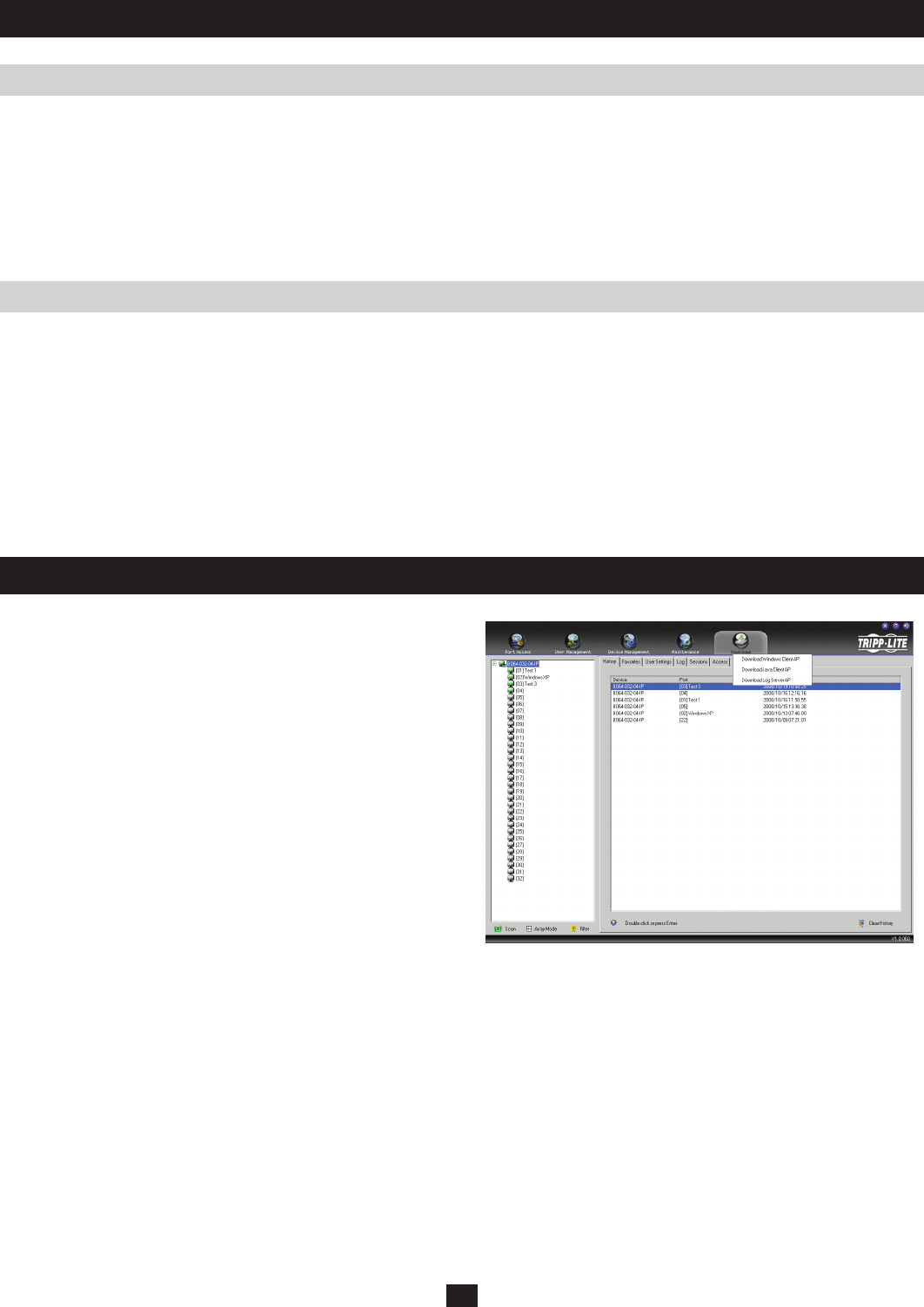
58
Maintenance
Download
B064-Series KVM switch Firmware Upgrade Recovery
Server Interface Unit Firmware Upgrade Recovery
Should the B064-Series KVM Switch firmware upgrade procedure fail, and the switch becomes unusable, the following firmware upgrade
recovery procedure will resolve the problem:
1. Power off the switch.
2. Press and hold the Reset Switch on the front of the unit while powering the switch back on.
This causes the switch to use the factory installed firmware version, rather than the version that you were attempting to upgrade the switch to.
Once the switch is accessible, you can try upgrading to the newer firmware version again.
The Download icon is used to download non-browser AP versions of
the Windows and Java Clients, as well as the Log Server. Selecting
this tab will open a drop-down list of the programs that are available
for you to download.
Note: Although all Users are able to download files via the Download
menu, Administrators must be given permission to access the Log
Server, and Users must be given permission to access any of the
downloads.
Click on the Download icon and select the program you want to
download. Save it to a convenient location on your hard disk and run
it from there. Reference the corresponding chapters that follow for
information regarding the AP Windows Client, AP Java Client and
Log Server.
Should the firmware upgrade procedure fail for one of the server interface units and it becomes unusable, the following firmware upgrade
recovery procedure will resolve the problem:
1. Unplug the Server Interface Unit from the computer/server it is connected to.
2. Slide the Firmware Upgrade Recovery Switch (located next to the Cat 5e connector) to the RECOVER position.
3. Plug the Server Interface Unit back into the computer.
4. Start the Server Interface Unit upgrade procedure over, beginning with step 4.
5. After the Server Interface Unit has been successfully upgraded, slide the Firmware Upgrade Recovery Switch back to the NORMAL position.