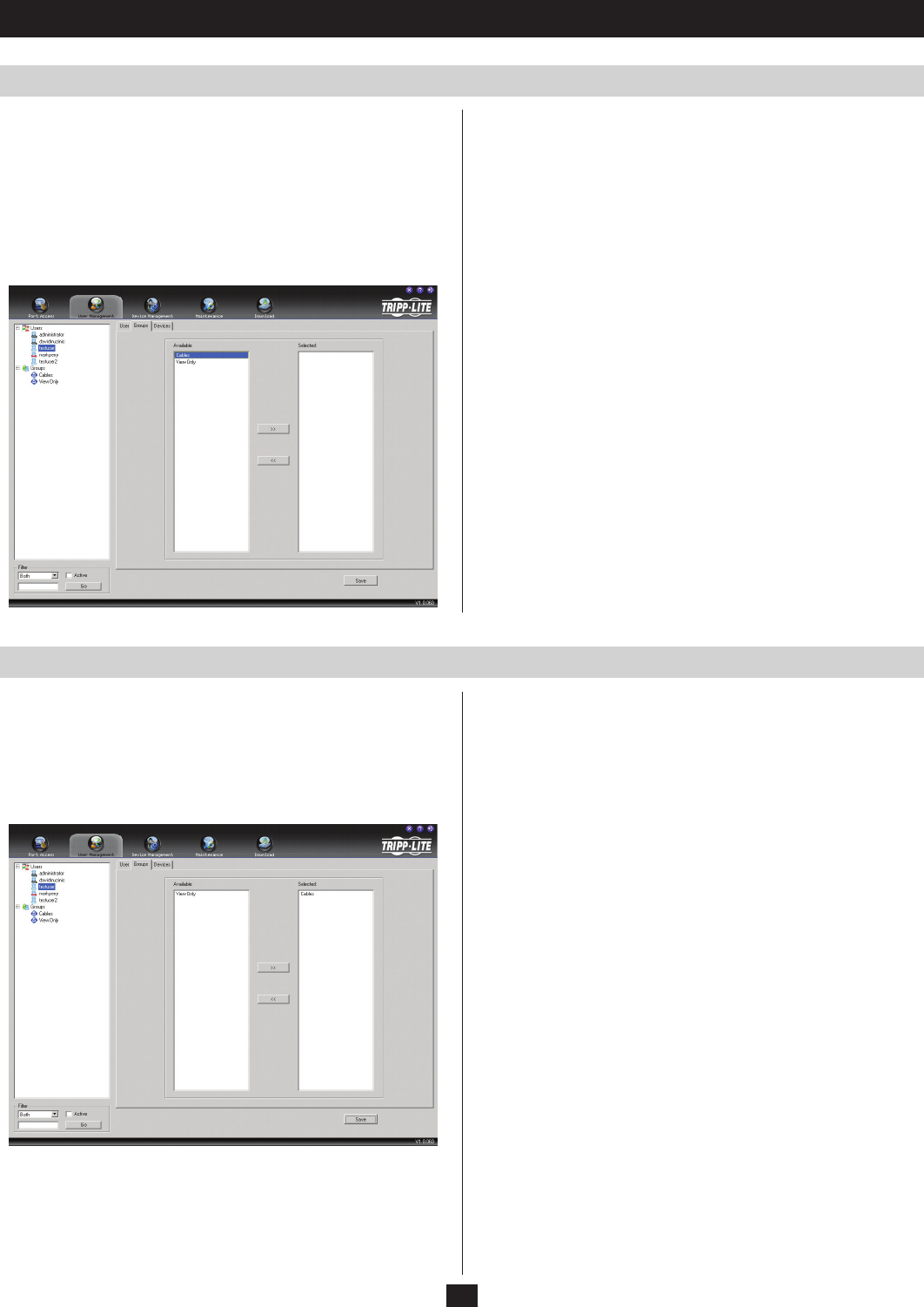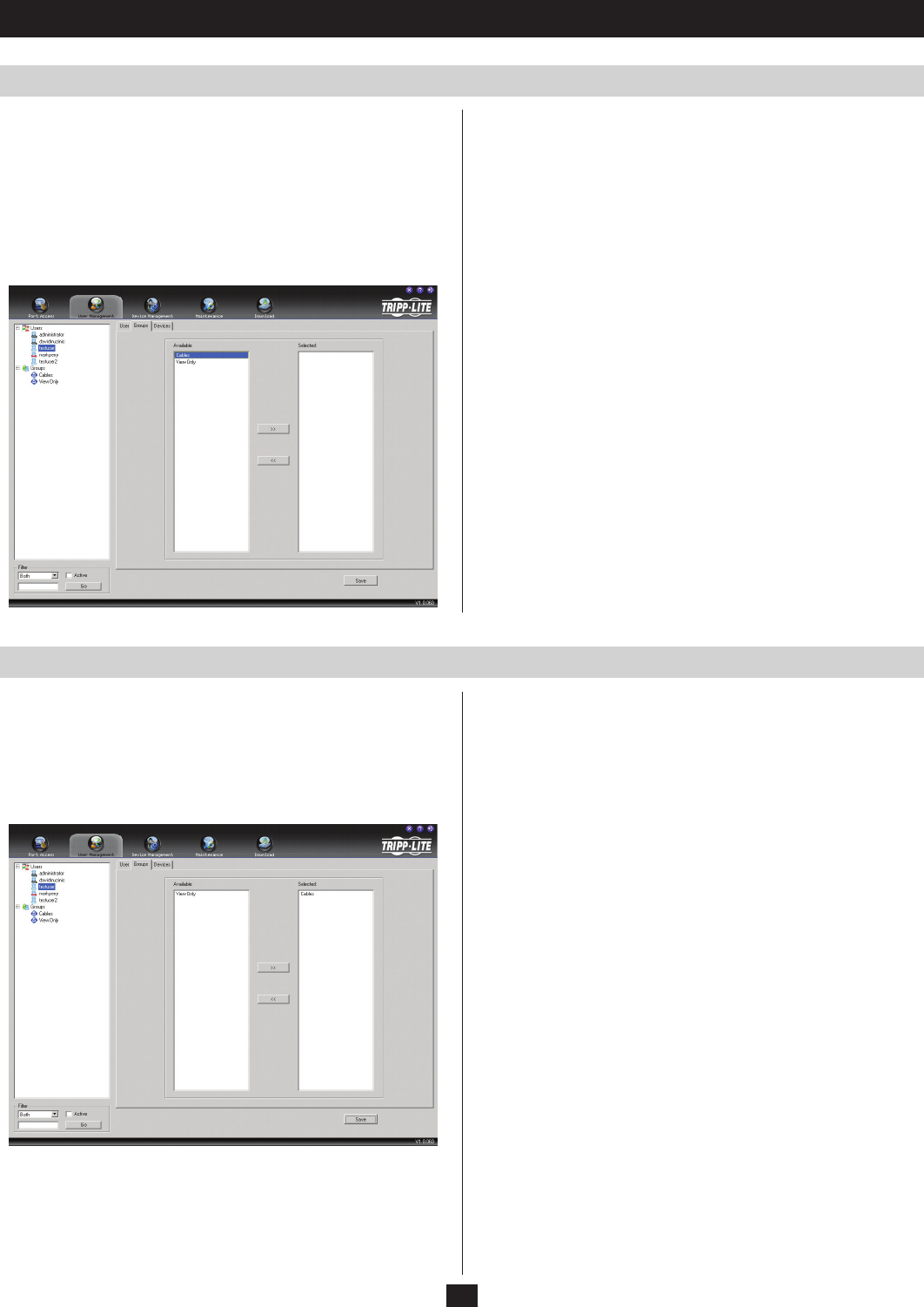
38
User Management
Assigning Users to a Group via the User’s Notebook
Removing Users From a Group via the User’s Notebook
To assign a user to a group from the User’s notebook, do the
following:
1. Select the user’s name from the User List or select the user’s name
from the Main Panel and click Modify.
Note: Super Administrators can not be assigned to a group, as they
already have access to the entire installation.
2. When the user’s notebook appears, select the Groups tab. A screen
similar to the one below appears:
To remove a user from a group from the User’s notebook, do the
following:
1. Select the user’s name from the User List or select the user’s name
from the Main Panel and click Modify.
2. When the user’s notebook appears, select the Groups tab. A screen
similar to the one below appears:
3. In the Available column, select the group that you want the user to
be in.
4. Click the Right Arrow to put the group’s name into the Selected
column and click Save.
3. In the Selected column, select the group that you want to remove
the user from.
4. Click the Left Arrow to remove the group’s name from the Selected
column and put it back into the Available column. Click Save.