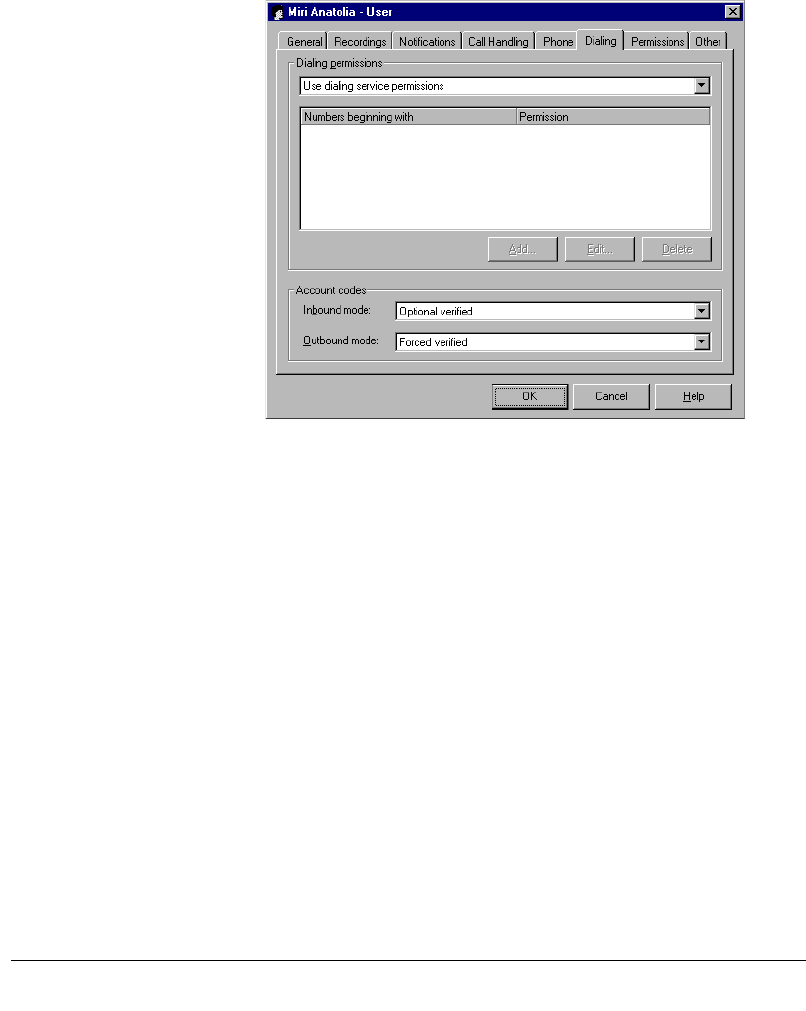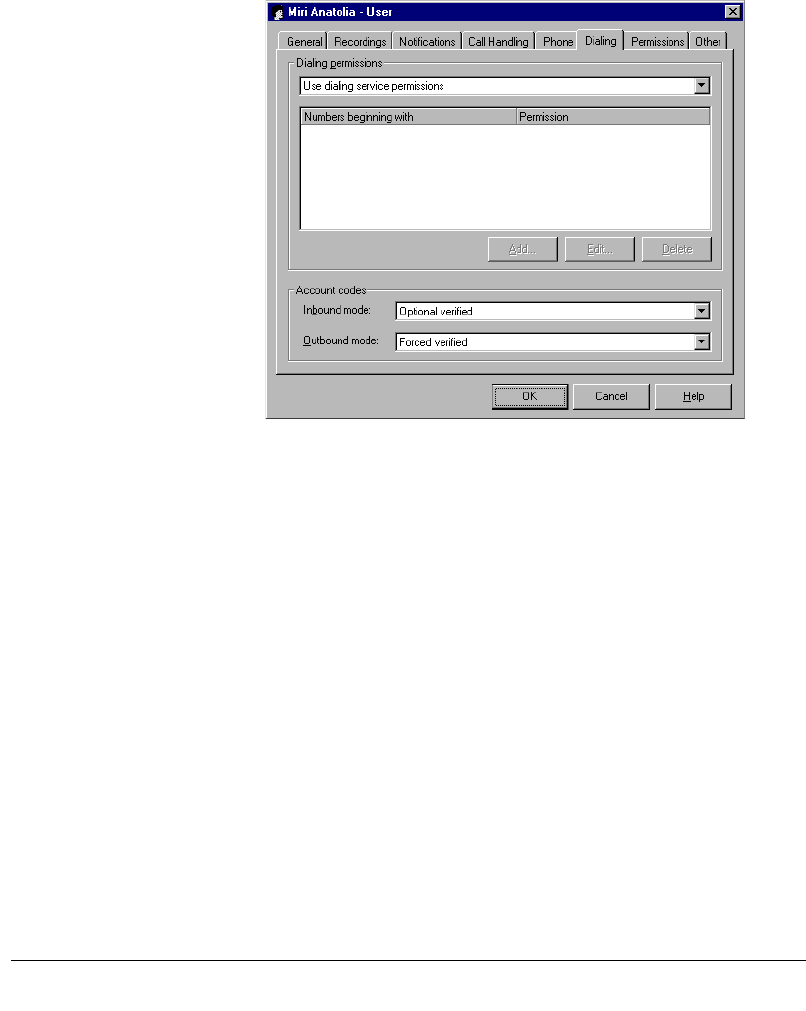
CHAPTER 10. USING ACCOUNT CODES 10-5
BETA DOCUMENT - PRELIMINARY & CONFIDENTIAL
To set a user’s account code modes
1. Double-click a user in the Users view. The Users dialog box opens. You
can also set account code modes when you create a new user.
2. Click the Dialing tab.
3. Under
Account codes at the bottom of the dialog box, select the user’s
account code modes for inbound and outbound calls. For an explanation
of the account code modes, see “Setting general account code options”
on page 10-3.
4. Click
OK.
Creating a text file of valid account codes
If you want to use verified account codes for some or all users, you must create a
text file that lists your valid account codes. The text file must be called
Accountcode.txt
and must reside in the Accountcode directory on the Strata CS
Server computer. By default, the complete path is:
C:\Program Files\Strata CS Server\Accountcode\Accountcode.txt
When a user whose account code mode is set to “Verified” enters an account
code, Strata CS checks the code against the contents of the text file. If the account
code is not listed in the text file, Strata CS prompts the user to enter it again.
For instructions on setting a user’s account code mode to “Verified,” see the
previous section, “Setting a user’s account code modes.”