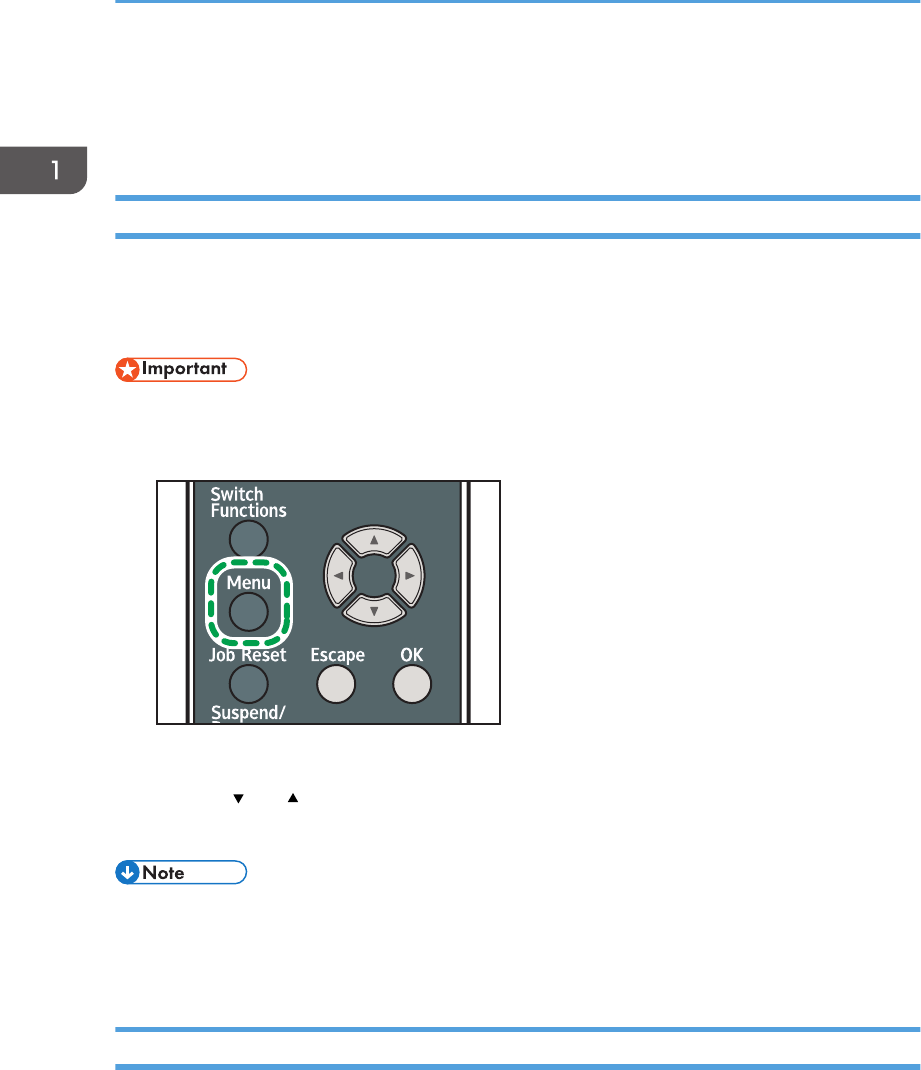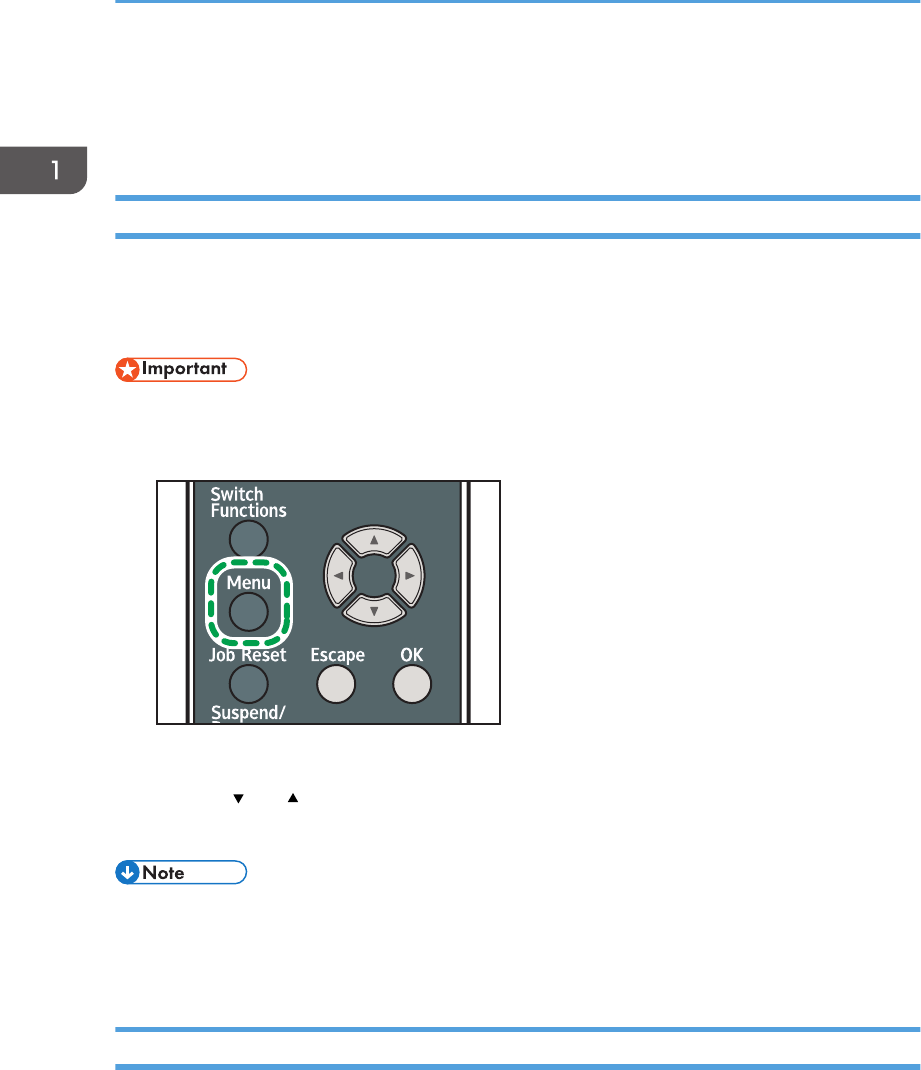
Displaying the Printer Configuration Screens
Using the Control Panel
Configuring Printer Settings from the [Menu] key
This function is available for SP 4510DN only. If you are using SP 4520DN, see page 30
"Configuring Printer Settings from the [User Tools] key"
The configuration screens allow you to change or set defaults.
• If Administrator Authentication Management is specified, contact your administrator.
1. Press the [Menu] key.
2. Select the settings you want to change.
Press the [
] or [ ] key to select the next or previous items.
3. Press the [OK] key.
• Any changes you make with configuration screens remain in effect even if the main power switch is
turned off.
• To cancel changes made to settings and return to the initial display, press the [Escape] key.
Configuring Printer Settings from the [User Tools] key
This function is available for SP 4520DN only. If you are using SP 4510DN, see page 30 "Configuring
Printer Settings from the [Menu] key".
This section explains the setting items available on the [User Tools] screen of the printer.
The configuration screens allow you to change or set the default settings.
1. Getting Started
30