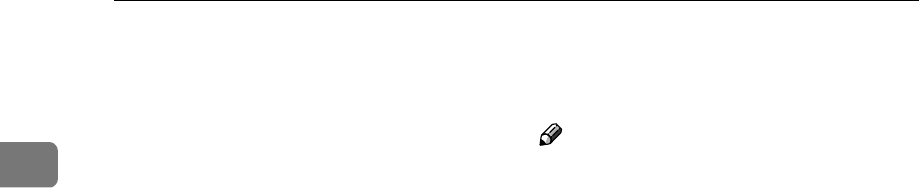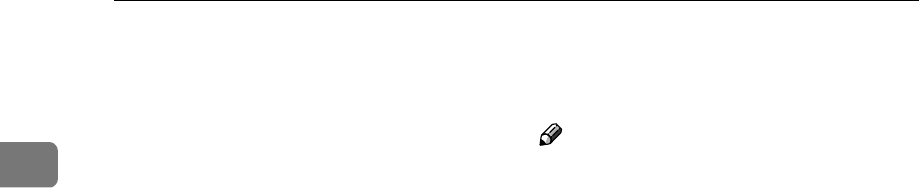
Operation
74
1
Quality Start Mode
If the machine is not used for a long
period of time or you change the color
drum unit, the ink on the drum might
dry causing print quality to deterio-
rate. To solve this problem, you can
have the machine carry out a few idle
spins of the drum before a print run.
This will restore image quality and
save you having to make a repeat
print run.
You can use this feature in two ways:
❖
❖❖
❖ Manual Quality Start
Choose Quality Start mode for the
next print run manually using the
{Quality Start} key.
❖
❖❖
❖ Auto Quality Start
Have the machine check automati-
cally how long ago the machine
was used before each print run. If
the machine has not been used for
a long time, Quality Start will be
used for the print job. By default,
Auto Quality Start mode is on. You
can turn it off with the user tools.
See “Setting Q.start” ⇒ P.142 “4.
Mode Setting”.
You can set whether Auto Quality
Start mode is used for Before print
and After print by selecting Yes or
No in Auto Quality Start mode
with the user tools. ⇒ P.142 “4.
Mode Setting”.
If Before print is selected for Auto
Quality Start mode, the machine
carries out a few idle spins before a
print run.
If After print is selected for Auto
Quality Start mode, the machine
carries out ink removal before en-
tering Energy Saver mode to pre-
vent ink bleeding for the print.
Note
❒ You can change the number of
spins in Manual Quality Start
mode with the user tools. See
“Idling for Q.start” ⇒ P.142 “4.
Mode Setting”.
❒ You can change the number of
spins after the fixed time period
has passed in Auto Quality Start
mode with the user tools. See “No.
of Q.start” ⇒ P.142 “4. Mode Set-
ting”.
❒ Use this mode in combination with
Energy Saver mode to produce
even better results.