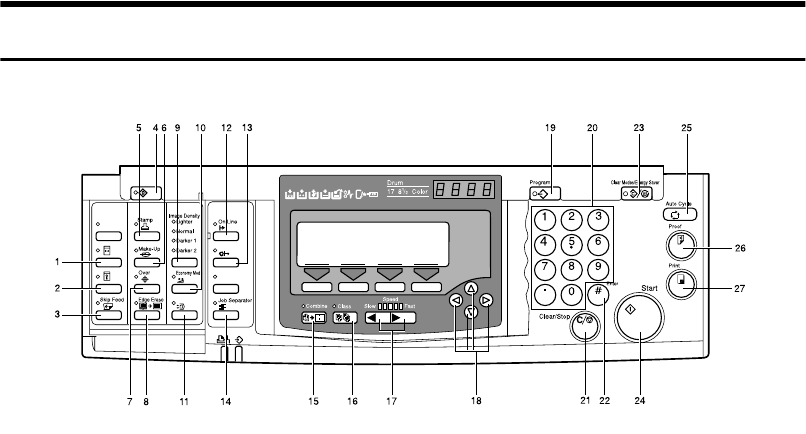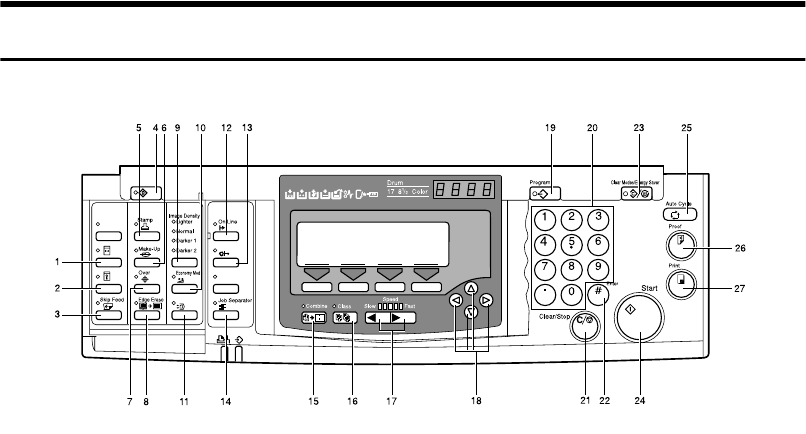
5
Operation Panel
Keys
1. {
{{
{Quality Start}
}}
} key
⇒ P.74 “Quality Start Mode”.
2. {
{{
{Security}
}}
} key
⇒ P.73 “Security Mode”.
3. {
{{
{Skip Feed}
}}
} key
Press to select skip feed printing. ⇒ P.68
“Skip Feed Printing”.
4. {
{{
{User Tools}
}}
} key
Press to change the default settings to
meet your requirements.
5. {
{{
{Stamp}
}}
} key
Press to select the Stamp mode. ⇒ P.107
“Date Stamp”, ⇒ P.109 “Page Stamp”, ⇒
P.112 “Stamp”.
6. {
{{
{Make-Up}
}}
} key
Press to select the Make-up mode. ⇒ P.93
“Make-up Printing”.
7. {
{{
{Overlay}
}}
} key
Press to select the Image Overlay mode.
⇒ P.104 “Image Overlay”.
8. {
{{
{Edge Erase}
}}
} key
Press to select Edge Erase mode. ⇒ P.40
“Edge Erase”.
9. {
{{
{Image Density}
}}
} key
Press to make prints darker or lighter. ⇒
P.24 “Adjusting the Image Density of
Prints”.
10. {
{{
{Economy Mode}
}}
} key
Press to save ink. ⇒ P.48 “Economy
Mode”.
11. {
{{
{Original Storage}
}}
} key
Press to select the Original Storage func-
tion. ⇒ P.99 “Original Storage”.
12. {
{{
{On Line}
}}
} key
⇒ P.79 “On Line Printing”
13. {
{{
{Auto On Line}
}}
} key
⇒ P.79 “On Line Printing”.
14. {
{{
{Job Separator}
}}
} key
⇒ P.76 “Job Separation”.
15. {
{{
{Combine}
}}
} key
Press to combine originals onto 1 print.
⇒ P.61 “Combine Originals”, ⇒ P.114
“Memory Combine”, ⇒ P.66 “Auto Com-
bine Mode”.
ZDZS200N
lay
Auto On Line
Original Storage