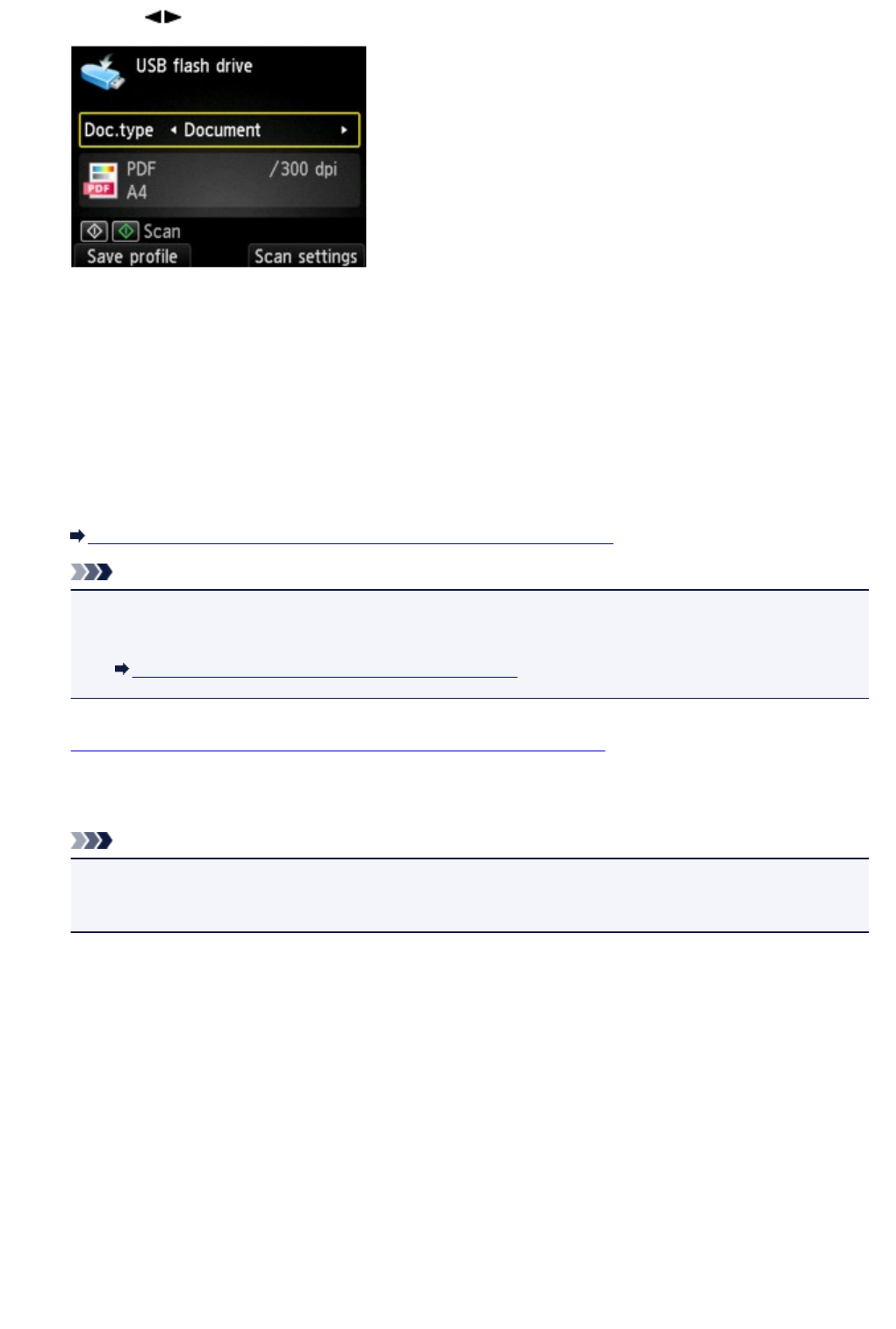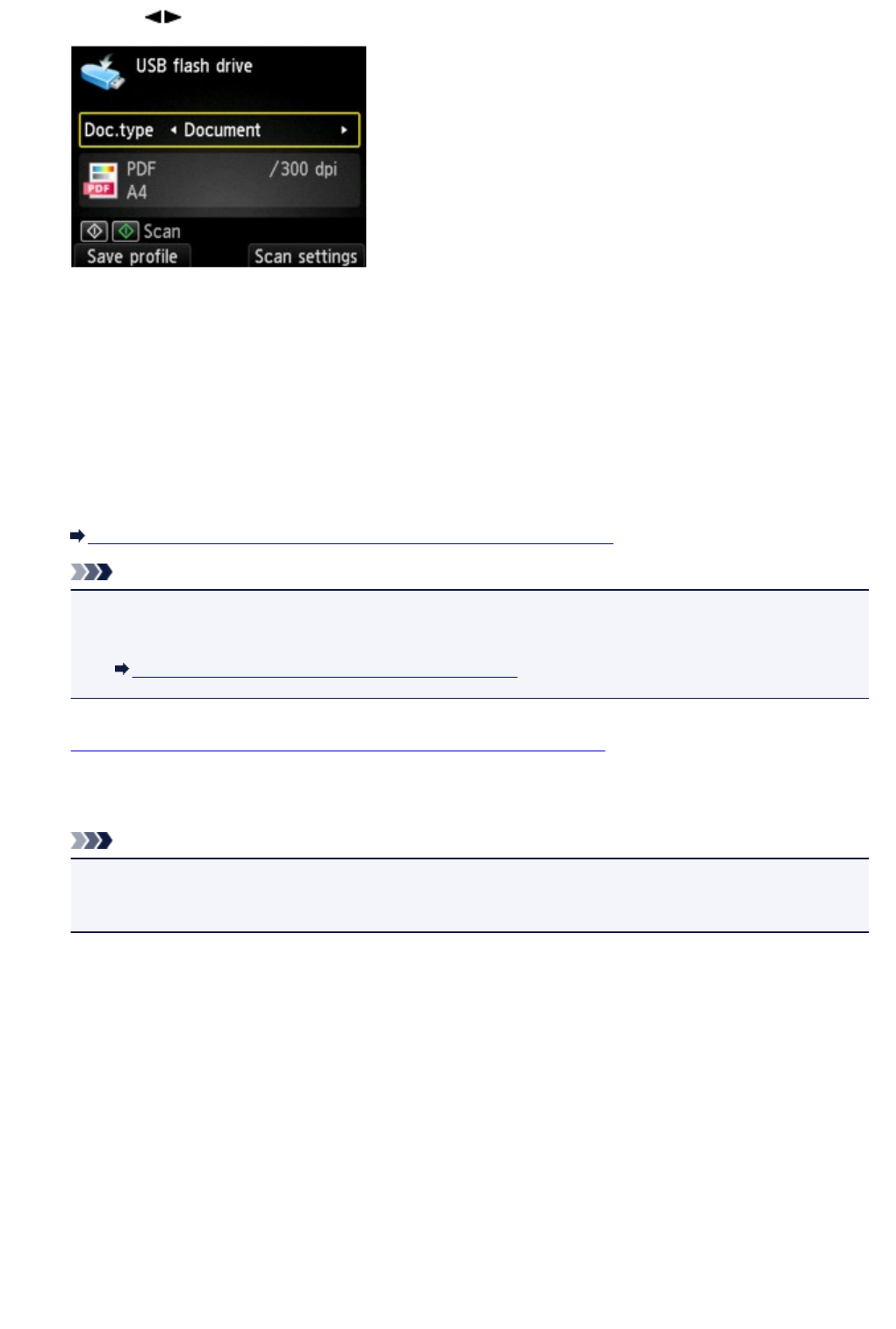
6. Use the button to select the document type.
Document
Scans the original on the platen glass or the ADF as a document data applying the settings
specified in Scan settings.
Photo
Scans the original on the platen glass as a photo data applying the settings specified in Scan
settings.
7.
Press the right Function button to adjust the settings as necessary.
Setting Items for Scanning Using the Operation Panel of the Machine
Note
• Pressing the left Function button on the Scan standby screen allows you to register the current
scan settings as a custom setting.
Registering the Favorite Settings (Custom profiles)
8.
Load the original document on the platen glass or in the ADF.
9.
Press the Color button for color scanning, or the Black button for black & white scanning.
Note
• If the original is not loaded properly, a message is displayed on the LCD. Load the original on the
platen glass or in the ADF according to the scan settings.
•
If you select ON for Preview on the scan setting screen:
The preview screen is displayed before saving the scanned original on the USB flash drive.
If ON is selected for Preview on the scan settings screen, the preview screen is displayed on the
LCD after scanning. To rescan the original, press the left Function button. If you select PDF or
Compact PDF for Format on the scan setting screen, you can rotate the scanning image on the
preview screen by pressing the right Function button. To start saving, press the OK button.
•
If you load the original in the ADF:
The machine starts scanning and scanned data is saved on the USB flash drive.
•
If you load the original on the platen glass:
◦
When you select JPEG for Format on the scan settings screen, the machine starts scanning
and scanned data is saved on the USB flash drive.
553