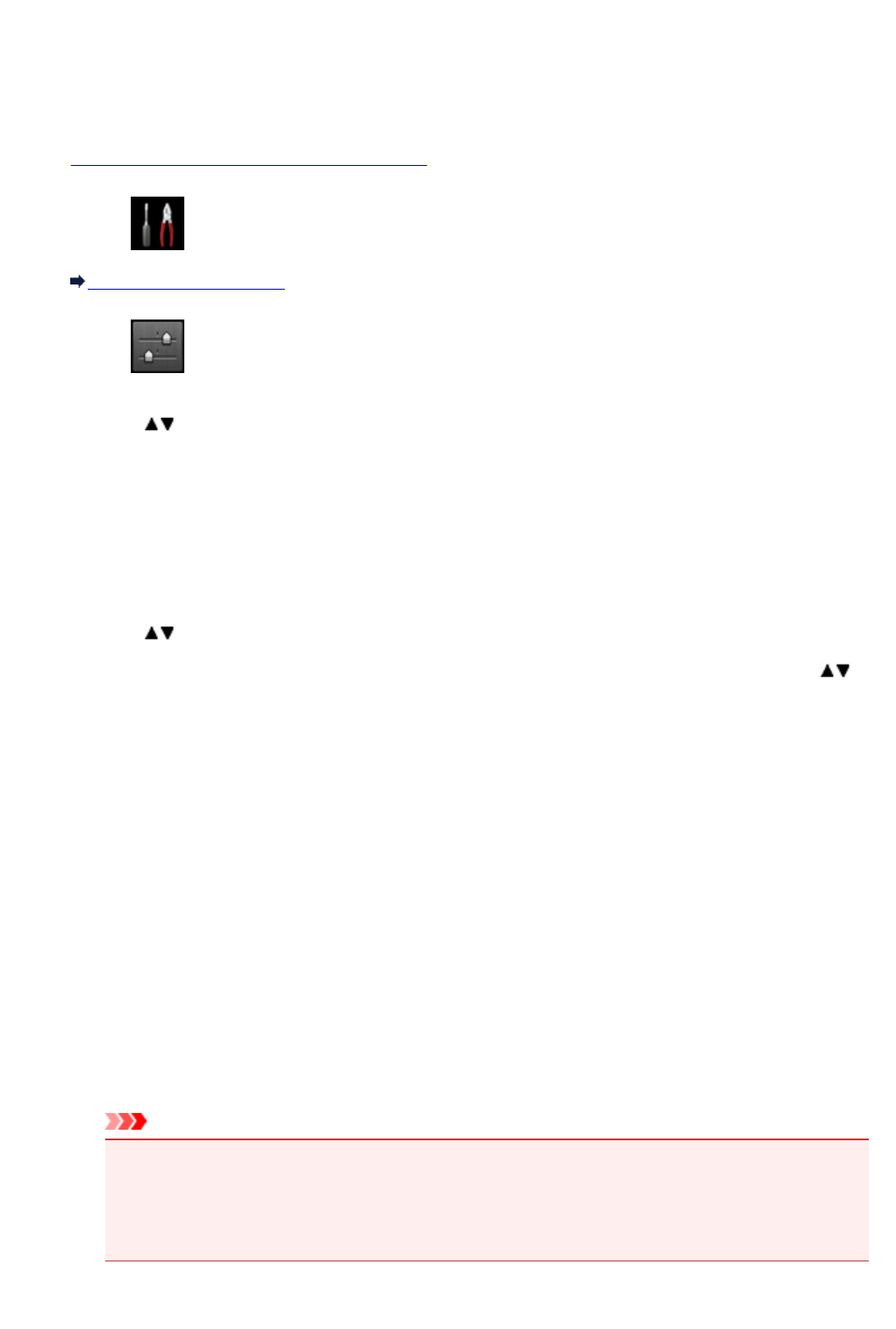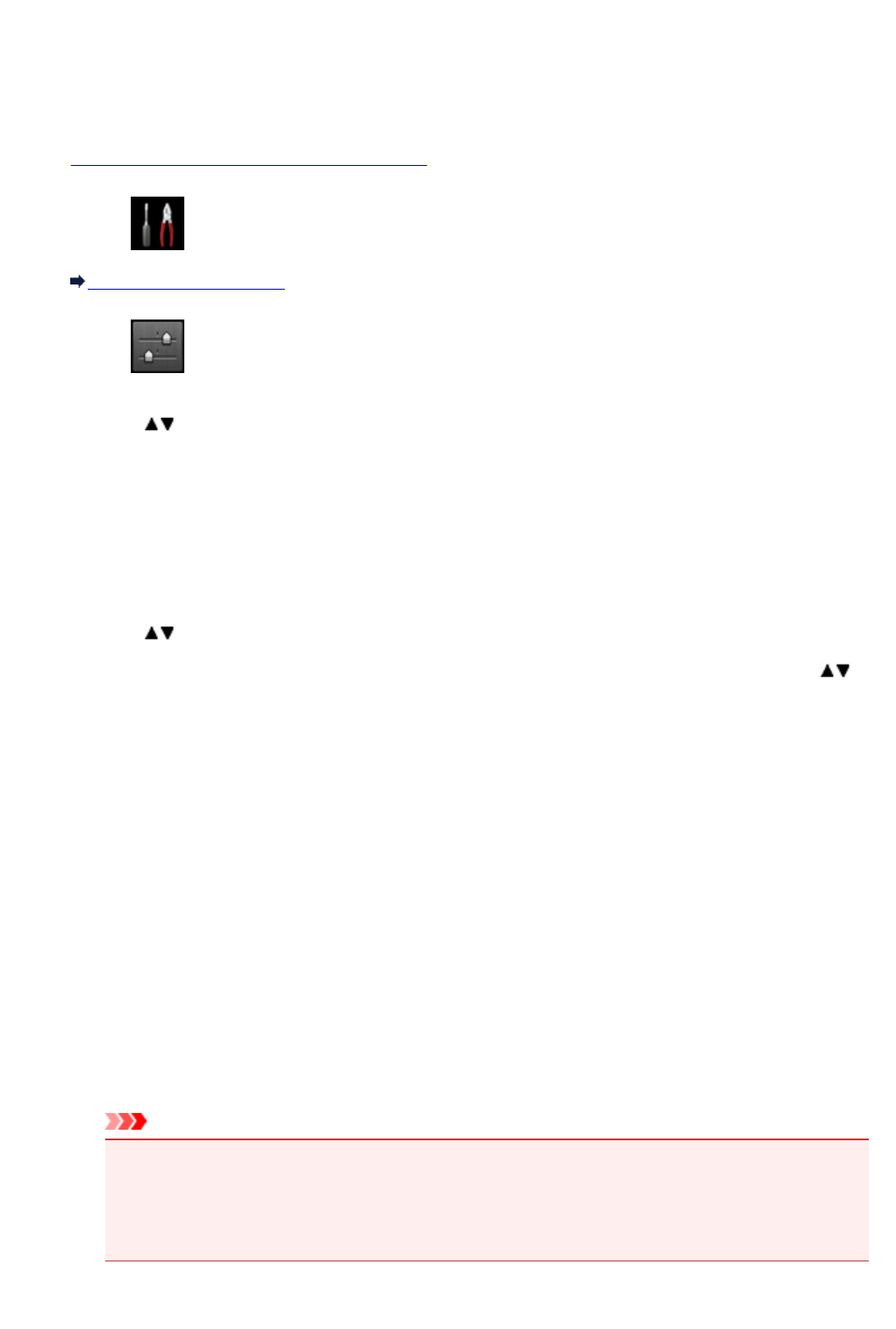
Restricting the Operation
You can restrict printing, copying, or faxing operations or to use a USB flash drive or a shared folder on the
computer.
1. Make sure that the machine is turned on.
2.
Select Setup on the HOME screen.
LCD and Operation Panel
3.
Select Device settings, then press the OK button.
4.
Use the button to select Operation restrictions, then press the OK button.
5.
When the confirmation screen of operation restriction is displayed, then select Yes and
press the OK button.
If you have already performed operation restriction setting, the menu items are displayed. Select
Change operation restrictions, then press the OK button.
6.
Use the button to select an operation you want to restrict, then press the OK button.
After you have selected the operation you want to restrict, the setting items are displayed. Use the
button to select an item, then press the OK button.
Copy
Restricts copying operations. If you select Restrict all copying, you can restrict all copying
operations. If you select Restrict color copying, you can restrict color copying operations only.
Print from storage medium
Restricts to print from a USB flash drive.
Scan to USB flash drive
Restricts to save the scanned data on a USB flash drive.
Scan to destination folder
Restricts to forward the scanned data to a shared folder on the computer.
FAX transmission
Restricts to send a fax.
FAX reception
Restricts to receive a fax.
Important
•
If the machine receives a fax while Restrict is selected, Not available. An operation
restriction is set. is displayed on the LCD and the fax standby screen is displayed. In this
case, you cannot receive the faxes. Ask the administrator of the machine you are using to
change the setting, then have the sender resend the faxes.
Directory
Restricts operations related to the machine's directory.
339