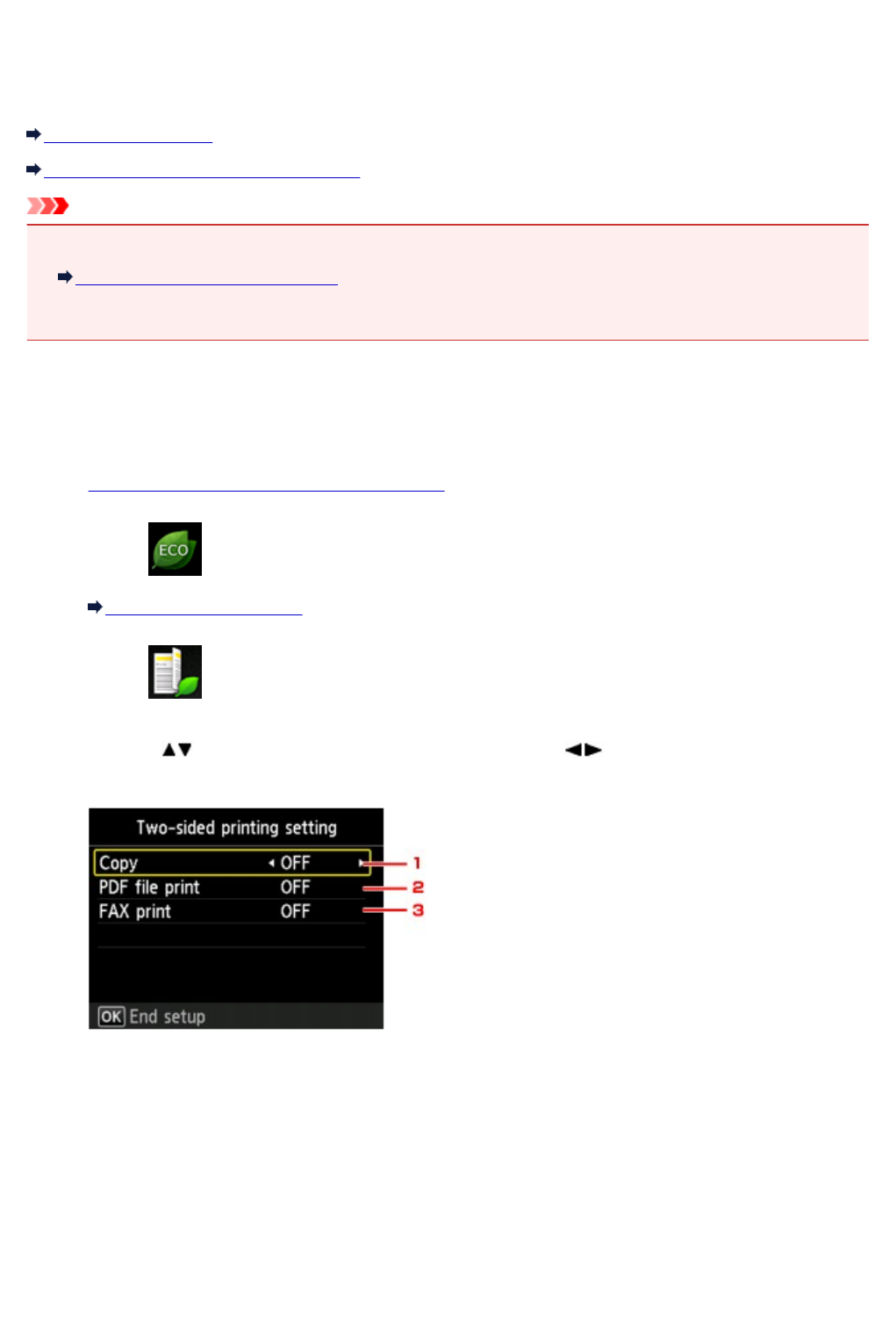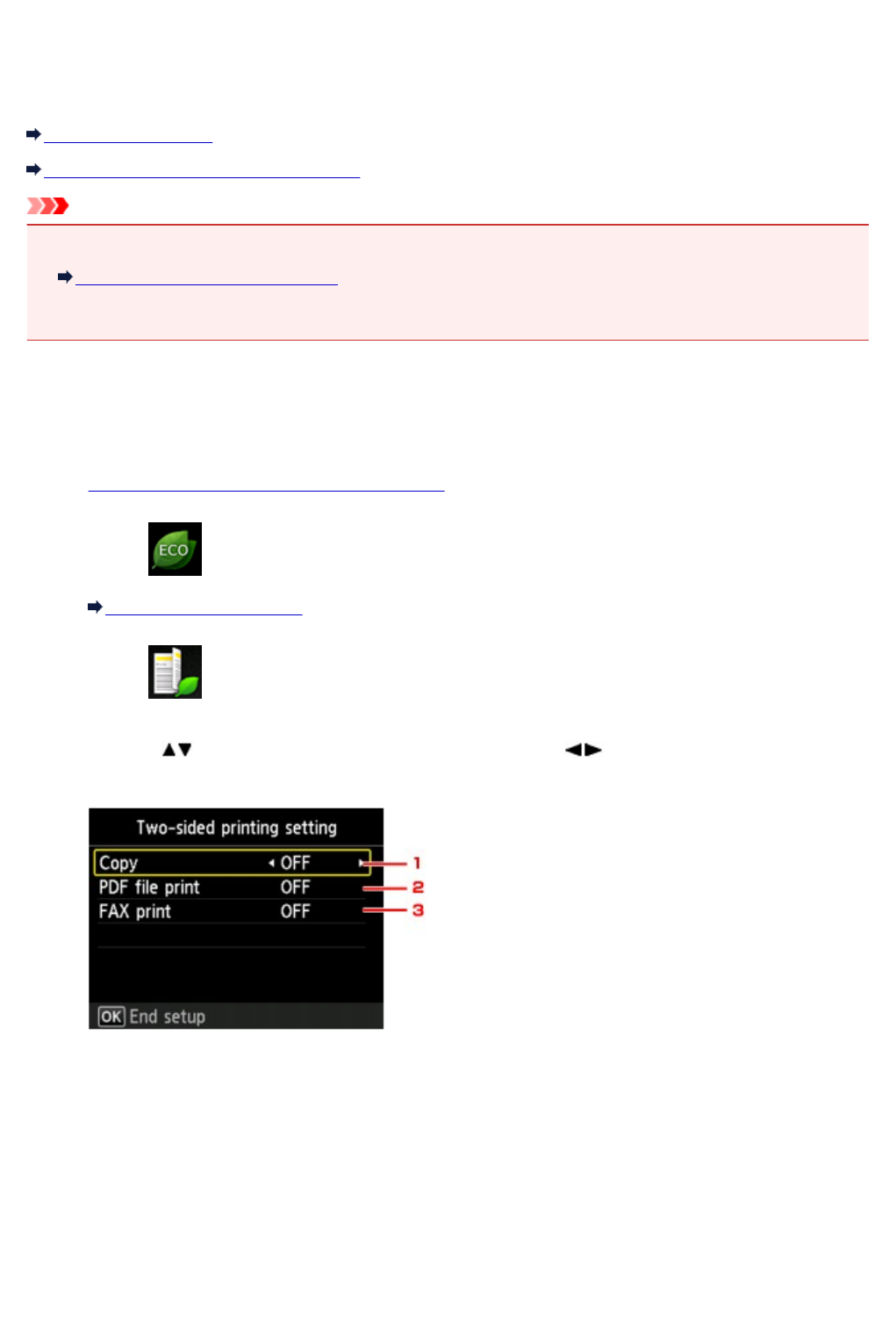
About ECO settings
This setting allows you to use automatic duplex printing as a default to save paper and to turn the machine
on/off automatically to save electricity.
Using Duplex Printing
Turning on/off the machine automatically
Important
• Depending on the setting item, authentication by the administrator password is required.
About the Machine Administration
If you do not know the administrator password, ask the administrator of the machine you are using.
Using Duplex Printing
Follow the procedure below to use duplex printing.
1.
Make sure that the machine is turned on.
2.
Select ECO settings on the HOME screen.
LCD and Operation Panel
3.
Select Two-sided printing setting, then press the OK button.
4.
Use the button to change the setting item, use the button to change the setting,
then use the OK button to confirm the selection.
1.
Copy
Sets two-sided copying as a default.
2.
PDF file print
Sets duplex printing of PDF files saved on a USB flash drive as a default.
3.
FAX print
Select two-sided printing of sent/received faxes, reports, or lists as a default.
266