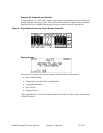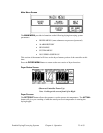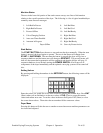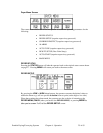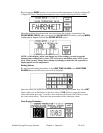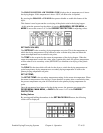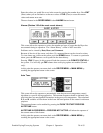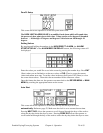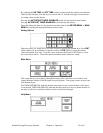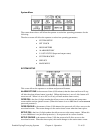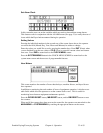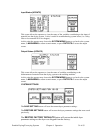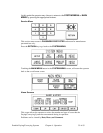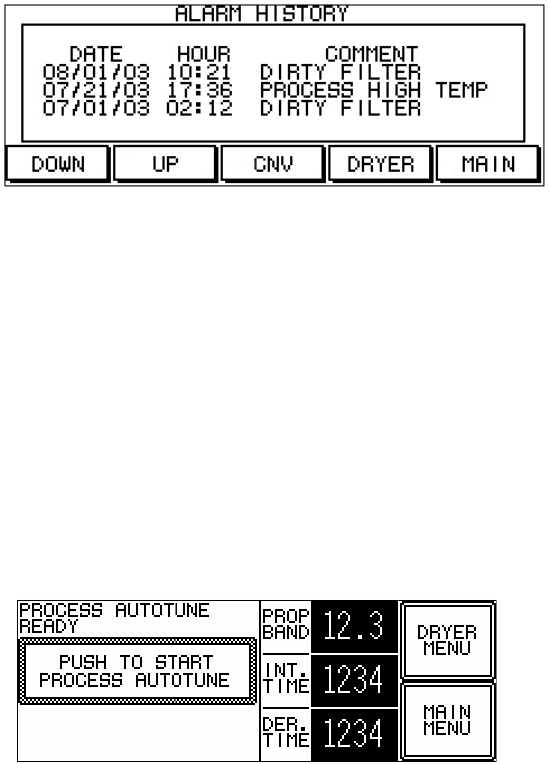
Enter the values you would like to set in the screen by pressing the number keys. Press
ENT
(Enter) when you are finished to set the new values or CLR (Clear) to erase the current
values and reenter new ones.
The next feature in the
DRYER MENU is the ALARMS button/screen.
Alarms (Retains 100 of the most recent alarms)
This screen allows the operator to review the number and type of issues that the Dryer has
encountered during its operation. The “Alarm History” screen is NOT reset-able.
Problems can be viewed by Date, Hour, and Comment.
Because of the size of the screen, only three (3) comments/alarms can be viewed at a time.
To view alarms not visible on the screen, press the
DOWN button. To return to a particular
alarm, press the
UP button to scroll upward in the alarm history.
Pressing
CNV (Convey) in this screen will take the operator to the CONVEY STATUS of
the system. You will only get
CNV alarms when conveying options are enabled (Nomad
only).
At this point the operator can return back to the
DRYER MENU or MAIN MENU by
touching the appropriate button on the screen.
Auto Tune
This screen allows the operator to automatically tune the process air temperature control
algorithm to a specific drying application. The autotune sequence should be initiated if the
user feels there are unacceptable fluctuations in the process air temperature. The calculated
P, I, and D variables will be shown in the lower left hand portion of the screen for reference
purposes.
The autotune feature can be enabled by pressing the
PUSH TO START PROCESS
AUTOTUNE
button.
AUTOTUNE IN PROGRESS or PROCESS NOT ACTIVE will inform the operator of
the current status of this feature.
At this point the operator can return back to the
DRYER MENU or MAIN MENU by
touching the appropriate button on the screen.
Portable Drying/Conveying Systems Chapter 4: Operation 28 of 63