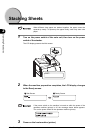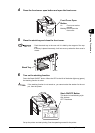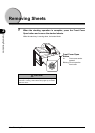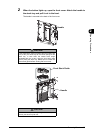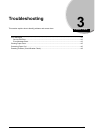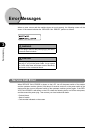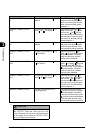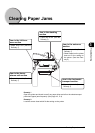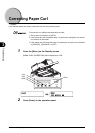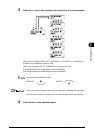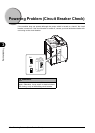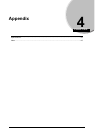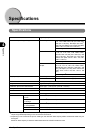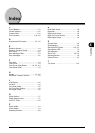3-4 Error Messages
Troubleshooting
3
REMOVE JAMMED PAPER
C
A paper jam occurred in C
section.
Open the top cover , C
guide and remove the jammed
paper. Close the guide and the
cover, and the printing will be
restarted. *1
REMOVE JAMMED PAPER
D1 2
A paper jam occurred in D1
and D2 E2 section.
Open the top cover , C
guide, front cover, D1 guide
and turn the D2 E2 dial
counterclockwise to remove the
jamm
ed paper. Close the guide
and the cover, and the printing
will be restarted. *1
REMOVE JAMMED PAPER
D1
A paper jam occurred in D1
section.
Open the front cover, D1 guide
and remove the jammed paper.
Close th
e guide and the cover,
and the printing will be restarted.
REMOVE JAMMED PAPER
D1 3
A paper jam occurred in D1,
D3 section.
Open the front cover, D1
guide, D3 guide and remove
the jammed paper. Close the
gu
ide and the cover, and the
printing will be restarted.
REMOVE JAMMED PAPER
D4 5
A paper jam occurred in D4,
D5 section.
Open the front cover, D1
guide, D3 guide, D4 guide
and stack guide . Turn the
D5 dial clockwise and remove
the jammed paper. Close the
gu
ide and the cover, and the
printing will be restarted.
REMOVE JAMMED PAPER
E1 2
A paper jam occurred in E1
and D2 E2 section.
Open the top cover , C
guide, front cover, E1 guide
and turn the D2 E2 dial
counterclockwise to remove the
jamm
ed paper. Close the guide
and the cover, and the printing
will be restarted. *1
REMOVE JAMMED PAPER
*
A paper jam occurred in the
st
acking section.
Open the front cover, turn the
D5 dial clockwise to transport
the jammed paper completely.
The
n open the front stack guide
to remove the jammed paper.
Close the guide and the cover,
and the printing will be restarted.
Error Message Cause Remedy
1
1
3
1
3
*1
When you open the top cover, remove sheets on
the OUTPUT TRAY first, then open the top
cover. Otherwise, the top cover may fall because
of the weight of the sheets on OUTPUT TRAY,
and your finger may be caught.
CAUTION