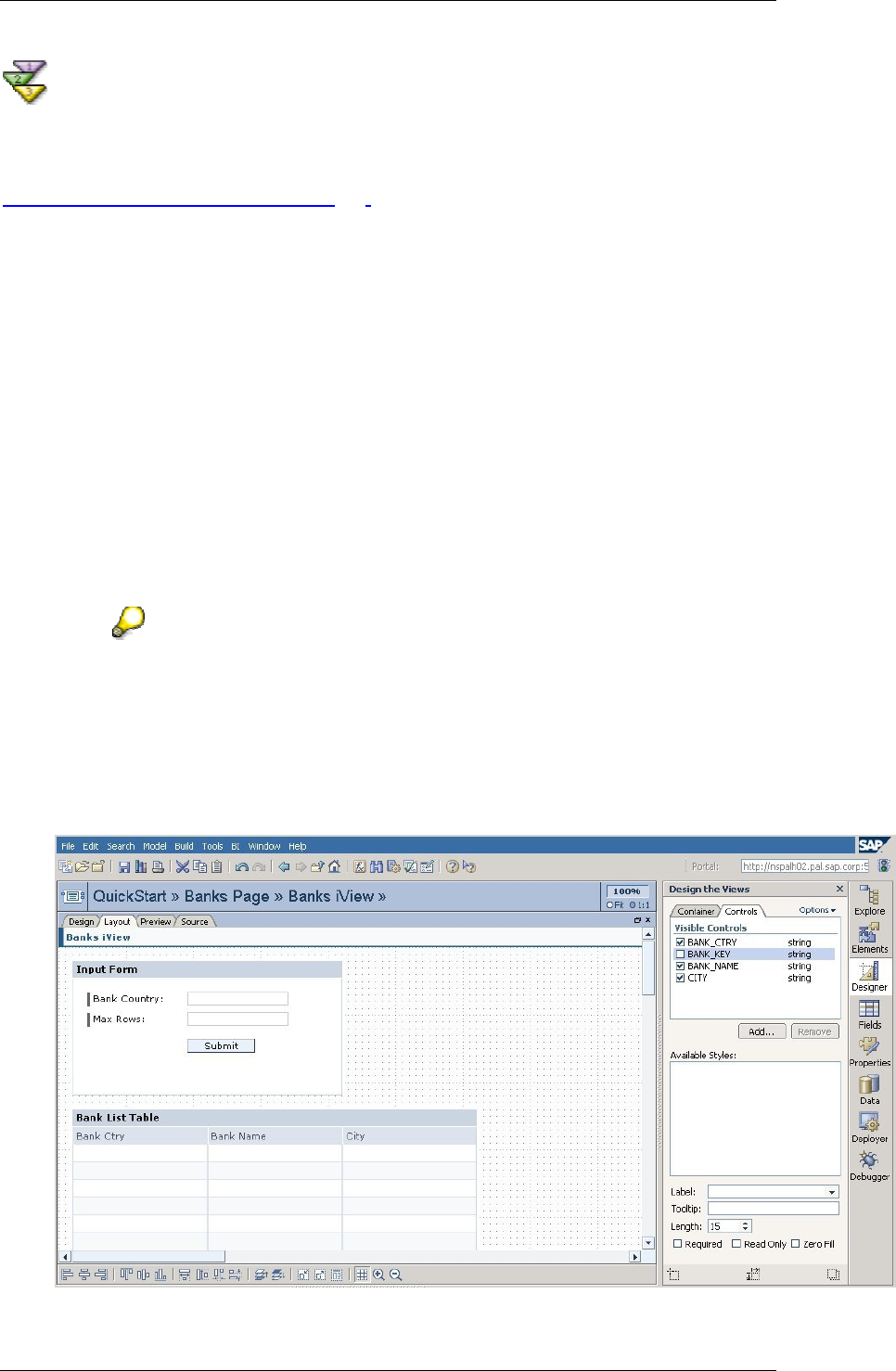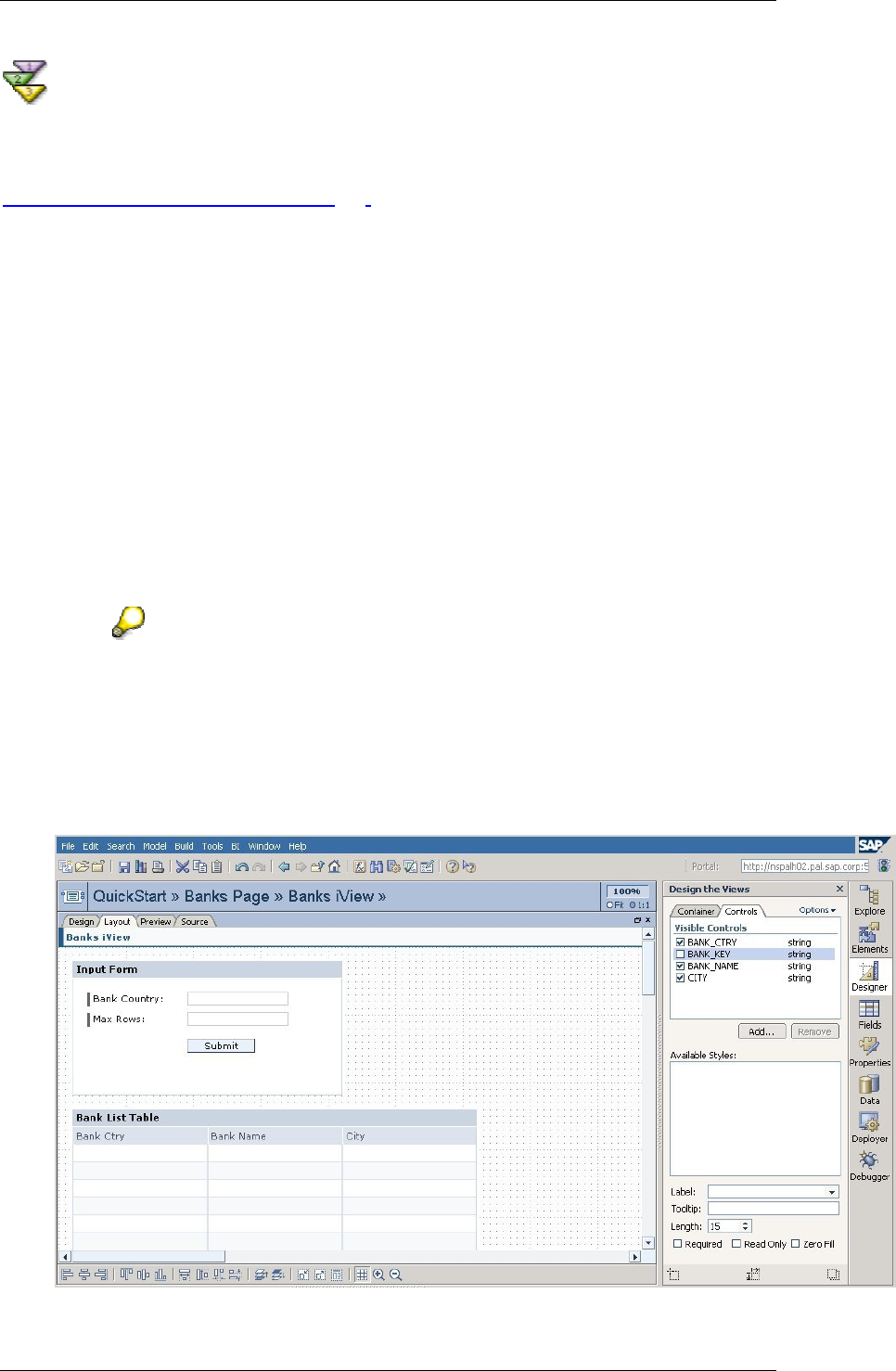
SAP Online Help 07.09.2004
SAP NetWeaver Visual Composer: User Guide 29
Customize the iView Layout
Visual Composer provides many options for customizing the visual aspects of your iView. In
this example, we will modify a text string that appears in the input form, and remove one
column from the table view. For detailed information about layout customization options, see
Defining iView Display Properties [Page
169].
Procedure
...
1. Choose Model → Design the Views (or click the Designer button in the task panel
toolbar). The Design the Views tools appear in the task panel.
2. In the workspace, click the Layout tab.
3. Click the Bank Ctry field that appears in the Input Form.
4. On the Controls tab in the Designer task panel, find the Label field below the bottom of
the Available Styles list, enter the text Bank Country, and on your keyboard, press
Enter. In the Layout workspace, the field label is updated.
5. Having lengthened the label text, you need to adjust the layout to accommodate the
longer label. From the Available Styles list, select Long Label. Do the same for the
Max_Rows field.
6. In the form itself, select and move the fields, and adjust the Submit button accordingly.
To move the three elements at once, click the Bank Country field and then press
Ctrl when selecting the Max Rows field and the Submit button. Once all items
are selected, you can move them together.
7. Click in the title bar of Bank List Table to select it.
8. On the Controls tab in the Designer task panel, deselect the Bank_Key checkbox to
remove the Bank Key column from the Bank List table, as shown in the following
figure.