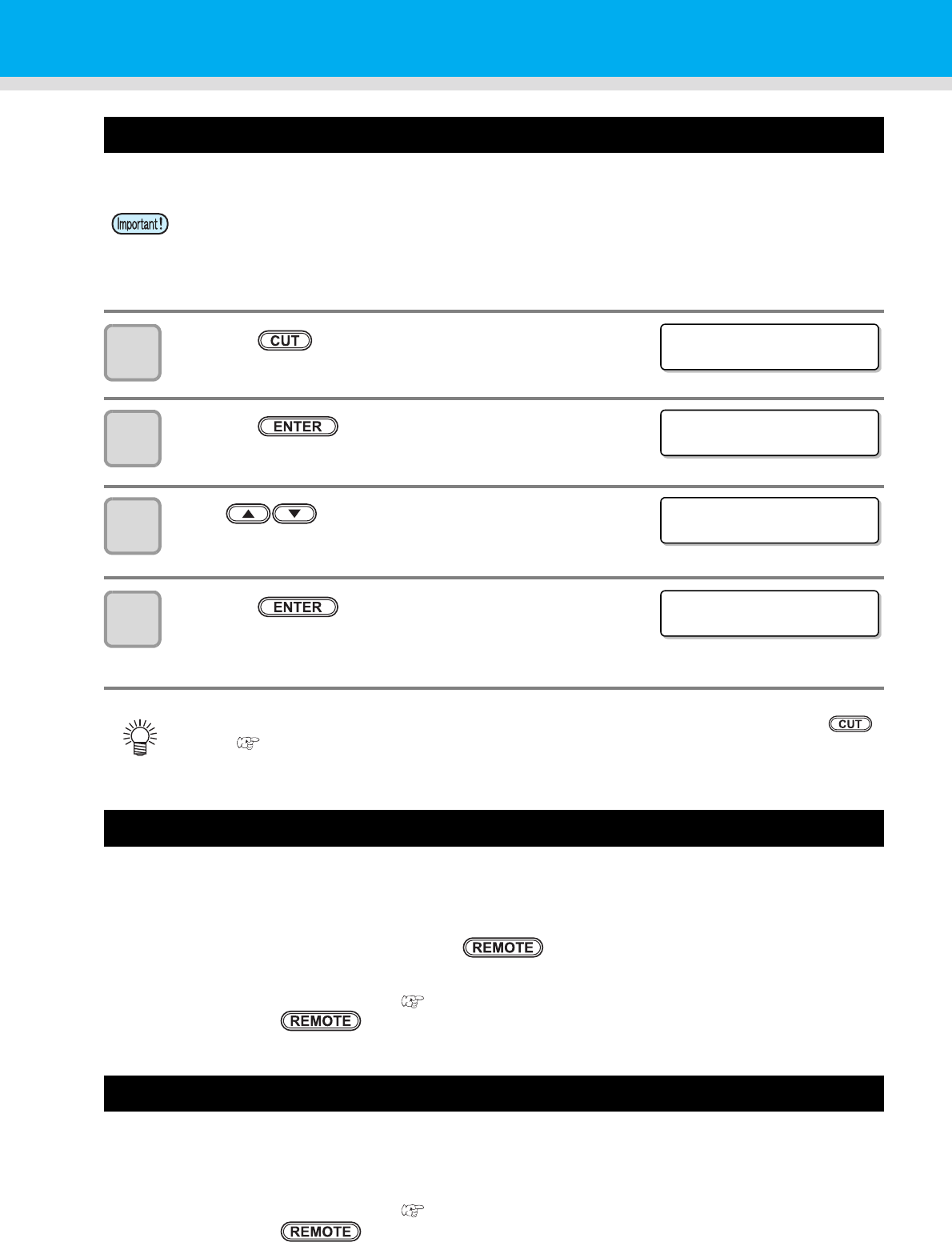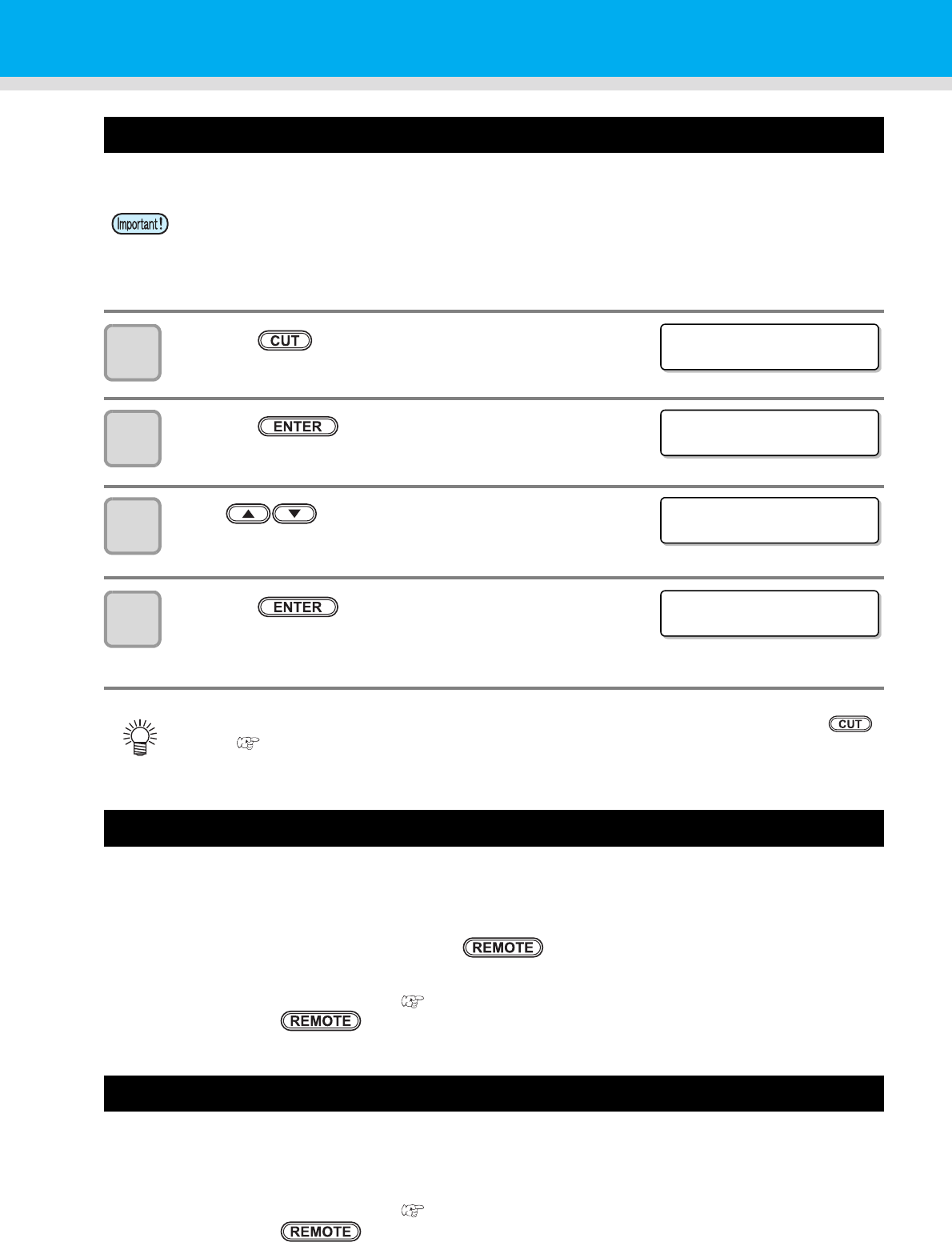
2-30
Cutting a media
For a roll media, two ways are available to cut the media after printing is completed, as follows.
1
Press the key.
2
Press the key.
3
Press to specify the cutting position.
4
Press the key.
• The media is cut.
• When the cutting has been completed, the current mode returns to LOCAL.
When [NEAR END] error occurs while printing
The following occurs when [NEAR END] error occurs while printing:
• When each printing has been completed, the current mode returns to LOCAL.
• When each printing has been completed, the current mode returns to LOCAL even if you are making multiple
prints consecutively (cannot perform continuous printing).
• Subsequent printing starts when you press the key, but the current mode returns to LOCAL after
each printing has been completed.
• In order to resume continuous printing, clear [NEAR END] message by performing the following procedure:
(1) Changing an ink cartridge ( P.1-16)
(2) Press the key.
When [INK END] error occurs while printing
• Printing is canceled, and the current mode returns to LOCAL.
• Printing cannot be started while [INK END] warning is being displayed.
• In order to resume printing from where it has been paused, clear [NEAR END] message by performing the
following procedure:
(1) Changing an ink cartridge ( P.1-16)
(2) Press the key.
• When a media is cut, be careful that the printed side does not touch the floor or the printed side of
other already cut media.
• When using the take-up device, take up a cut medium using the switch of the take-up device.
• During the origin setting with the jog keys, you can also perform media cutting by pressing the
key. ( P.2-16)
MED I A CUT
CUT POS I T I ON [ ]
** CUTTING **
PLEASE WA I T