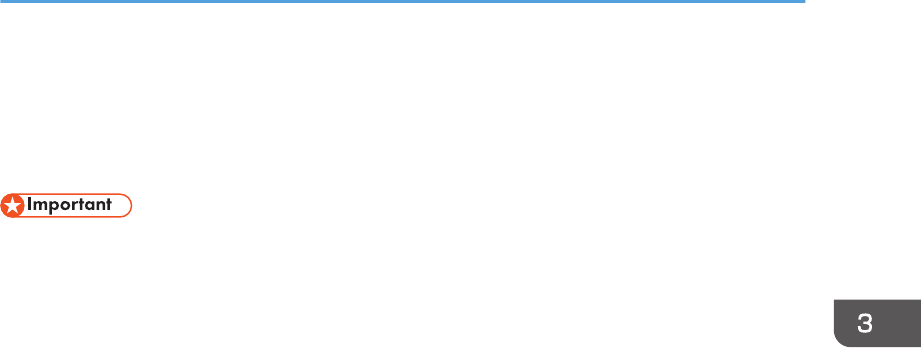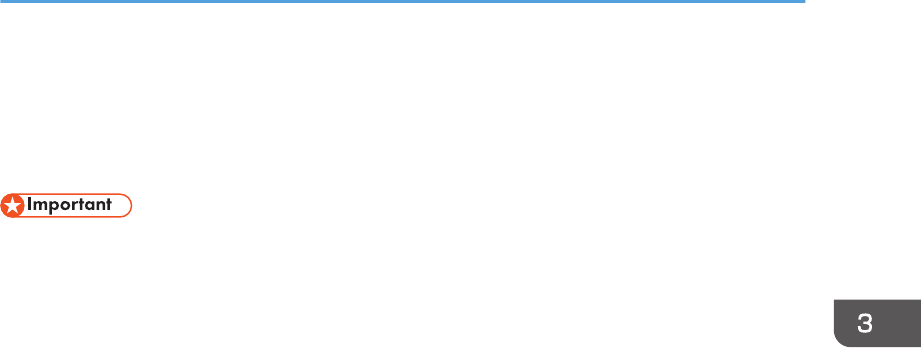
Checking the Error Log
If files could not be stored due to printing errors, identify the cause of the errors by checking the error log
on the control panel.
• The most recent 30 errors are stored in the error log. If a new error is added when there are 30
errors already stored, the oldest error is deleted. However, if the oldest error is a Sample Print,
Locked Print, Hold Print, or Stored Print error, it is not deleted. The error is stored separately until the
number of errors reaches 30.
• If the main power switch is turned off, the log is deleted.
• You cannot view [Error Log] on the Simple Screen.
1. Press the [Printer] icon on the [Home] screen.
For details about how to access the [Home] screen, see p.16 "How to Use the [Home] Screen".
2. Press [Other Functns.].
3. Press [Error Log].
4. Select the error log you want to check, and then press [Details].
Checking the Error Log
105