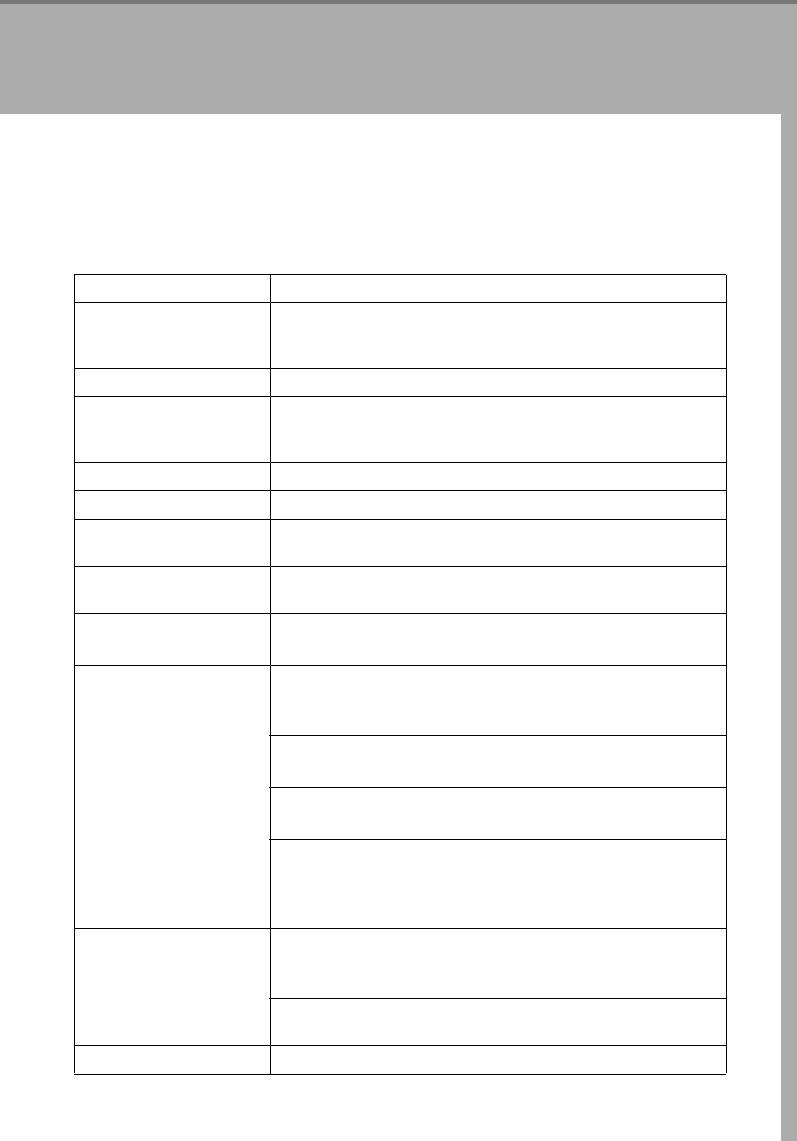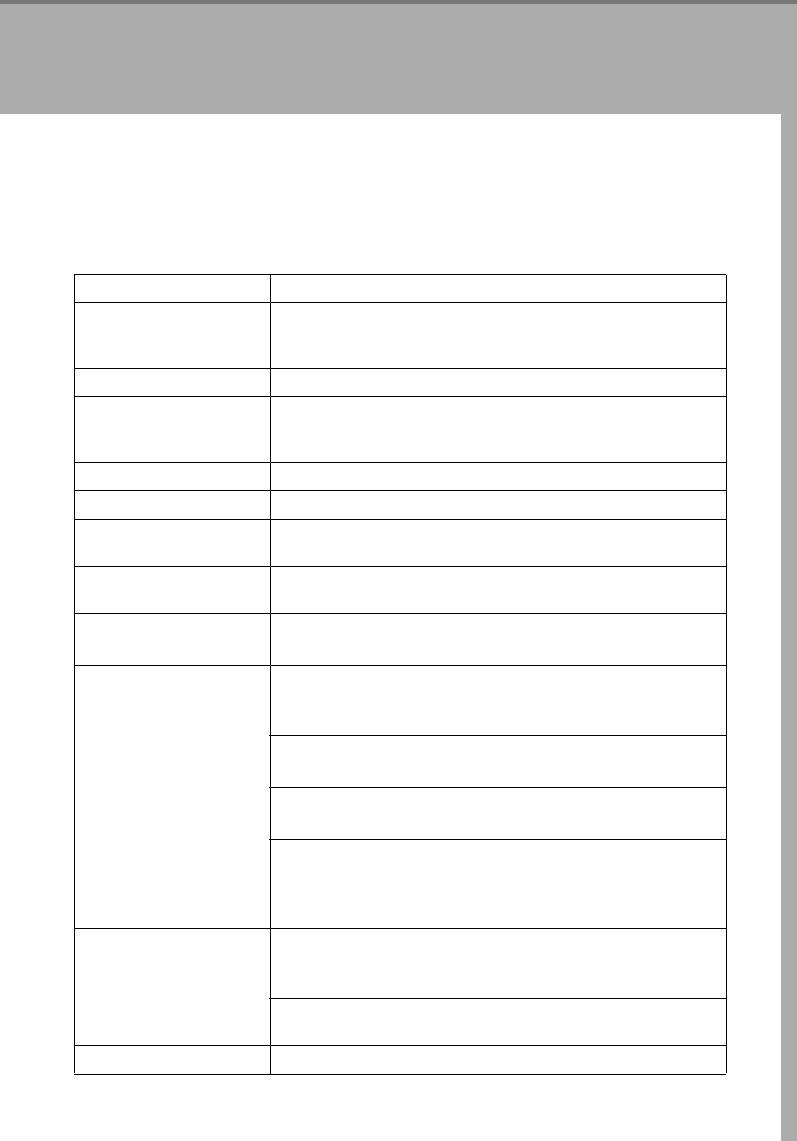
187
6. Troubleshooting
If Your Machine Does not Operate as You
Want
Check the following:
Condition Action
Nothing happens when
the operation switch is
turned on.
Is the main power switch turned on?
→
Turn on the main power switch.
B
Paper tray is empty. Load paper.
⇒
P.192
“
B
Loading Paper”
.
D
Toner cartridge is al-
most empty. Or toner con-
tainer is empty.
Add toner.
⇒
P.196
“
D
Changing The Toner Cartridge”
.
M
Doors/covers are open. Close the doors/covers.
x
Misfeed occurs. Remove misfed paper.
⇒
P.198
“
x
Clearing Misfeeds”
.
d
The machine instructs
you to add staples.
Add staples.
⇒
P.201
“
d
Adding Staples”
.
The machine instructs you
to enter your user code.
The machine is set for User Code mode. Enter your user code.
⇒
P.217
“General Features”
.
The
Energy Saver
indica-
tor is on.
Your machine is under the energy saver condition.
→
Press the
{Energy Saver}
key.
⇒
P.52
“Energy Saver Mode”
.
Misfeeds occur frequently. Is the right kind of paper in the paper tray?
→
Paper size and weight must be within the specifications for this
machine.
Is folded, wrinkled, damp, or curled paper in the paper tray?
→
Always use dry, undamaged paper.
Is the paper properly set in the paper tray?
→
Always load paper correctly.
Are there any pieces of misfed paper or other foreign objects in the
machine?
→
Make sure that the paper path is completely clear of paper and
other material after a misfeed.
Staples do not come out at
all.
There are jammed staples in the stapler.
→
Remove the jammed staples.
⇒
P.203
“
e
Removing Jammed Sta-
ples”
.
After loading a new staple cartridge, staples might not be ejected
the first few times you try to use the stapler.
E
or
H
or
L
is lit Contact your service representative.
Cat2-5_FM.book Page 187 Tuesday, February 20, 2001 9:27 AM