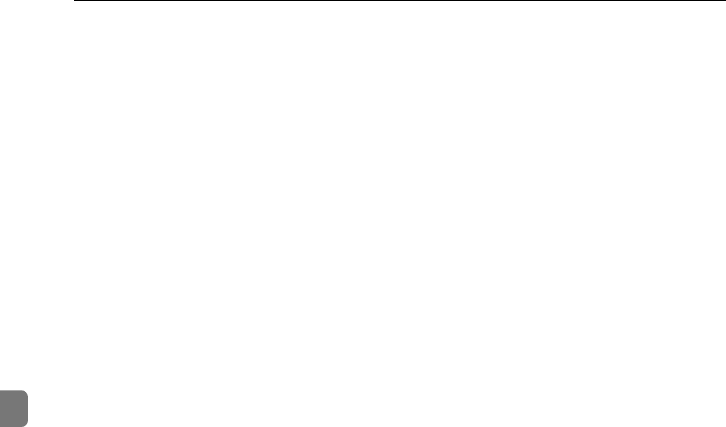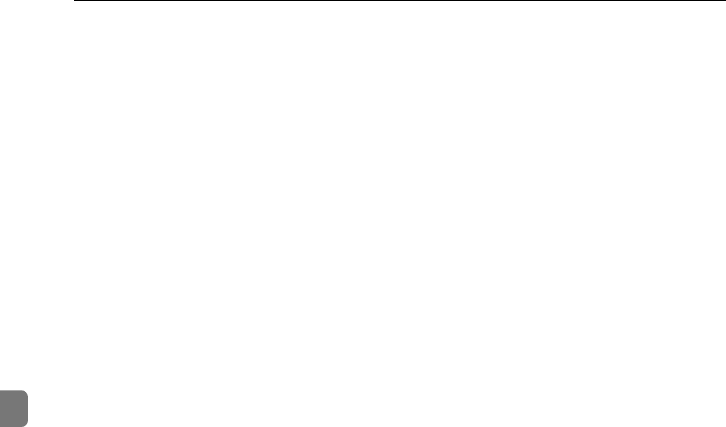
Area Editing (Option)
166
5
❒ The way to set modes is basically the same as for the entire image. For details,
refer to each page.
• To fill an area with a selected color, select the Paint.
• Image Density (⇒ P.28 “Adjusting Copy Image Density”.)
• Original Type (⇒ P.36 “Selecting the Original Image Type”.)
• Color Adjustment (⇒ P.140 “Color Adjustment”.)
• Color Conversion (⇒ P.94 “Color Conversion”.)
• Type Mask (⇒ P.99 “Type Mask”.)
• Color Background (⇒ P.97 “Color Background”.)
• Outline Image (⇒ P.101 “Outline Image”.)
• Slanted Image (⇒ P.106 “Slanted Image”.)
• Positive/Negative (⇒ P.114 “Positive/Negative”.)
• Color Mode (⇒ P.30 “Selecting a Color Mode”.)
• Image Adjustment (⇒ P.142 “Image Adjustment”.)
• Color Balance Adjustment (⇒ P.131 “Color Balance Adjustment”.)
• Color Erase (⇒ P.96 “Color Erase”.)
• Shadow Image (⇒ P.102 “Shadow Image”.)
• Mirror Image (⇒ P.108 “Mirror Image”.)
• Save Area (⇒ P.169 “Save Area”.)
• Changing Basic Settings for the Entire Image (⇒ P.174 “Changing Basic Set-
tings for the Entire Image”.)
• Change Modes (⇒ P.176 “Change Modes”.)
• Adding Areas (⇒ P.178 “Adding Areas”.)
• Erasing a Group (⇒ P.180 “Erasing a Group”.)
Cat2-5_FM.book Page 166 Tuesday, February 20, 2001 9:27 AM