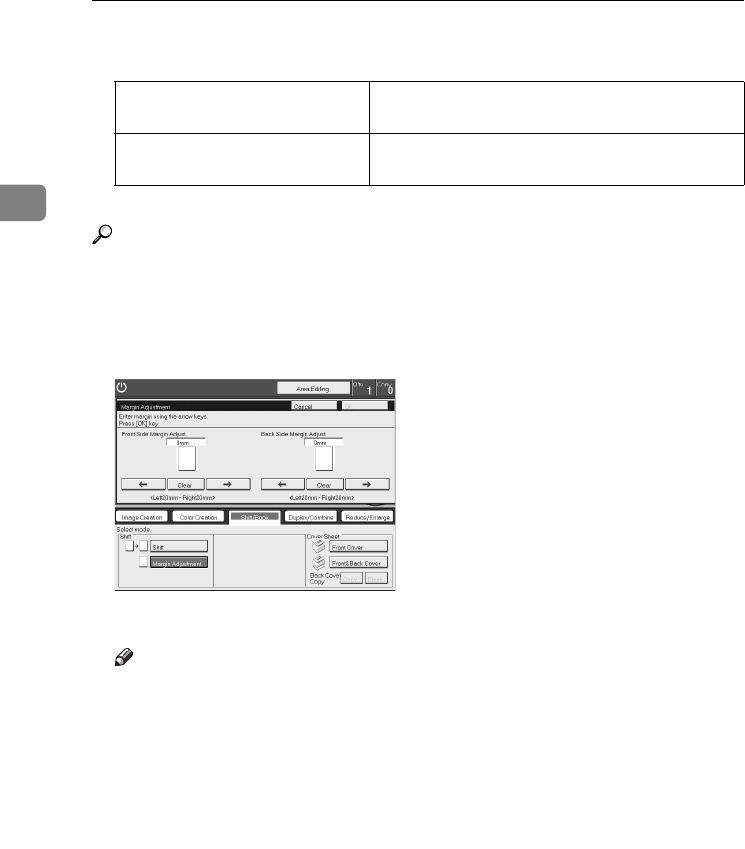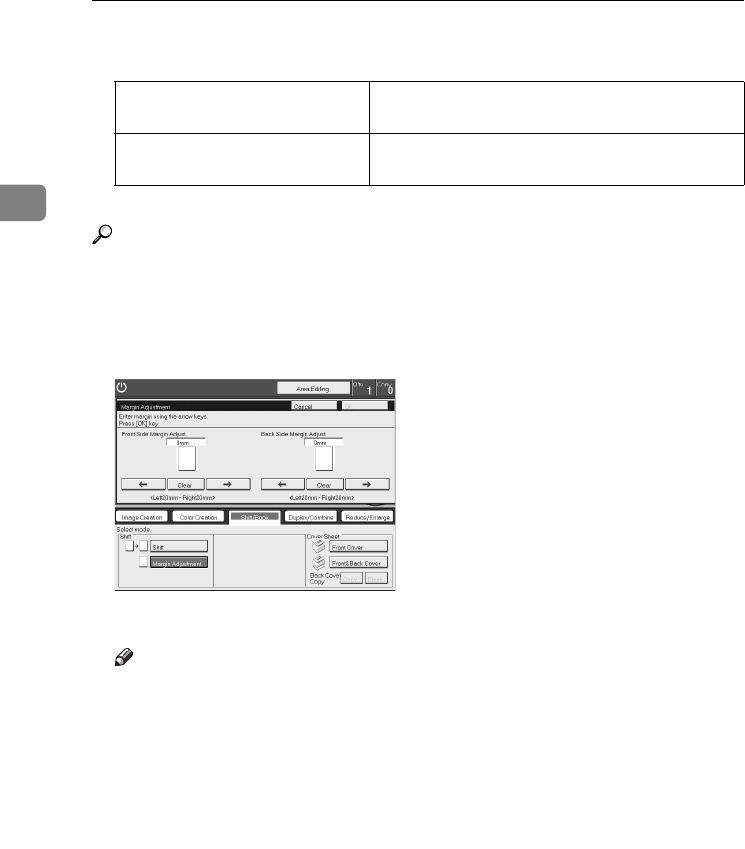
Copying
78
2
❒ The margin width default is as follows. You can change this default setting
with the user tools. ⇒ P.179 “General Features”.
❒ If you set too wide a margin, areas you do not want to delete might be erased.
Reference
Regarding functions that cannot be used together with this function, ⇒ P.97
“Combination Chart”.
A
Press the [Shift/Book] key.
B
Press the [Margin Adjustment] key.
C
Enter the margins for the front side and back side of the copy paper.
Note
❒ To change the value entered, press the [Clear] key and enter a new value.
❒ To make a left margin, press the [→
→→
→] key until the number displayed reach-
es the required setting.
❒ To make a right margin, press the [←
←←
←] key until the number displayed
reaches the required setting.
D
Press the [OK] key.
E
Set your originals, then press the {
{{
{Start}
}}
} key.
Metric Version • Front: 0mm Left
• Back: 0mm Right
Inch Version • Front: 0" Left
• Back: 0" Right
copy43.tif