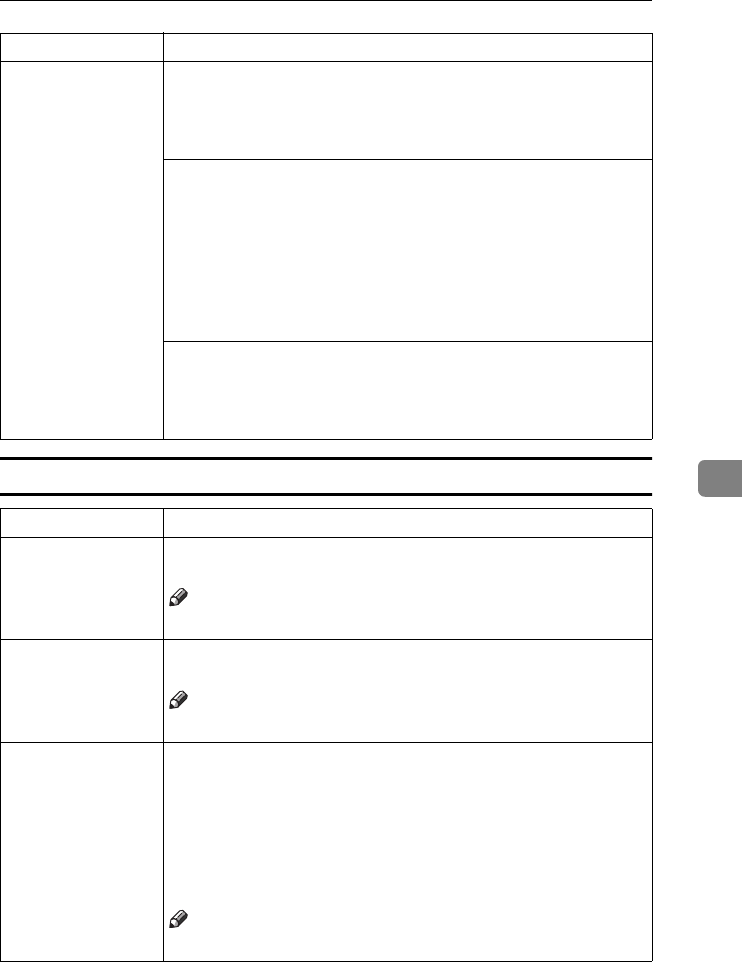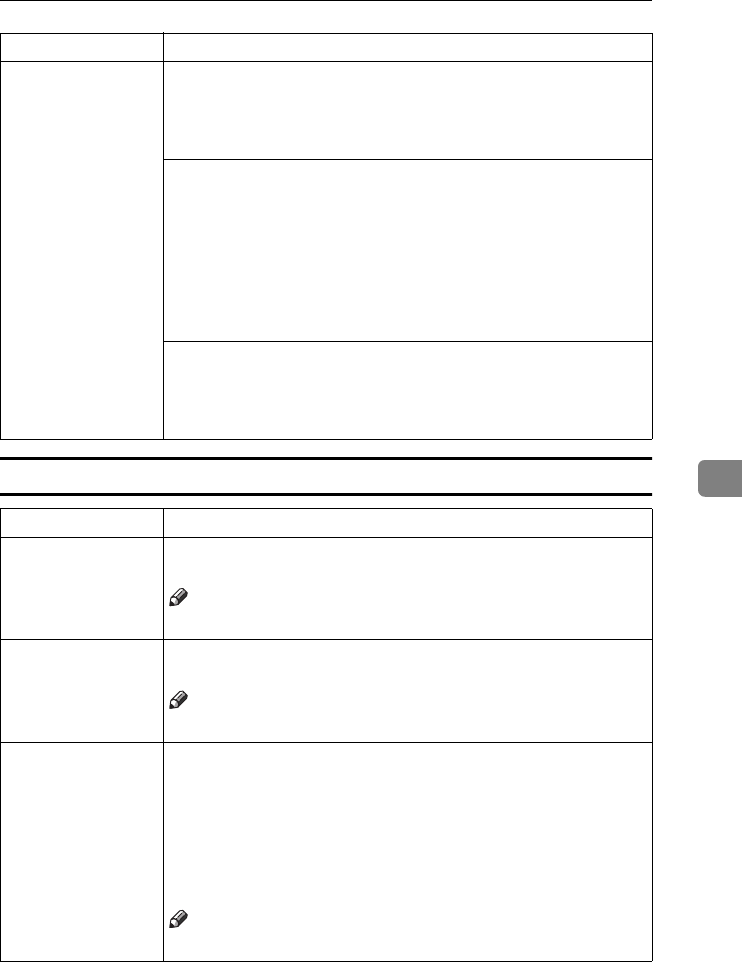
User Tools
183
6
Image Adjustment
Counter Manager
❖
❖❖
❖ Counter List Print
You can print data for all user codes.
A Press the [Counter List Print] key.
B Press the [Print Start] key.
❖
❖❖
❖ Reset Counters
You can check the number of copies made using each user code,
and clear each code's counter.
A Press the [Reset Counters] key.
B Input the user code you want to check the number of copies
made under the number keys.
C Press the [OK] key.
D Press the [Yes] key.
❖
❖❖
❖ Delete All
You can reset the counter for all user codes.
A Press the [Delete All] key.
B Press the [Yes] key.
Menu Description
Background Dens. of
A.D.S. (FC/Twin)
The Auto Image Density levels in Full Color mode can be made lighter
or darker (5 levels).
Note
❒ Default: level 3
A.C.S. Priority You can select whether color images or black & white images are pri-
ority detected in Auto Color Select mode.
Note
❒ Default: Full Color
Color Sensitivity When in Color Erase, Color Conversion or Twin Color (Red & Black)
mode, the function can be made more or less sensitive to the color to be
erased or converted. It can be adjusted within 5 levels (“Narrow” to
“Wide”).
For example, if red is selected as the color to be erased or converted,
“Narrow” will result in only red being erased or converted, and
“Wide” will result in other colors close to red being erased or convert-
ed.
Note
❒ Default: level 3
Menu Description