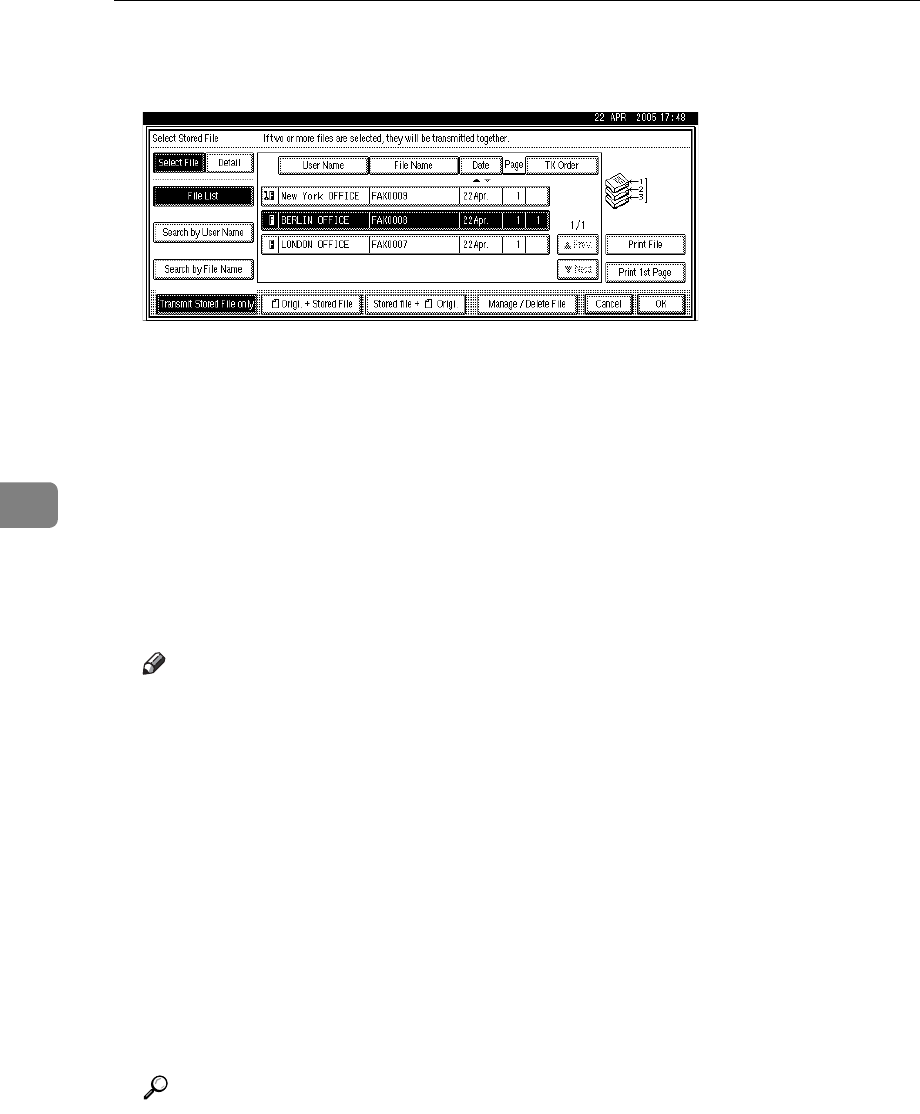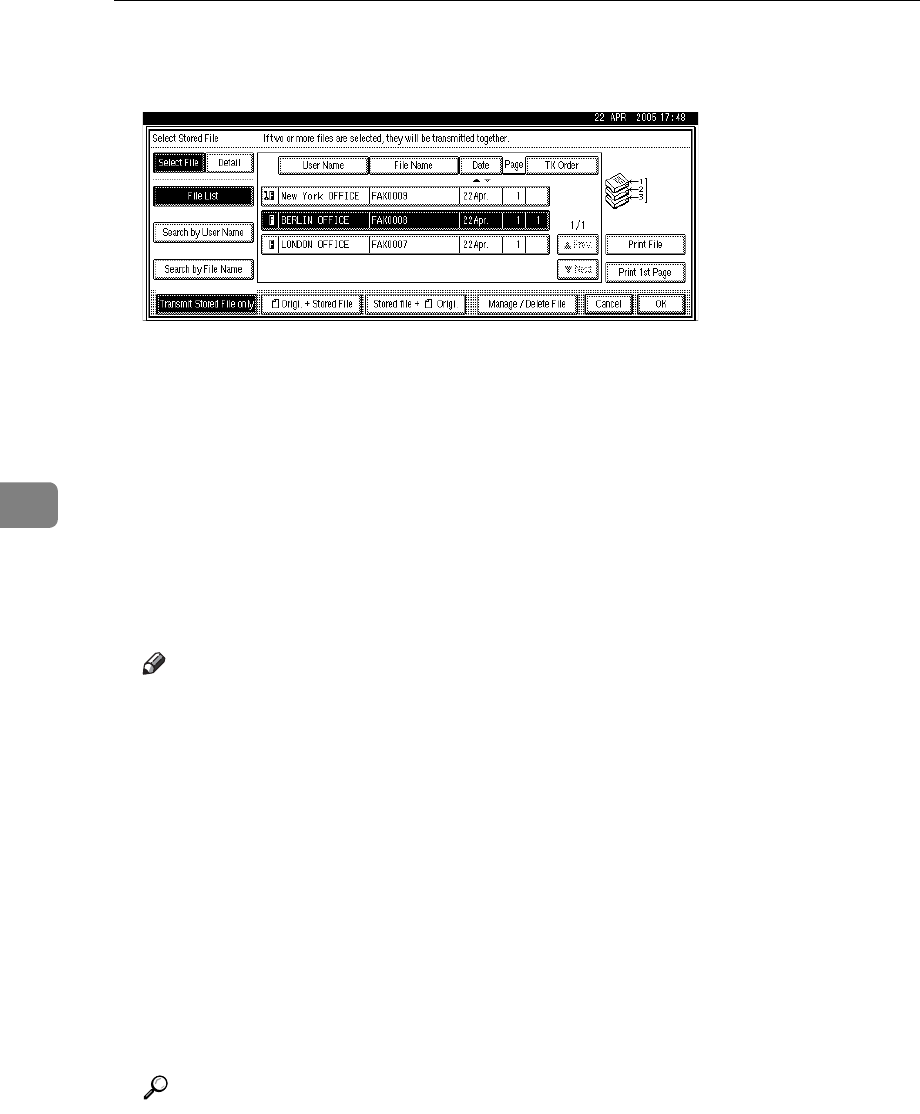
Storing a Document
240
5
E When you want to add your originals to stored documents and send them
all at once, press [ROrigi. n Stored File] or [Stored file nR Origi.].
When sending only stored documents, proceed to step
F
.
When [ROrigi. n Stored File] is pressed, the machine sends the originals, and
then stored files. When [Stored file nR Origi.] is pressed, the machine sends the
stored files, and then originals.
The added originals are not stored.
F Press [OK] twice.
G Specify the destination, and then press the {Start} key.
To add an original to stored documents, place the original, and then select
any scan settings you require.
Note
❒ You can send only documents saved with the facsimile function in the Doc-
ument Server. You cannot send documents stored in the Document Server
using the copy, printer, or scanner functions.
❒ The specified documents are sent with the scan settings made when they
were stored.
❒ Received fax documents are stored and categorized as stored received
files.
❒ You can program one of the Quick Operation keys with operations for this
function. Using the Quick Operation keys allows you to omit step
A
.
❒ For the maximum number of stored documents you can specify at a time,
see “Maximum Values”.
❒ For the maximum number of stored pages you can send in one operation,
see “Maximum Values”.
Reference
p.287 “Maximum Values”
“Facsimile Features”, General Settings Guide