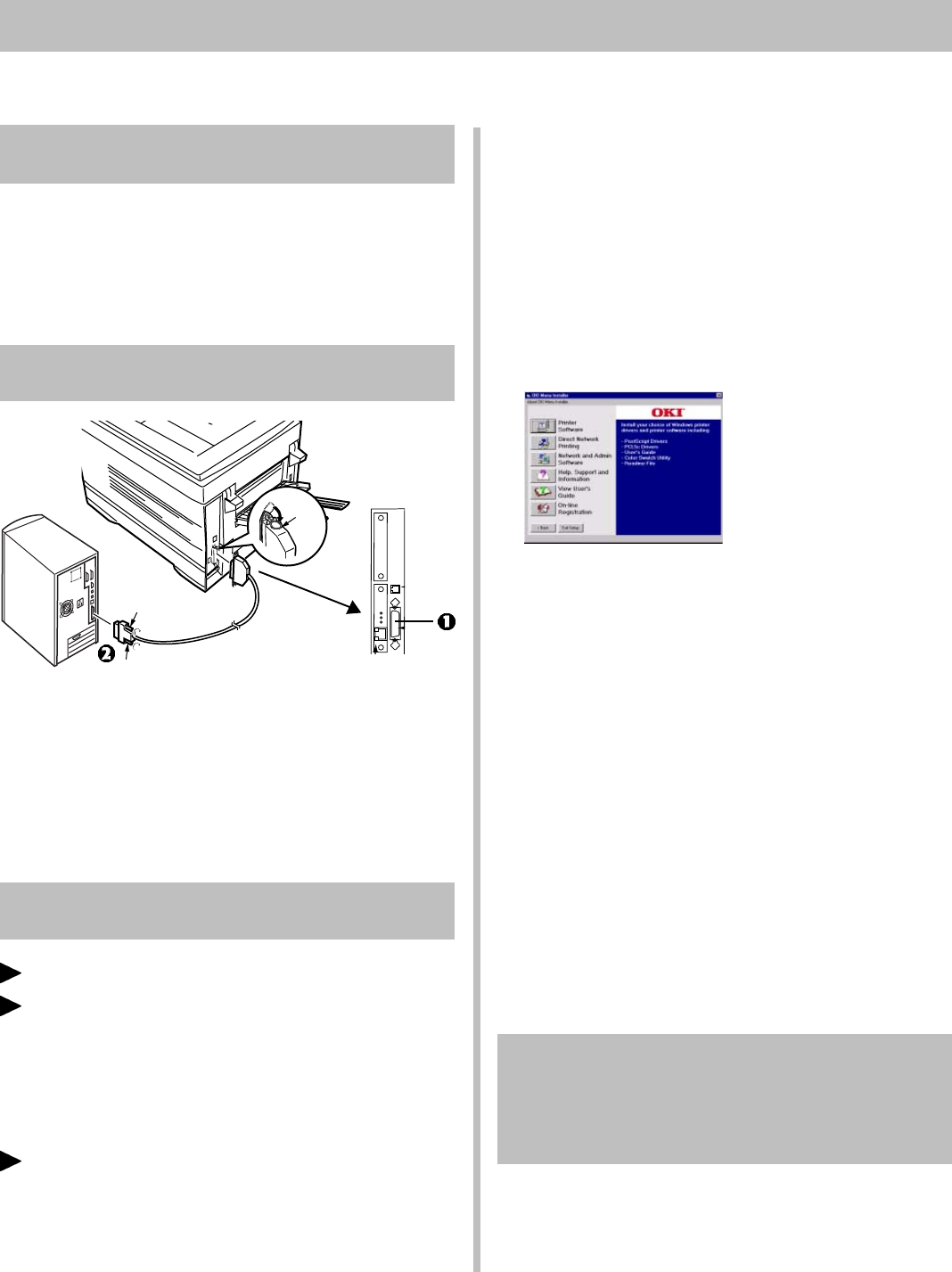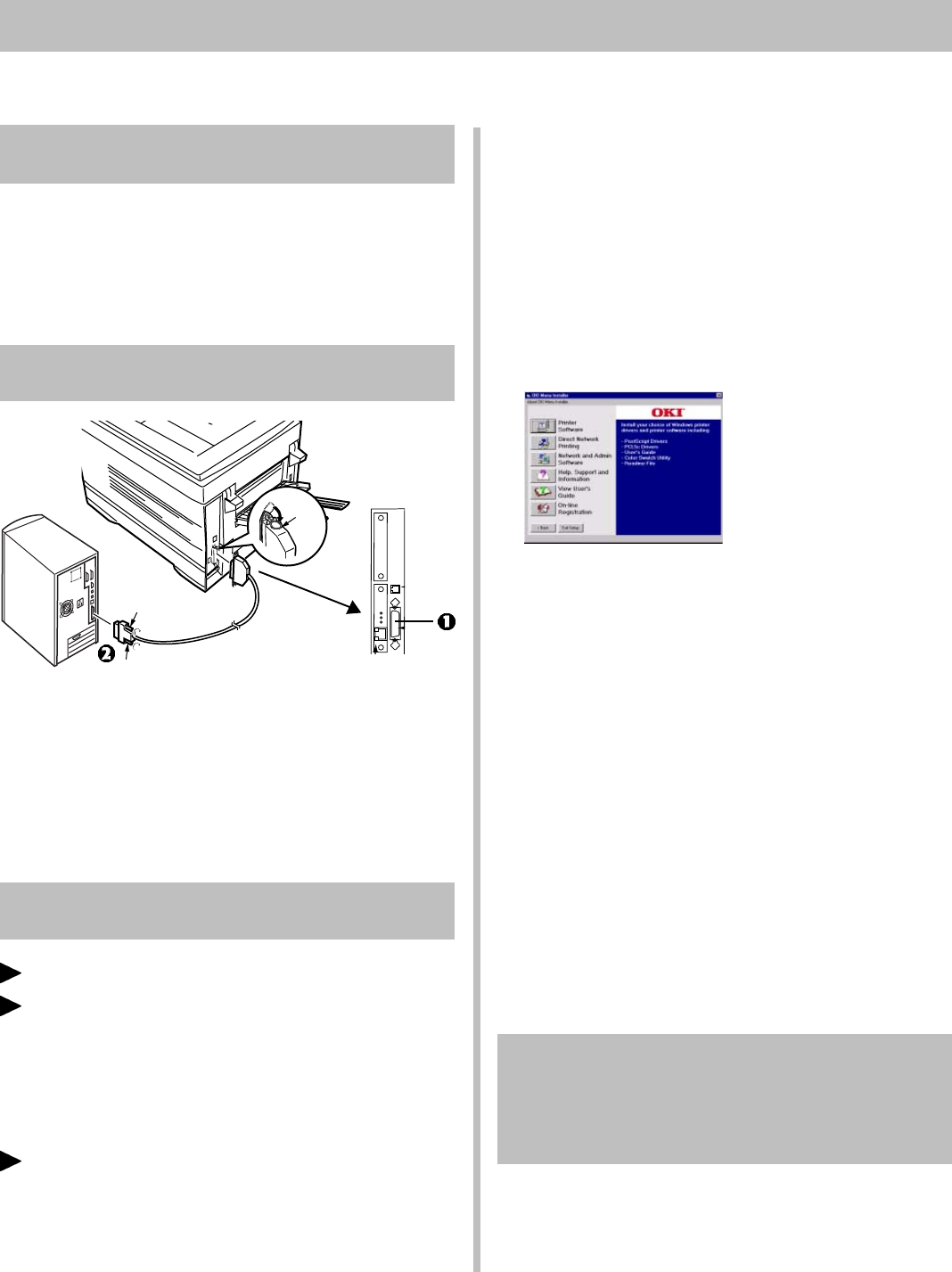
16
13
Parallel Install: Windows
Drivers Supplied
The printer comes with two drivers: Adobe PostScript
and PCL, for the following Windows systems:
• Windows 2000 Professional
• Windows Me, 98, 95
• Windows NT 4.0
Parallel Port Connection
□ Turn off both the computer and the printer.
□ Attach a standard IEEE-1284 parallel cable (not
supplied) to the parallel port on the printer (1),
securing it with the spring clips.
□ Attach the other end to the parallel port on the
computer (2) and secure it in place with the
screws.
Parallel: Install the Software
Printer Drivers (Adobe PostScript, PCL)
On-Line C7000 Series User’s Guide
• Minimum requirements: i486 processor, 16 MB
RAM, Microsoft Internet Explorer 4.0 or higher.
• Can also be viewed directly from the CD (click the
“View User’s Guide” button in the Menu Installer
dialog box).
Color Swatch Utility
Provides a printout of color samples with RGB
settings. Use the settings in application software
to precisely match the sample color in print.
To Install the Software
□ Turn the computer on and wait for it to boot up.
□ Turn the printer on and make sure that all software
applications are closed.
□ With the OKI C Series CD in your CD-ROM drive,
click Start ® Run.
□ Browse to your CD-ROM drive and double-click
install.exe in the root directory, then click OK.
□ Select the OKI printer model, then click Continue.
!
For Windows 2000, the PostScript driver must be
installed through the Add Printer wizard (Start ®
Settings ® Printers ® Add Printer; follow
instructions; when appropriate, click Have Disk
and browse to \Drivers\Win2K\English\Psdrv\
ML7013PS.inf on the CD; at Digital Signature
not Found, click Yes.)
□ Click the button beside Printer Software and follow
the on-screen instructions.
□ Exit the Menu Installer.
To View the User’s Guide
Click Start ® Programs ® OKI C Series ® Desktop
User’s Guide.
To Open the Color Swatch Utility
Click Start ® Programs ® OKI C Series ® Color
Swatch Utility. (For more information on the color
utilities, see the on-line C7000 Series User’s Guide).
Activate the Duplex Unit and
Internal Hard Drive in the
Printer Driver
See page 13 for instructions on how to do this.