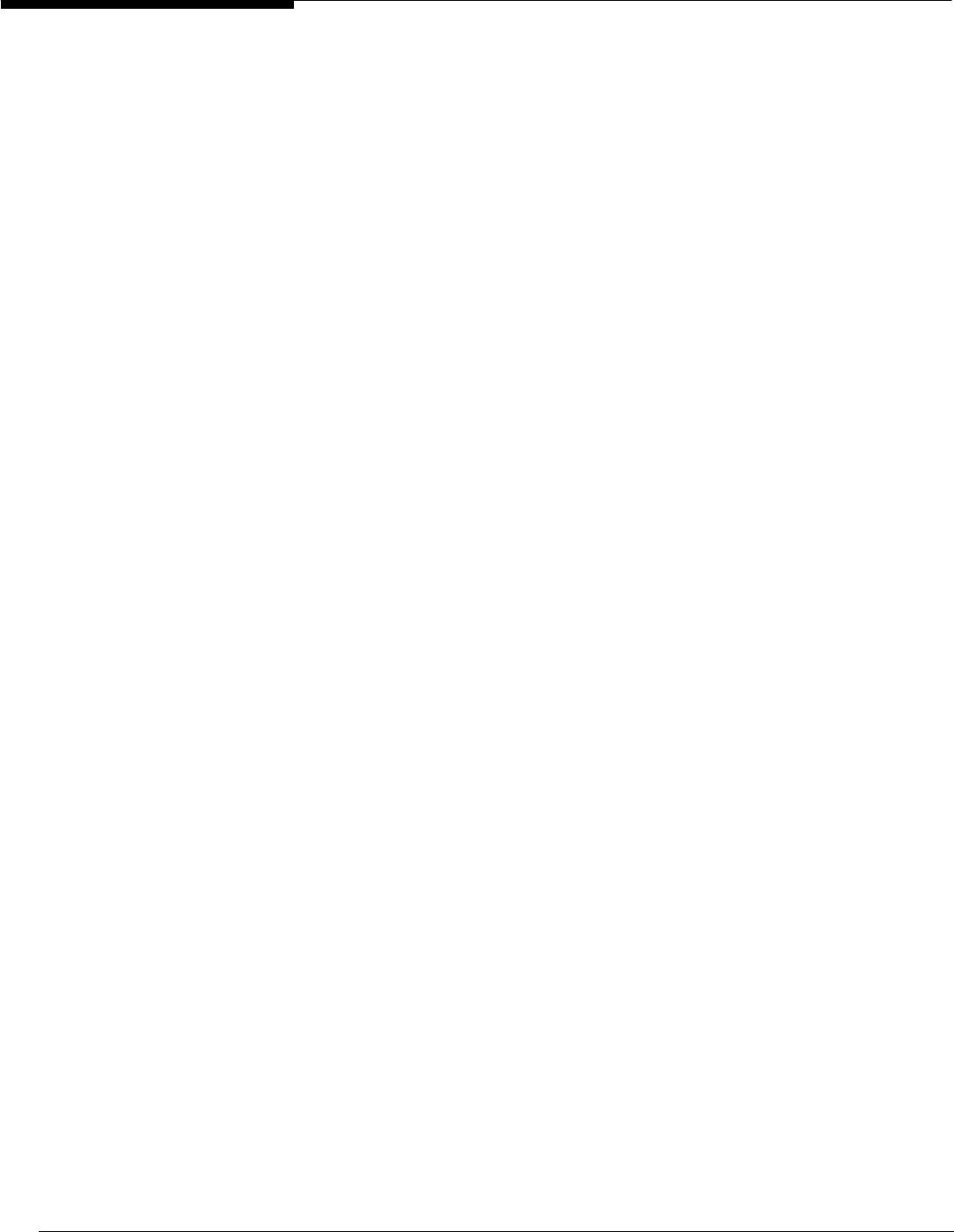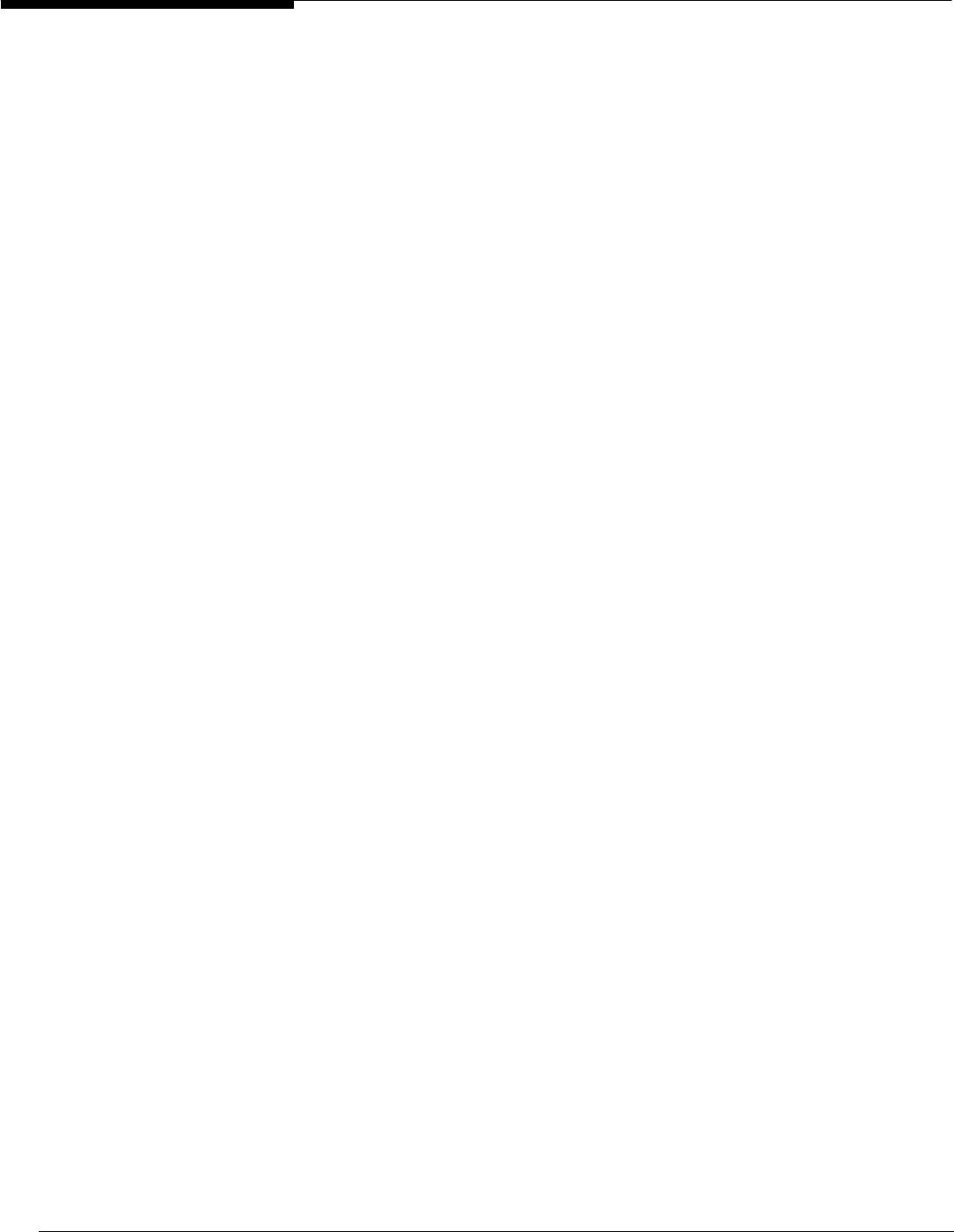
Microsoft Windows NT Server White Paper 49
These are the only two classes that are valid within the System Policy
Editor. The System Policy Editor checks the syntax of each .adm file when
the files are loaded, and displays a message if any errors are found.
3. Choose the CLASS in which you want your custom entries to appear.
4. Create categories by using the keyword CATEGORY followed by a space
and !!variable. The System Policy Editor requires that anything preceded
by !! must have a string defined in the [strings] section of the .adm file.
This allows the editor to use variables to define long strings of text that will
appear in the user interface a single time, even if these strings are used in
multiple locations in the .adm file. For example, to open a category you
would use:
CATEGORY !!MyNewCategory
To close the category after filling in the options, you would use:
END CATEGORY ; MyNewCategory
These can be nested to create sub-categories as follows:
CATEGORY !!FirstCategory
CATEGORY !!SecondCategory
CATEGORY !!ThirdCategory
...
...
END CATEGORY ; ThirdCategory
END CATEGORY ; SecondCategory
END CATEGORY ; FirstCategory
Be sure to specify the text for the variables you used above. In this case,
in the [strings] section of the .adm file, you would need to include:
FirstCategory=”My First Category”
SecondCategory=”My Second Category”
ThirdCategory=”My Third Category”
5. Within each category, define the registry key that will be modified. To do
this, use the keyword KEYNAME followed by the registry path to the key
that contains the value you want to change. Note that due to the CLASS
you are in, you do not need to specify HKEY_LOCAL_MACHINE or
HKEY_CURRENT_USER. For example, you can use:
KEYNAME System\CurrentControlSet\Services\
LanManServer\Parameters
6. Identify the policy that specifies which options the user can modify. Use
the keyword POLICY for this, followed by !!variable. For example:
POLICY !!MyFirstPolicy
Be sure to define MyFirstPolicy in the [strings] section of the .adm file.
Complete the policy specifics, and finish with an END POLICY statement.
7. Define the options available within the policy.
• Use the keyword VALUENAME to identify the registry value that an
administrator can modify. For example:
VALUENAME MyFirstValue
Remember that the VALUENAME needs to be within a PART if the