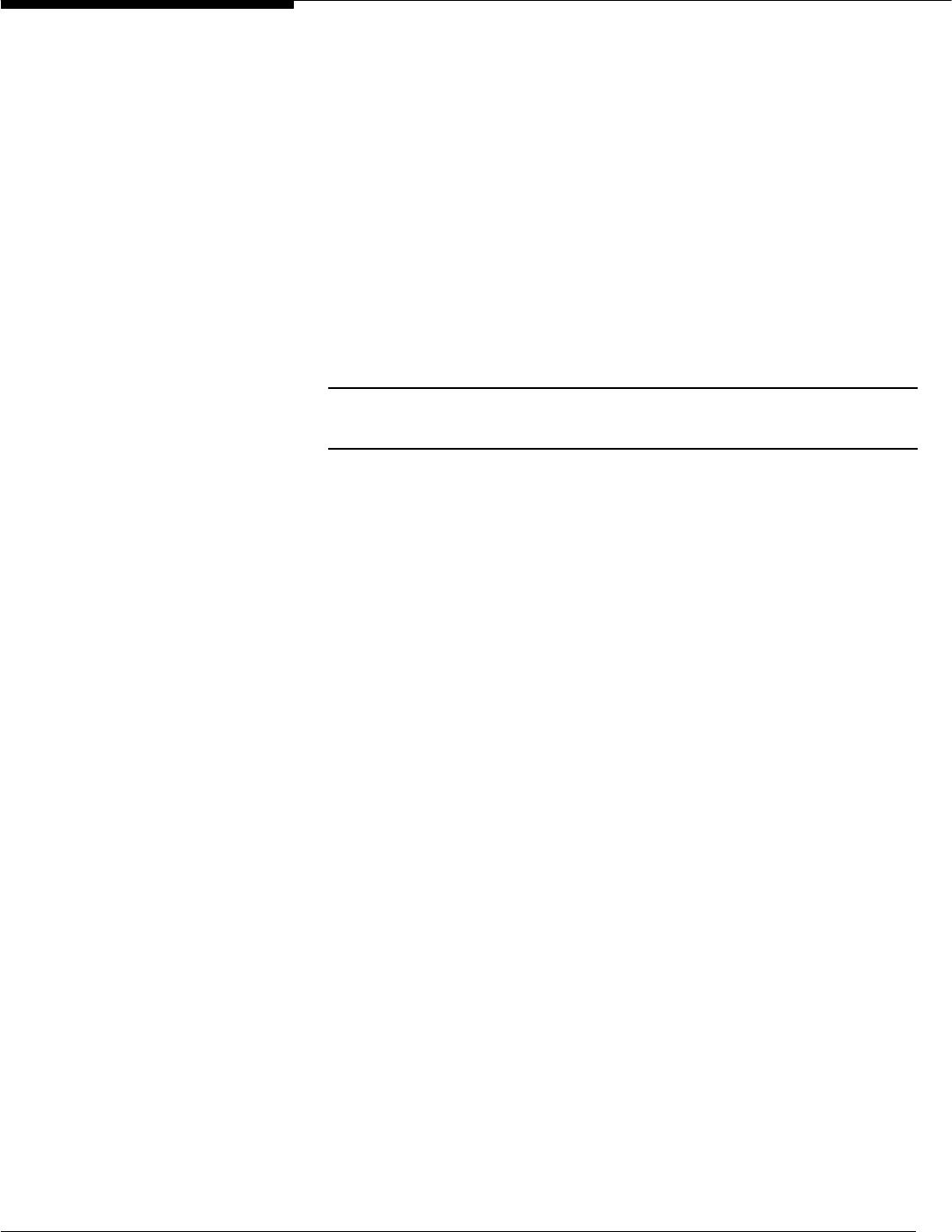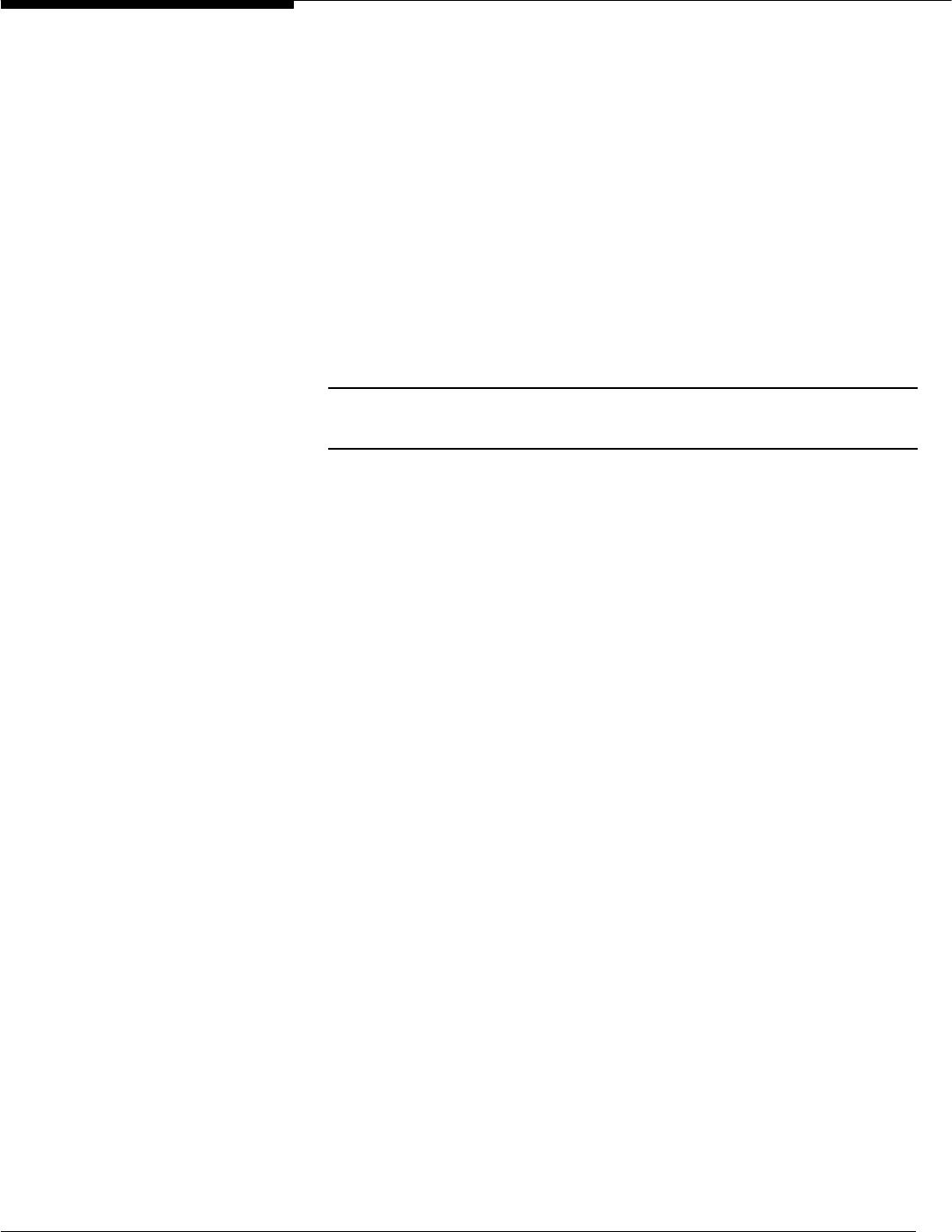
28 Microsoft Windows NT Server White Paper
multiple users with the account name John Smith log on to the computer, the
first John Smith is assigned a folder named JohnSmith. Subsequent users with
the same name are assigned folders named JohnSmith with a numerical suffix
appended, for example JohnSmith.000, JohnSmith.001, and so forth.
Manually Administering a User Profile through the
Registry
As system administrator, you may need to change a given setting to avoid un-
necessary user interaction, to make modifications before setting the profile to
mandatory, or to add custom registry entries. In addition, you may need to
modify the Default User Profile on a computer before new users log on and
use it as the template. You can open a specific user’s profile or the Default
User Profile and customize it manually as explained in the procedure below.
NOTE: Make sure that the user is not logged on before using this procedure. If the user is logged on while
changes are made, the changes will be overwritten by the user’s preferences because profile settings are
saved at log off.
As discussed earlier, the NTuser.dat file contains all of the registry settings
located in HKEY_CURRENT_USER. As system administrator, you can modify
the data contained in the NTuser.dat portion of the profile by loading the hive
into the registry.
To manually customize a User Profile:
1. Locate the profile to be modified.
• If the profile is a server-based profile, locate the
\\server\share\username and determine the extension on the
NTuser.xxx file.
• If the profile is a local profile, locate the %system-
root%\Profiles\username directory, and determine the extension on
the NTuser.xxx file.
• If you need to edit the Default User Profile, locate the %system-
root%\Profiles\Default User directory, and determine the extension on
the NTuser.xxx file.
• If you need to edit the Network Default User Profile, locate the Default
User folder in the NETLOGON share of the domain controllers that
are doing user authentication, and determine the extension on the
NTuser.xxx file. If there is more than one domain controller and di-
rectory replication is ensuring that the “Default User” profile is the
same on all domain controllers, open only the profile on the domain
controller which is the export server.
2. Start Regedt32.exe, and select the HKEY_USERS on Local Machine
window. Highlight the root key of HKEY_USERS.
3. From the Registry menu, select Load Hive.
4. Browse for the directory identified in Step 1, and select the NTuser.xxx file
located in that directory.
5. A dialog will prompt you to enter a Key Name. You can use any value, but
you must remember this value so that you can select it during the unload